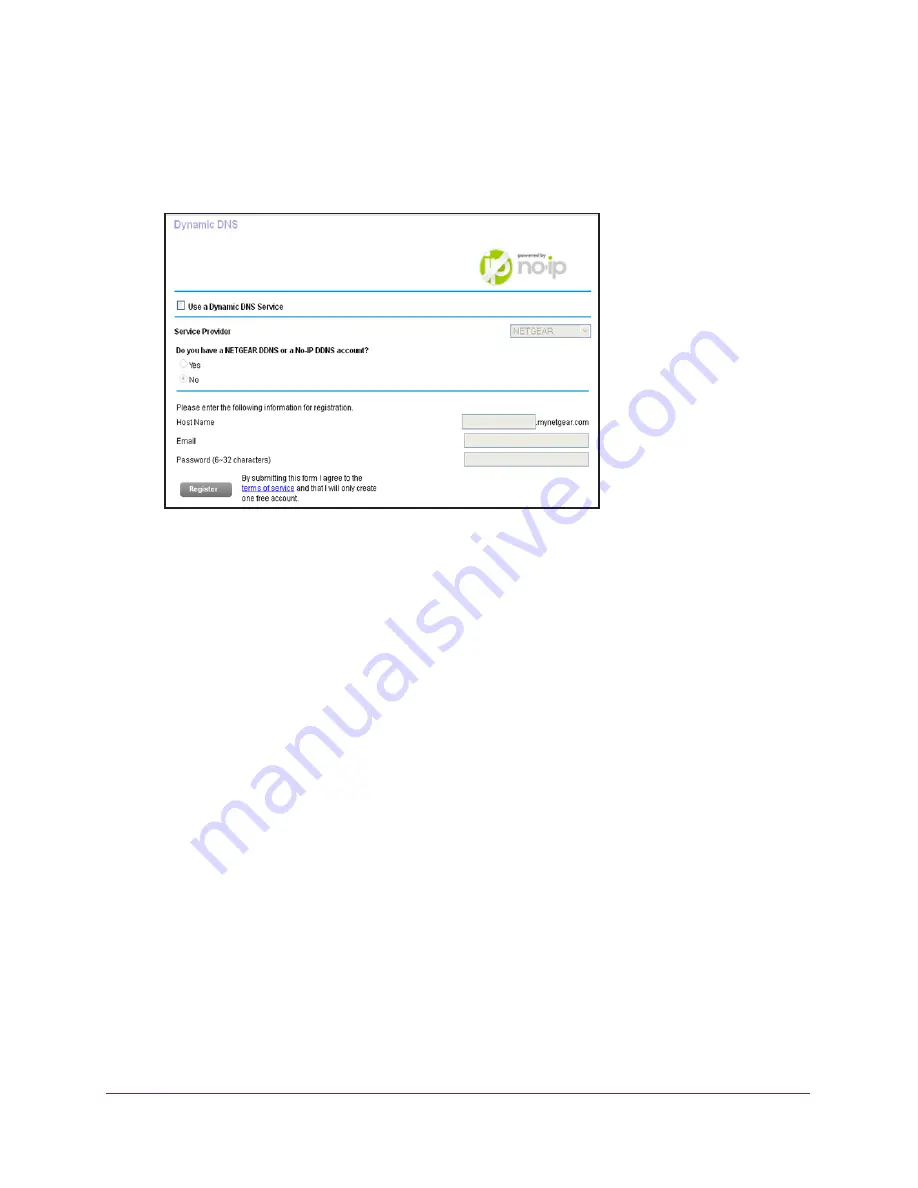
Access the Router’s USB Drive Through the Internet
88
AC1750
Smart WiFi Router
The user name is
admin
. The user name and password are case-sensitive.
The BASIC Home page displays.
4.
Select
ADVANCED > Advanced Settings > Dynamic DNS
.
5.
Select the
Use a Dynamic DNS Service
check box.
6.
In the
Service Provider
menu, select one of the following:
•
NETGEAR
•
www.no-ip.com
•
www.DynDNS.org
7.
Select the
Yes
radio button.
The page adjusts and displays the
Show Status
,
Cancel
, and
Apply
buttons.
8.
In the
Host Name
field, type the host name (sometimes called the domain name) for your
account.
9.
For a No-IP or Dyn account, in the
User Name
field, enter the user name for your account.
10.
For a NETGEAR account at No-IP, in the
field, type the email address for your
account.
11.
In the
Password (6-32 characters)
field, type the password for your DDNS account.
12.
Click the
Apply
button.
Your changes are saved.
13.
To verify that your Dynamic DNS service is enabled in the router, click the
Show Status
button.
A message displays the Dynamic DNS status.
















































