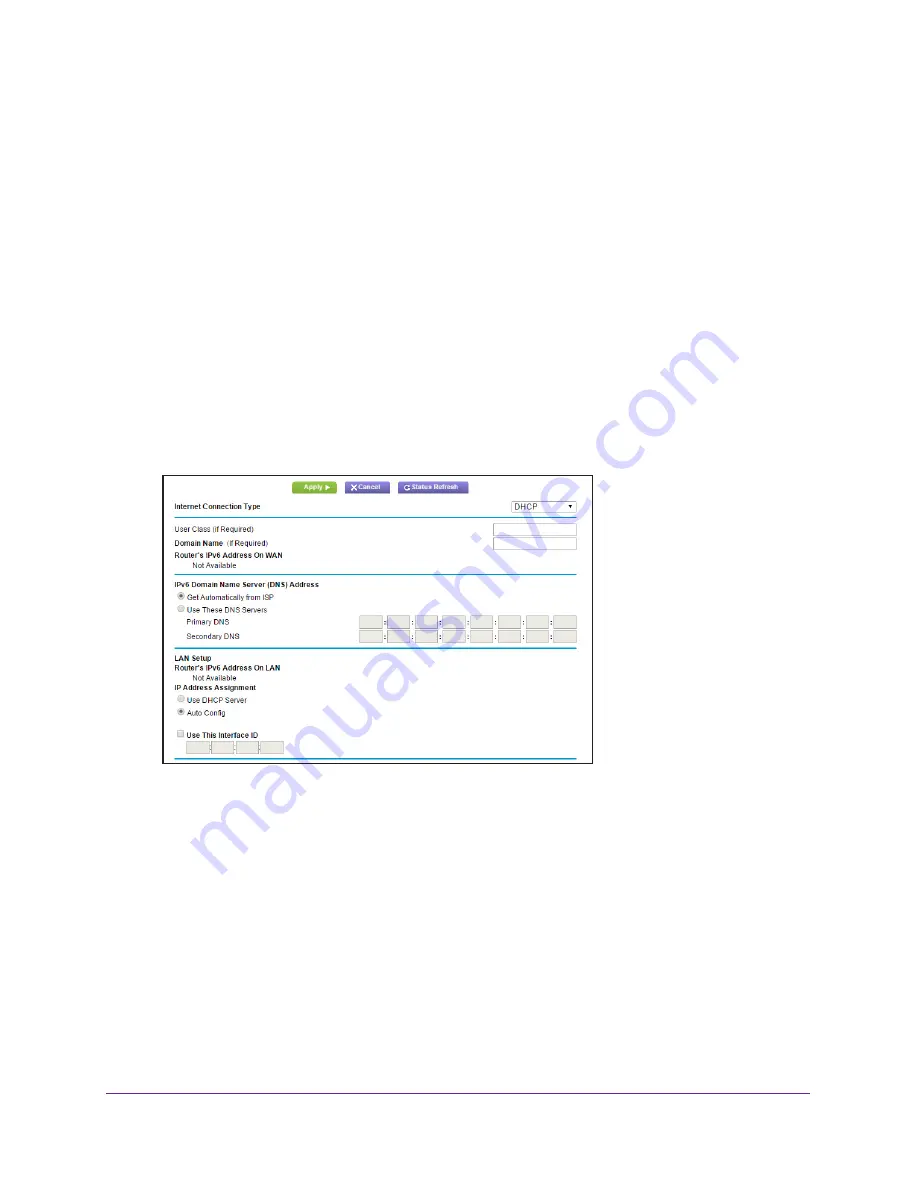
Specify Your Internet Settings
35
AC1750
Smart WiFi Router
Set Up an IPv6 DHCP Internet Connection
To set up an IPv6 Internet connection with a DHCP server:
1.
Launch an Internet browser from a computer or mobile device that is connected to the
network.
2.
Type
http://www.routerlogin.net
or
http://www.routerlogin.com
.
A login window opens.
3.
Enter the router user name and password.
The user name is
admin
. The user name and password are case-sensitive.
The BASIC Home page displays.
4.
Select
ADVANCED > Advanced Setup > IPv6
.
The IPv6 page displays.
5.
In the
Internet Connection Type
menu, select
DHCP
.
The router automatically detects the information in the following fields:
•
Router’s IPv6 Address on WAN
. This field shows the IPv6 address that is acquired
for the router’s WAN (or Internet) interface. The number after the slash (/) is the
length of the prefix, which is also indicated by the underline (_) under the IPv6
address. If no address is acquired, the field displays Not Available.
•
Router’s IPv6 Address on LAN
. This field shows the IPv6 address that is acquired
for the router’s LAN interface. The number after the slash (/) is the length of the prefix,
which is also indicated by the underline (_) under the IPv6 address. If no address is
acquired, the field displays Not Available.
6.
Select an IPv6 Domain Name Server (DNS) Address radio button:
•
Get Automatically from ISP
. Your ISP uses DHCP to assign your DNS servers. Your
ISP automatically assigns this address.






























