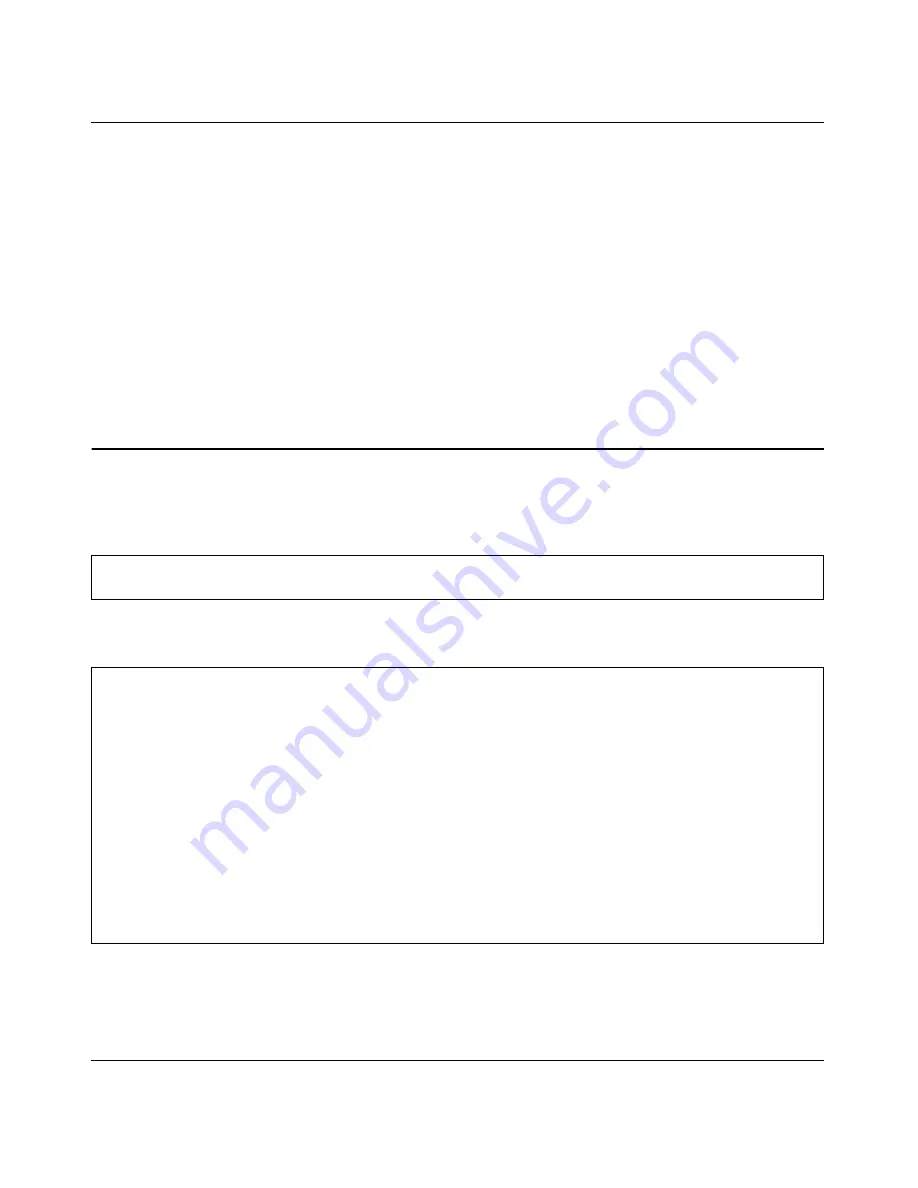
ProSafe 7000 Managed Switch Software Administration Manual, Release 8.0.3
25-1
IPv6 Interface Configuration
v1.0, June 2010
Chapter
25
IPv6 Interface Configuration
In this chapter, the following examples are provided:
•
“Creating an IPv6 Routing Interface”
•
“Create an IPv6 Network Interface” on page
25-4
•
“Create an IPv6 Routing VLAN” on page
25-6
Creating an IPv6 Routing Interface
CLI: Create an IPv6 Routing Interface
Enable ipv6 forwarding and unicast routing on the switch.
(Netgear Switch) (Config)#ipv6 forwarding
(Netgear Switch) (Config)#ipv6 unicast-routing
Assign IPv6 address to interface 1/0/1.
(Netgear Switch) (Config)#interface 1/0/1
(Netgear Switch) (Interface 1/0/1)#ipv6 enable
(Netgear Switch) (Interface 1/0/1)#ipv6 address 2000::2/64
(Netgear Switch) (Interface 1/0/1)#routing
(Netgear Switch) (Interface 1/0/1)#exit
(Netgear Switch) #ping ipv6 2000::2
Send count=3, Receive count=3 from 2000::2
Average round trip time = 1.00 ms
(Netgear Switch) #show ipv6 brief
IPv6 Forwarding Mode........................... Enable
IPv6 Unicast Routing Mode...................... Enable
IPv6 Hop Limit................................. 0
ICMPv6 Rate Limit Error Interval............... 1000 msec
ICMPv6 Rate Limit Burst Size................... 100 messages
Maximum Routes................................. 12






























