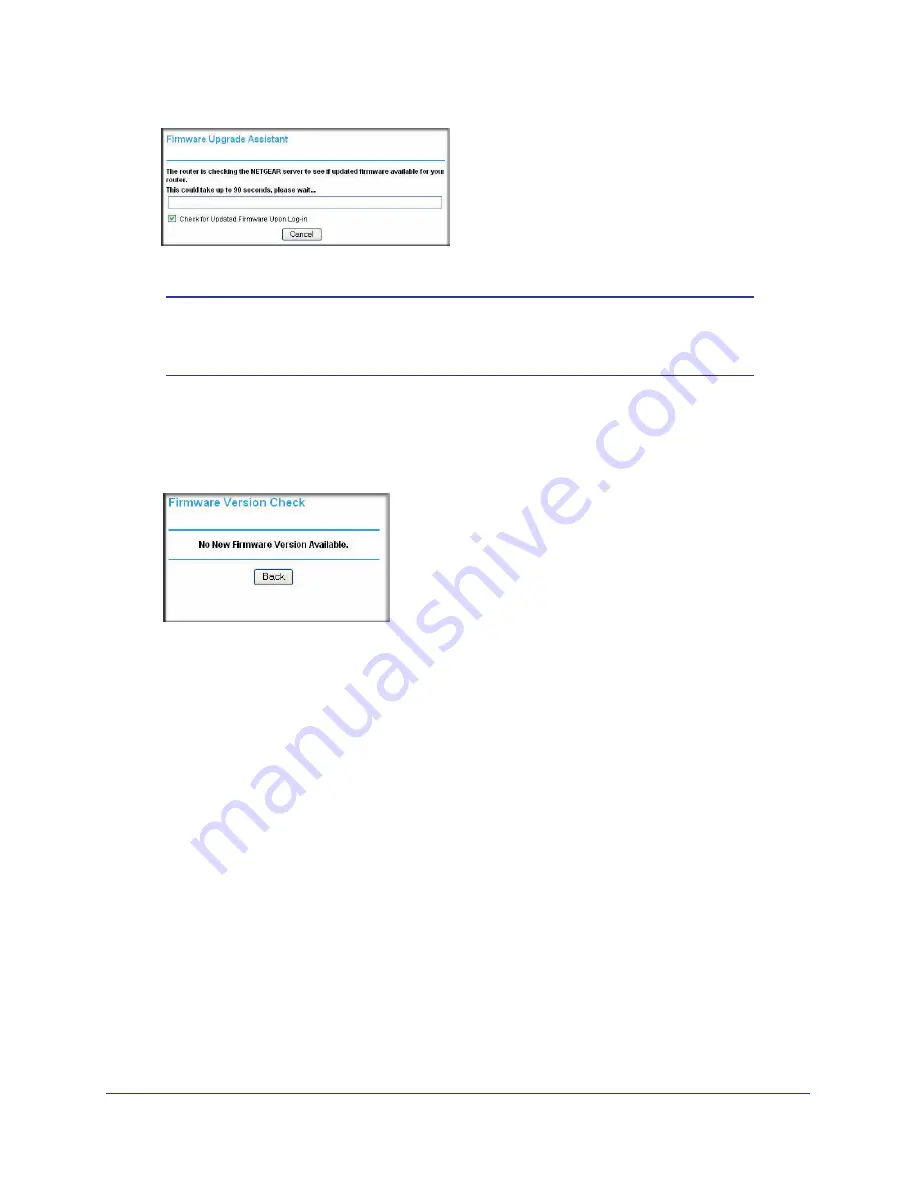
Chapter 1. Router Internet Setup
|
9
N300 Wireless Dual Band ADSL2+ Modem Router DGND3300v2 User Manual
Figure 2.
Note:
If the N300 wireless modem router is not configured (is in its factory
default state) when you log in, the Setup Wizard displays. See
Using
the Setup Wizard
on page
9.
If the N300 wireless modem router discovers a newer version of the firmware, you are
asked if you want to upgrade to the new firmware (see
Upgrading the Firmware
on
page
50 for details). If no new firmware is available, the following message displays.
Figure 3.
•
Router Status screen
. The Router Status screen displays if the N300 wireless modem
router has not been configured yet or has been reset to its factory default settings. See
Viewing N300 Wireless Modem Router Status Information
on page
52.
You can use the Setup Wizard to automatically detect your Internet connection as
described in
Using the Setup Wizard
on page
9, or you can bypass the Setup Wizard and
manually configure your Internet connection as described in
Viewing or Manually
Configuring Your ISP Settings
on page
10.
Using the Setup Wizard
You can manually configure your Internet connection using the Basic Settings screen, or you
can allow the Setup Wizard to detect your Internet connection. The Setup Wizard searches
your Internet connection for servers and protocols to determine your ISP configuration. This
feature is not the same as the Smart Wizard on the
Resource CD
that is used for installation.
To use the Setup Wizard:
1.
From the top of the main menu, select
Setup Wizard
.
























