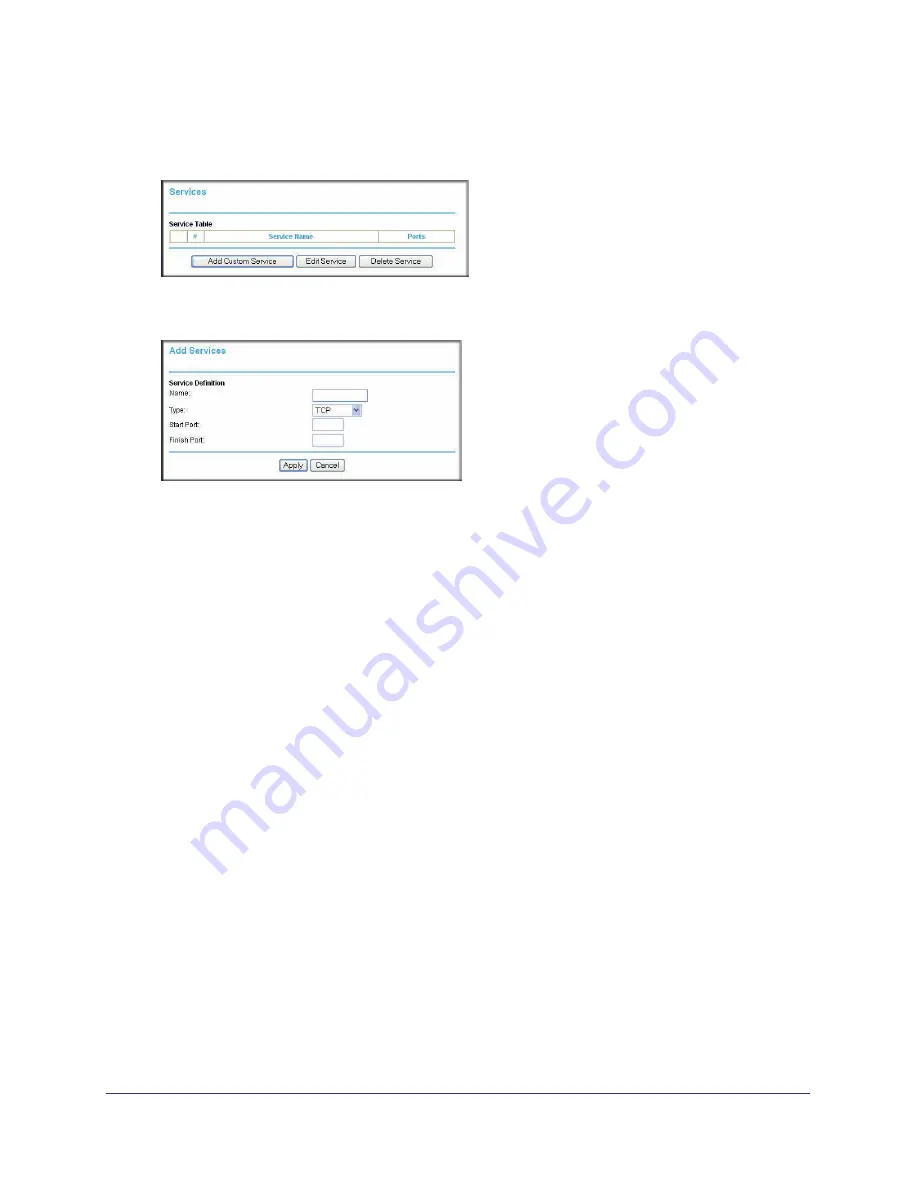
Chapter 3. Security Settings
|
45
N300 Wireless Dual Band ADSL2+ Modem Router DGND3300v2 User Manual
To block access to Internet services:
1.
From the main menu, select
Security > Services
. The Services screen displays.
Figure 26.
2.
To add a service, click
Add Custom Service
. The following screen displays.
Figure 27.
3.
Enter a name for the service.
4.
From the Service Type drop-down list, select the application or service to be allowed or
blocked. If you know that the application uses either TCP or UDP, select the appropriate
protocol. If you are not sure, select
Both
.
5.
You can block the specified service for a single computer, a range of computers with
consecutive IP addresses, or all computers on your network. Enter the starting port and
ending port numbers. If the application uses a single port number, enter that number in both
fields.
You must determine which port number or range of numbers is used by the application.
The service port numbers for many common protocols are defined by the Internet
Engineering Task Force (IETF) and published in RFC1700, “Assigned Numbers.” Service
numbers for other applications are typically chosen from the range 1024 to 65535 by the
authors of the application. You can often determine port number information by contacting
the publisher of the application, by asking user groups or newsgroups, or by searching.
6.
Click
Apply
so that your changes take effect.
Scheduling Blocking
To schedule blocking:
1.
From the main menu, select
Security > Schedule
. The Schedule screen displays.






























