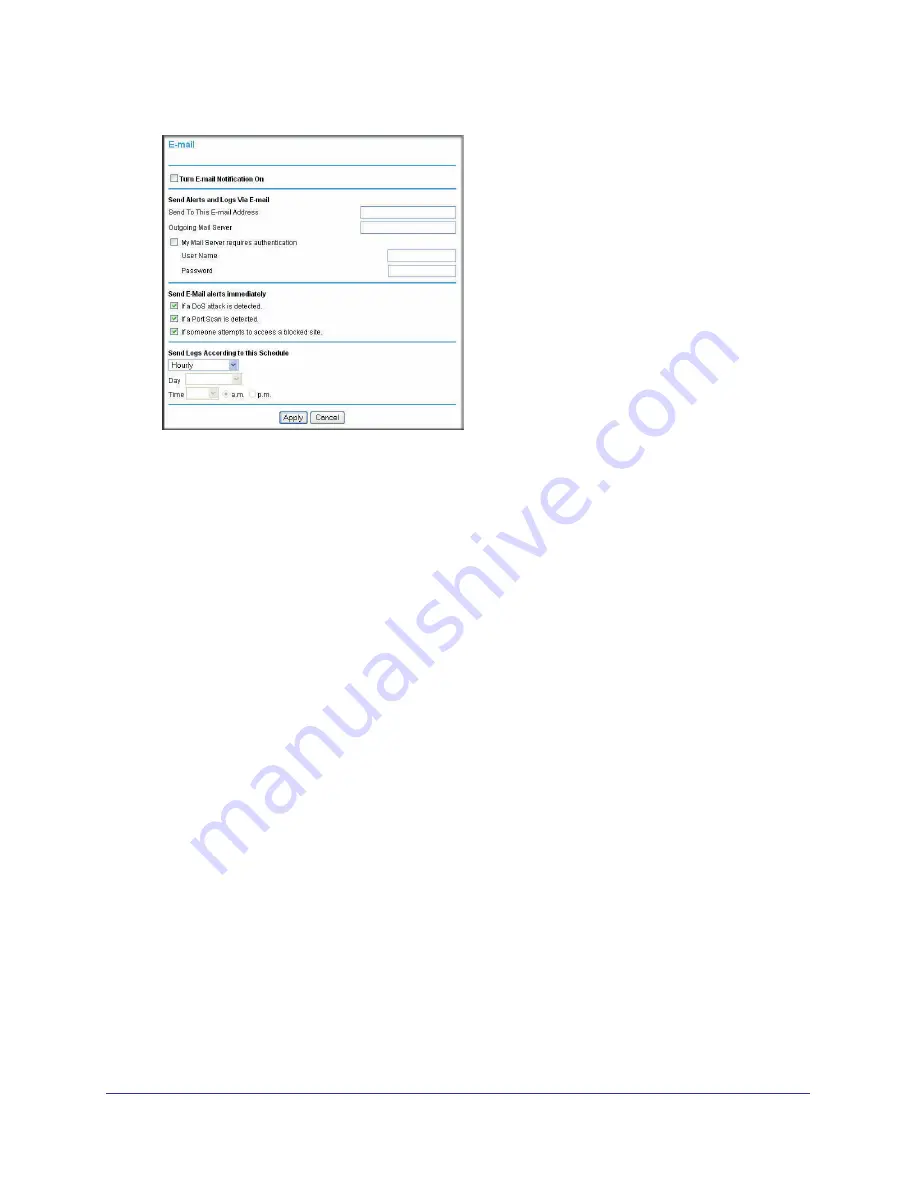
48
|
Chapter 3. Security Settings
N300 Wireless Dual Band ADSL2+ Modem Router DGND3300v2 User Manual
Figure 30.
2.
To receive email logs and alerts from the N300 wireless modem router, select the
Turn
E-mail Notification On
check box.
a.
In the
Your Outgoing Mail Server
field, enter the name of your ISP’s outgoing (SMTP)
mail server (such as
mail.myISP.com
). You might be able to find this information in
the configuration screen of your e-mail program. If you leave this field blank, log and
alert messages will not be sent by e-mail.
b.
In the
Send To This E-mail Address
field, enter the email address to which logs and
alerts are sent. This email address will also be used as the From address. If you
leave this field blank, log and alert messages will not be sent by email.
3.
If your outgoing e-mail server requires authentication, select the
My Mail Server requires
authentication
check box.
a.
In the
User Name
field, enter your user name for the outgoing email server.
b.
In the
Password
field, enter your password for the outgoing email server.
4.
You can specify that logs are automatically sent by email with these options:
•
Send alert immediately
. Select this check box for immediate notification of attempted
access to a blocked site or service.
•
Send Logs According to this Schedule
. Specifies how often to send the logs: Hourly,
Daily, Weekly, or When Full.
-
Day
. Specifies which day of the week to send the log. Relevant when the log is
sent weekly or daily.
-
Time
. Specifies the time of day to send the log. Relevant when the log is sent daily
or weekly.
If you select the Weekly, Daily, or Hourly option and the log fills up before the specified
period, the log is automatically emailed to the specified email address. After the log is
sent, the log is cleared from the N300 wireless modem router’s memory. If the N300
wireless modem router cannot e-mail the log file, the log buffer might fill up. In this case,
the N300 wireless modem router overwrites the log and discards its contents.






























