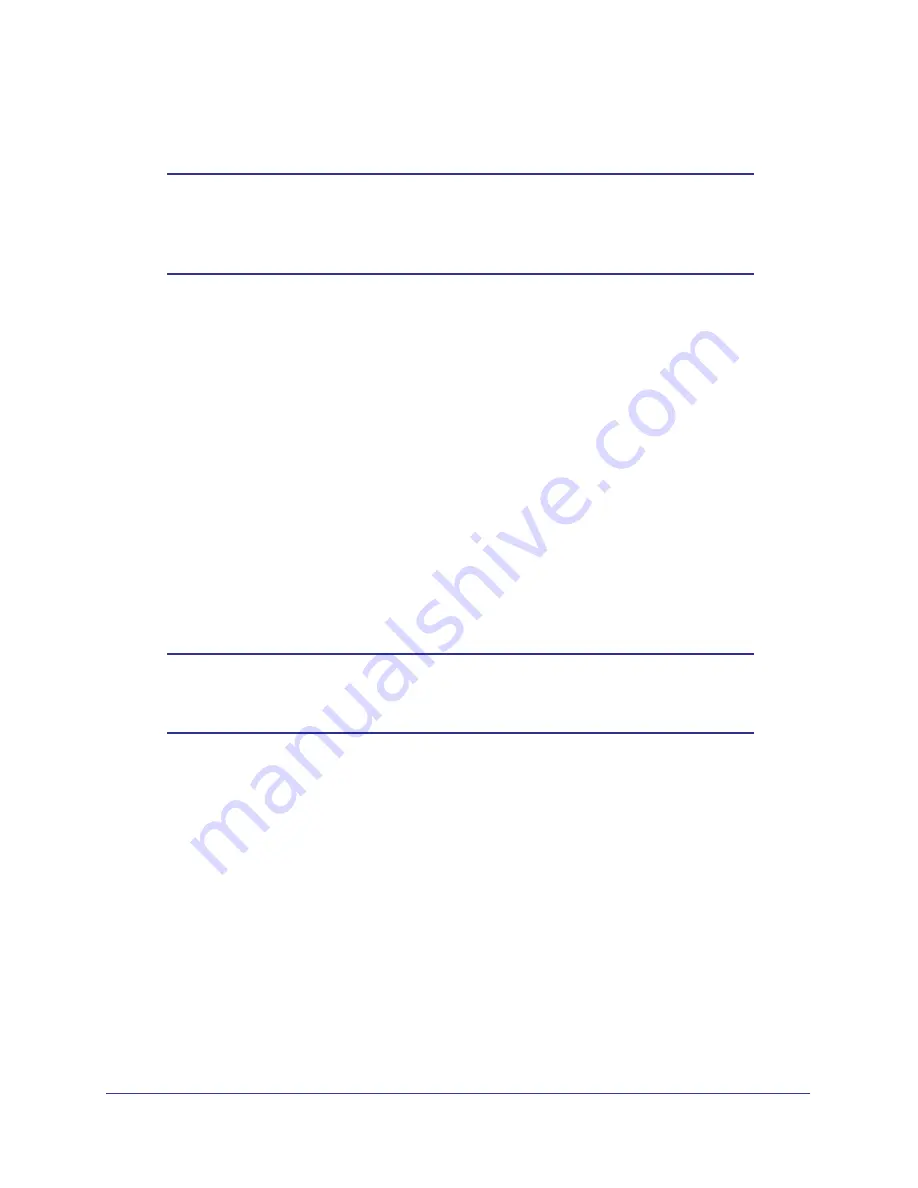
116
|
Chapter 7. Advanced Settings (Part 1)
N300 Wireless Dual Band ADSL2+ Modem Router DGND3300v2 User Manual
4.
Click
Apply
to enter the reserved address into the table.
Note:
The reserved address is not assigned until the next time the
computer contacts the N300 wireless modem router’s DHCP server.
Reboot the computer or access its IP configuration and force a
DHCP release and renew.
To edit or delete a reserved address entry:
1.
Select the radio button next to the reserved address you want to edit or delete.
2.
Click
Edit
or
Delete
.
Using a Dynamic DNS Service
If your Internet Service Provider (ISP) gave you a permanently assigned IP address, you can
register a domain name and have that name linked with your IP address by public Domain
Name Servers (DNS). However, if your Internet account uses a dynamically assigned IP
address, you do not know in advance what your IP address will be, and the address can
change frequently. In this case, you can use a commercial Dynamic DNS service, which
allows you to register your domain to its IP address, and forwards traffic directed at your
domain to your frequently changing IP address.
Note:
If your ISP assigns a private WAN IP address (such as 192.168.x.x
or 10.x.x.x), the Dynamic DNS service will not work because private
addresses are not routed on the Internet.
Your N300 wireless modem router contains a client that can connect to the Dynamic DNS
service provided by DynDNS.org. You must first visit their website at
www.dyndns.org
and
obtain an account and host name, which you configure in the N300 wireless modem router.
Then, whenever your ISP-assigned IP address changes, your N300 wireless modem router
automatically contacts the Dynamic DNS service provider, logs in to your account, and
registers your new IP address. If your host name is hostname, for example, you can reach
your N300 wireless modem router at hostname.dyndns.org.
To configure Dynamic DNS:
1.
From the main menu, select
Advanced > Dynamic DNS
to display the Dynamic DNS
screen.
















































