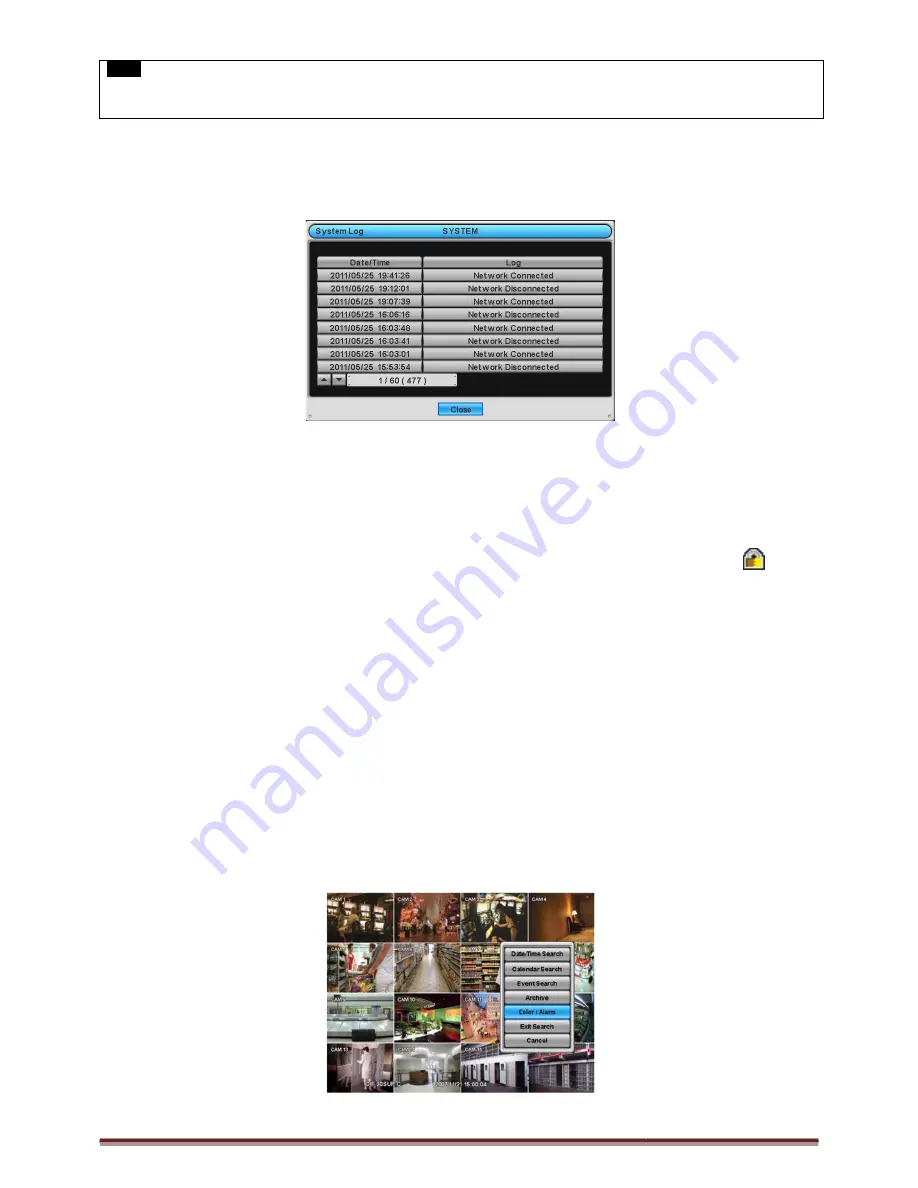
Digital Video Recorder for Ness IQ-Series
NOTE
It is required to set Menu as Preset number 95 from camera in order to call camera menu display by clicking
using 95+Goto button.
4.1.6 System Log
Press EVENT key and the System Log screen will appear.
Please refer ‘SETUP>SYSTEM>System Log’ to learn different events listed on the System Log and see how to delete the
System Log.
4.1.7 Key Lock
Press AUDIO>FF>FORWARD keys in sequence to operate the key lock function. This function is indicated by
the lower portion on the right-hand side of the screen.
Once the Key Lock function is activated, user cannot use any key. If wish to use a key, please enter the correct password to
release the key lock function. If Password is not required, simply press ENTER
4.1.8 Emergency Recording
When user presses EMERGENCY key, recording starts right away regardless of preset recording mode.
Emergency recording is not operated while SETUP.
Press Emergency key one more time to stop the emergency recording.
4.2 Search
This involves searching recorded video to playback the wanted video of a specific date and time.
Press SEARCH key on the viewing screen, or
appear.
Series 960H & SDI DVR
It is required to set Menu as Preset number 95 from camera in order to call camera menu display by clicking
key and the System Log screen will appear.
System Log’ to learn different events listed on the System Log and see how to delete the
Press AUDIO>FF>FORWARD keys in sequence to operate the key lock function. This function is indicated by
hand side of the screen.
Once the Key Lock function is activated, user cannot use any key. If wish to use a key, please enter the correct password to
release the key lock function. If Password is not required, simply press ENTER
key.
key, recording starts right away regardless of preset recording mode.
Emergency recording is not operated while SETUP.
Press Emergency key one more time to stop the emergency recording.
recorded video to playback the wanted video of a specific date and time.
key on the viewing screen, or Click Search menu at “Function Keys” and the following Search menu will
Page 55
It is required to set Menu as Preset number 95 from camera in order to call camera menu display by clicking ‘menu’ button or
System Log’ to learn different events listed on the System Log and see how to delete the
Press AUDIO>FF>FORWARD keys in sequence to operate the key lock function. This function is indicated by
icon in
Once the Key Lock function is activated, user cannot use any key. If wish to use a key, please enter the correct password to
key, recording starts right away regardless of preset recording mode.
recorded video to playback the wanted video of a specific date and time.
and the following Search menu will





















