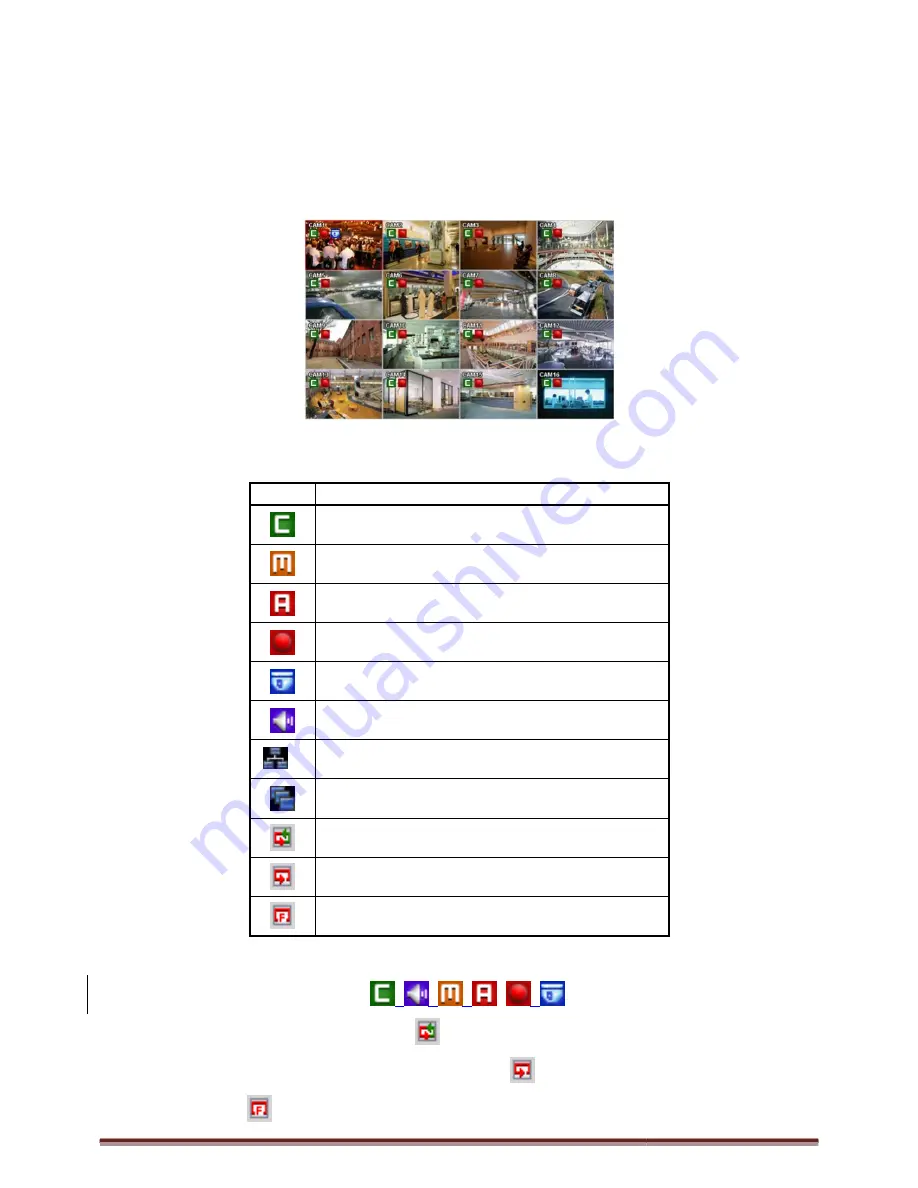
Digital Video Recorder for Ness IQ-Series
4.
OPERATION INSTRUCTION
4.1 Viewing
4.1.1 First Image
Power on DVR and the following live video will appear,
The screen will display date/time and icons below.
Icon
Continuous recording mode
Event recor
Event recording mode (Alarm In)
In recording
PTZ registration/PTZ
In Audio recording
16
CMS Access Indication/No. of accesses (up to
In channel sequencing
Setup in HDD Overwrite mode
Setup in HDD None Overwrite mode(recording)
Setup in HDD None Overwrite mode(HDD Full)
On the right bottom side of the screen, disk usage will show by %.
On the left top side of each channel screen,
At the normal state, HDD Overwrite mode is on and
When Overwrite mode is off Information>Record>
icon will be changed to
.
Series 960H & SDI DVR
OPERATION INSTRUCTION
Power on DVR and the following live video will appear, while viewing and recording at the same time.
The screen will display date/time and icons below.
Description
Continuous recording mode
Event recording mode (Motion)
Event recording mode (Alarm In)
In recording
PTZ registration/PTZ mode
In Audio recording
CMS Access Indication/No. of accesses (up to 16)
In channel sequencing
Setup in HDD Overwrite mode
Setup in HDD None Overwrite mode(recording)
Setup in HDD None Overwrite mode(HDD Full)
side of the screen, disk usage will show by %.
On the left top side of each channel screen,
,
,
,
,
,
icon will show as its operation.
At the normal state, HDD Overwrite mode is on and
icon shows.
When Overwrite mode is off Information>Record>Overwrite Setting),
will show. And when the disk becomes full, the
Page 52
while viewing and recording at the same time.
icon will show as its operation.
will show. And when the disk becomes full, the









































