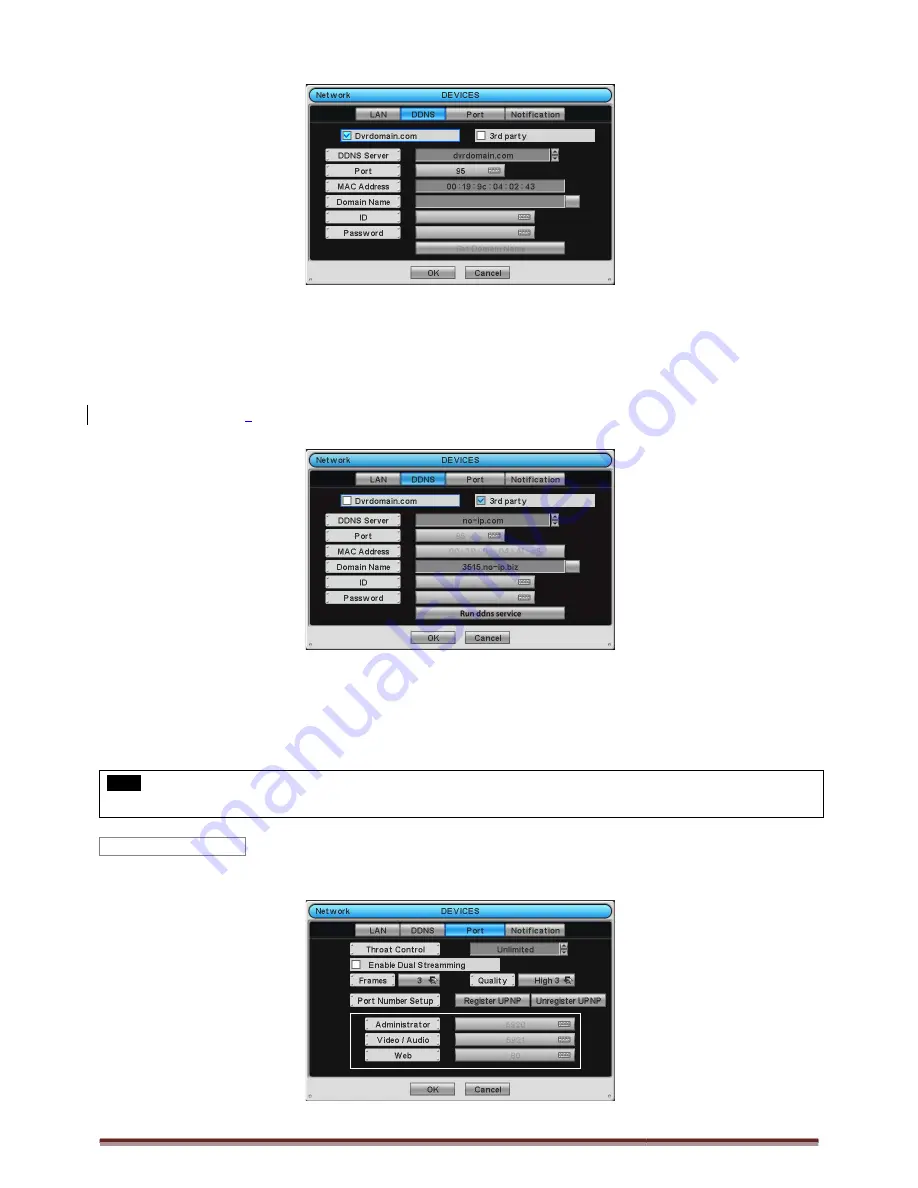
Digital Video Recorder for Ness IQ-Series
-
When user press Get Domain Name button, Domain Name and MAC Address value will automatically display after 10
seconds.
-
Choose ‘OK’ to confirm the setting.
3
rd
Party
-
Check
a checkbox of 3
rd
Party to use
-
As for DDNS Server
,
dyndns.org will be showing as
-
As for Domain Name, user has to input the Domain Name given from the selected DDNS Server.
-
As for ID and Pass word, use the user ID and Password to log in to the
-
Click “Run ddns service” to start mapping from DVR to DDNS Server.
-
Choose ‘OK’ to confirm the setting.
NOTE
User must join ‘dyndns.org’ or’ no-ip.com’ prior to using it as DDNS server. Please check corresponding website for more inf
Please click (
) Port and the following screen will appear.
Port
Series 960H & SDI DVR
Name button, Domain Name and MAC Address value will automatically display after 10
to use dyndns.org or no-ip.com Server.
dyndns.org will be showing as default. No-ip.com can be selected by clicking the arrow.
As for Domain Name, user has to input the Domain Name given from the selected DDNS Server.
As for ID and Pass word, use the user ID and Password to log in to the selected DDNS Server.
to start mapping from DVR to DDNS Server.
prior to using it as DDNS server. Please check corresponding website for more inf
Port and the following screen will appear.
Page 35
Name button, Domain Name and MAC Address value will automatically display after 10
ip.com can be selected by clicking the arrow.
As for Domain Name, user has to input the Domain Name given from the selected DDNS Server.
selected DDNS Server.
prior to using it as DDNS server. Please check corresponding website for more information.















































