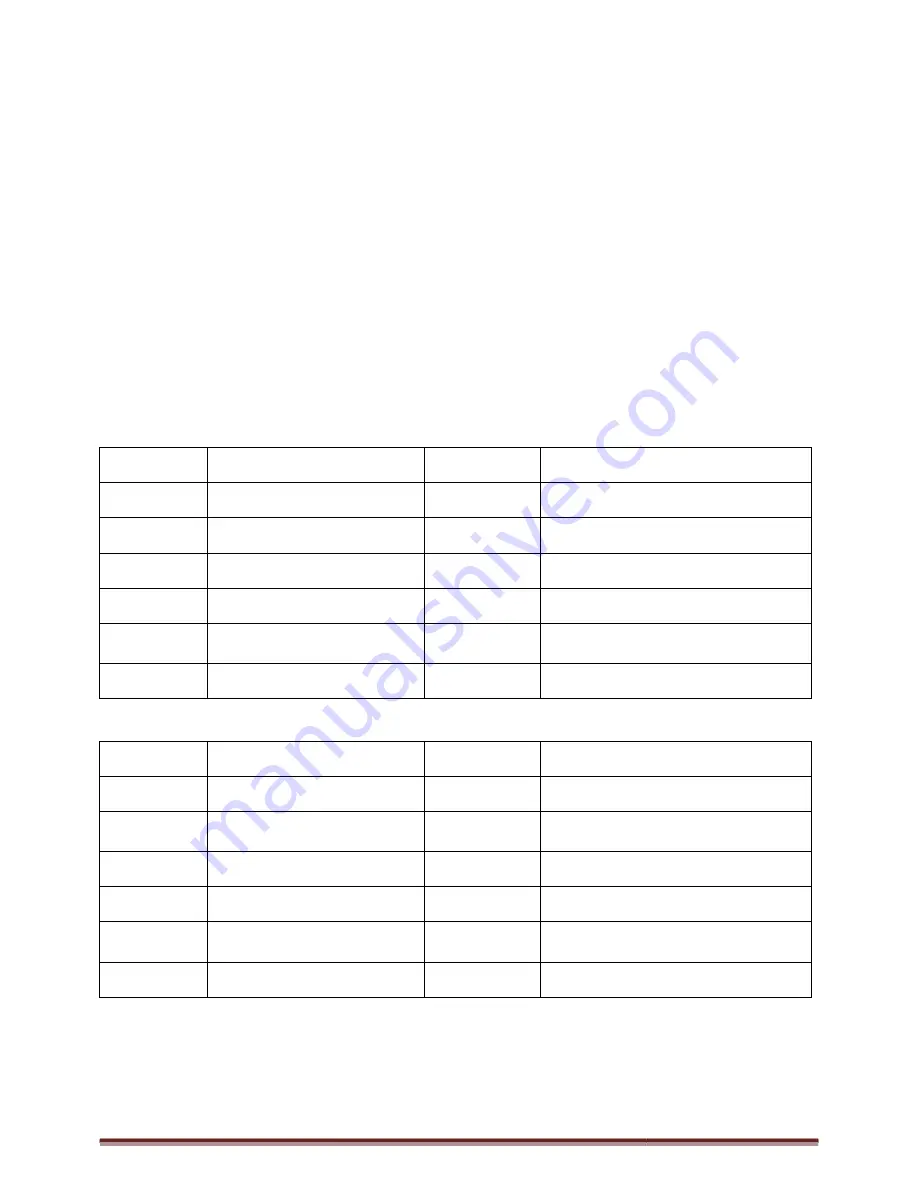
Digital Video Recorder for Ness IQ-Series
2.4 Using a Remote Controller
Usage of a remote controller is same as the front panel
Follow the procedure below when using the remote controller for multi DVRs.
①
Check System ID (e.g., between 1 and 255) of the DVR that wish to use.
-
(SETUP>SYSTEM>Information>Status>System ID).
②
Holding up the remote controller to face towards the DVR and press the System ID numbers one by one, while pressing
ID button on the remote controller. Note that the System ID is a
-
(e.g.: If System ID is 3, press 10>10>
2.5 Using a Mouse
Mouse provides an easier access to adjustment. Refer to below for proper use.
Left mouse button functions the same as
Right mouse button displays the following “Function keys” on screen.
Click Search menu at “Function Keys” the same as
menu will appear on screen.
4 / 8 Channel 960H & 4 Channel SDI
Name of Key
Function
Display
Change display mode
Sequence
Display each channel sequentially
Spot
Use spot monitor
Freeze
Freeze on live/recorded display
PIP
Picture in Picture function
PTZ
En/Disable PTZ control
16 Channel 960H & 8 / 16 Channel SDI
Name of Key
Function
Display
Same as front key
Sequence
Same as front key
Spot
Same as front key
Freeze
Same as front key
PIP
Same as front key
PTZ
Same as front key
Series 960H & SDI DVR
Using a Remote Controller
Usage of a remote controller is same as the front panel keys.
Follow the procedure below when using the remote controller for multi DVRs.
Check System ID (e.g., between 1 and 255) of the DVR that wish to use.
(SETUP>SYSTEM>Information>Status>System ID).
Holding up the remote controller to face towards the DVR and press the System ID numbers one by one, while pressing
ID button on the remote controller. Note that the System ID is a 3-digit number. Button ‘10
>3 buttons in sequence while pressing the ID button)
Mouse provides an easier access to adjustment. Refer to below for proper use.
Left mouse button functions the same as Enter (
) key on the front panel of DVR.
e button displays the following “Function keys” on screen.
Click Search menu at “Function Keys” the same as Search key on the front panel of DVR. Press the button, then the Search
Function
Name of Key
Event
Display System Log
Display each channel sequentially
Search
Enter Search Mode
Setup
Enter Setup
Freeze on live/recorded display
Emergency
Activate Emergency record
Picture in Picture function
Shutdown
Pre-step before Power off
(SETUP>SYSTEM>Shutdown)
En/Disable PTZ control
Cancel
Cancel Function key menu
960H & 8 / 16 Channel SDI
Function
Name of Key
Event
Same as front key (indicate System Log)
Search
One-touch playback (same function with
(PLAY/PAUSE)
Setup
Same as front key
Emergency
Same as front key
Shutdown
Pre-step before Power off
(SETUP>SYSTEM>Shutdown)
Cancel
Cancel Function key menu
Page 17
Holding up the remote controller to face towards the DVR and press the System ID numbers one by one, while pressing
10’ functions the same as ‘0’.
key on the front panel of DVR. Press the button, then the Search
Function
Display System Log
Enter Search Mode
Emergency record
step before Power off
(SETUP>SYSTEM>Shutdown)
Cancel Function key menu
Function
Same as front key (indicate System Log)
touch playback (same function with
Same as front key
key
step before Power off
(SETUP>SYSTEM>Shutdown)
Cancel Function key menu






























