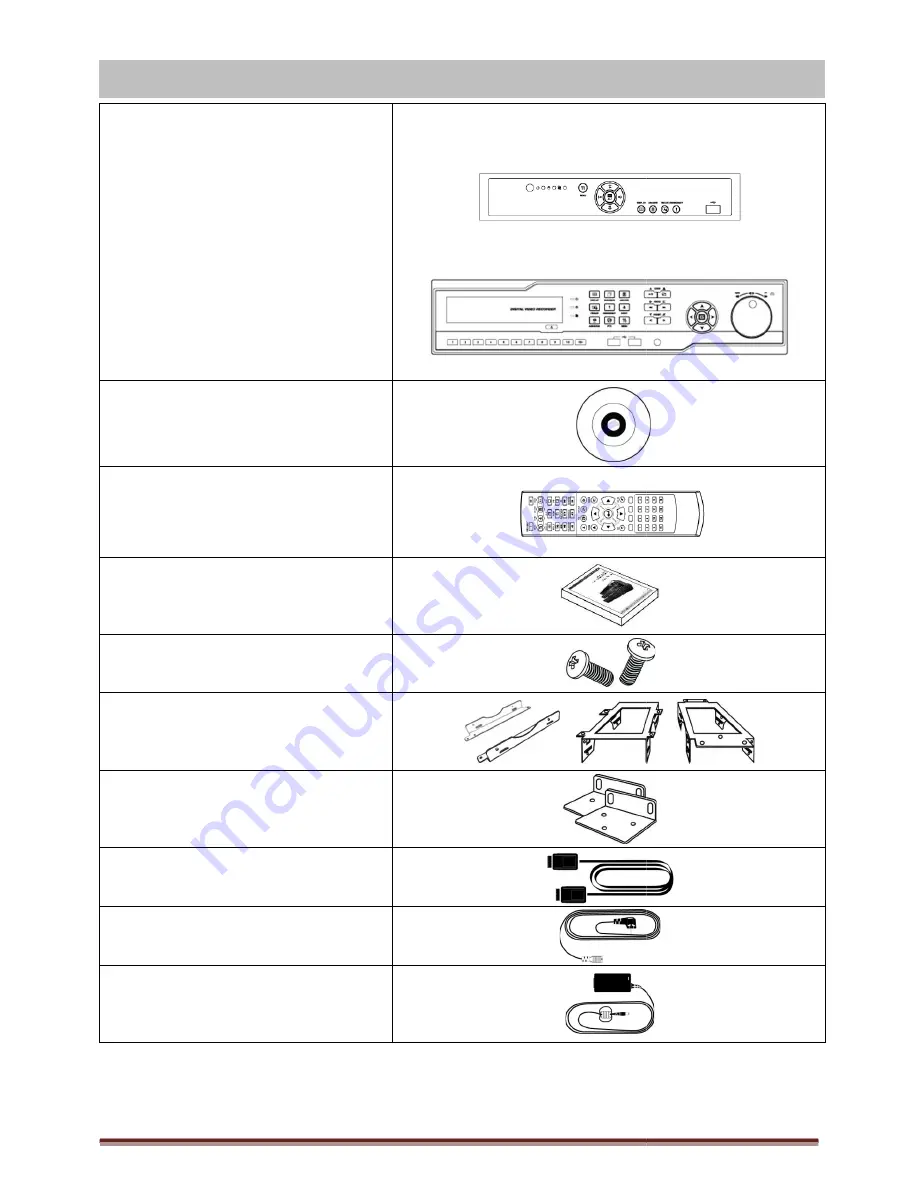
Digital Video Recorder for Ness IQ-Series
The List of Configuration
DVR Set
CD Containing Manual / CMS CD
Remote Controller
Manual
Screws
HDD Brackets
Rack Bracket
(Rack mount models only)
Data Cable
Power Cable
Power Adapter
Series 960H & SDI DVR
The List of Configuration
4 / 8 Channel 960H & (104-
4 channel SDI (104
16 Channel 960H (104
8 / 16 Channel SDI (104-441 & 104
Manual / CMS CD
Page 5
-527, 104-528)
4 channel SDI (104-452)
960H (104-529) &
441 & 104-442)






































