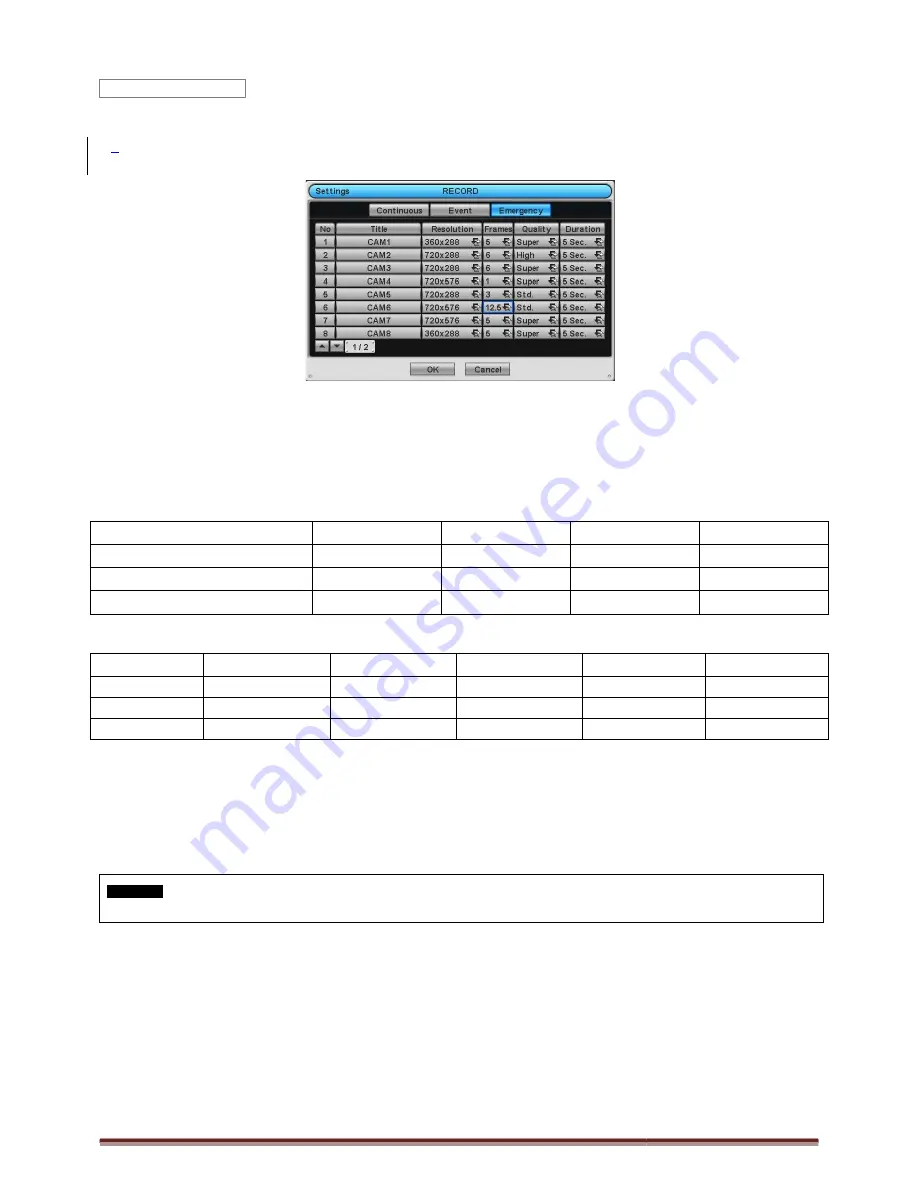
Digital Video Recorder for Ness IQ-Series
Please click (
) Emergency and the following screen will appear Emergency.
The Emergency menu will allow user to set Emergency videos.
Each frame on Title column shows camera title registered in DEVICES>Camera/PTZ. User
here.
Click (
) each frame on Resolution column to select recording resolution of a corresponding camera. User may select one
of 360x240(288), 720x240(288), 720x480(576), 960x480(576)
Click (
) each frame on Frames column to select recording rate of a corresponding camera. Recording rate varies by
camera. Below lists the maximum recording rate of each camera.
960H Models
NTSC(PAL)
360x240 (360x288)
4 Channel DVR
8 Channel DVR
16 Channel DVR
SDI Models
360x240 (360x288) 720x240 (720x288)
4 Channel DVR
Max. 30 fps per Channel
Max. 30 fps per Channel
8 Channel DVR
Max. 30 fps per Channel
Max. 30 fps per Channel
16 Channel DVR
Max. 30 fps per Channel
Max. 30 fps per Channel
Click (
) each frame on ‘Quality’ column to select recording quality of a corresponding camera. User may select
recording quality from Super, High, Std
Click (
) each frame on ‘Duration’ column to select recording duration (i.e.,
User may change the setting values of Resolution, Frames, Quality and Duration at a time by clicking the menu tab.
Choose ‘OK’ to confirm the setting.
CAUTION
IF YOU CONNECT DIFFERENT TYPES OF HD
3.5.2 Schedule
Please click (
) RECORD>Schedule.
Each weekday is composed of 24 ‘Time blocks’. Each block represent 1 hour.
Click (
) Camera frame to select Camera No. 1.
Please set the recording mode as follows:
①
Mark a check box the desired recording mode in the schedule (i.e., Continuous, Alarm, Motion and Pre
wants to stop recording, please clear all check boxes.
②
Click block, row, column or all (square box) to register desired recording mode.
Emergency
Series 960H & SDI DVR
Emergency and the following screen will appear Emergency.
The Emergency menu will allow user to set Emergency videos.
Each frame on Title column shows camera title registered in DEVICES>Camera/PTZ. User may not change camera titles
Resolution column to select recording resolution of a corresponding camera. User may select one
720x480(576), 960x480(576).
column to select recording rate of a corresponding camera. Recording rate varies by
camera. Below lists the maximum recording rate of each camera.
360x240 (360x288)
720x240 (720x288)
720x480 (720x576)
120 (100)
120 (100)
120 (100)
240 (200)
240 (200)
240 (200)
480 (400)
480 (400)
480 (400)
720x240 (720x288) 720x480 (720x576)
1280 x 720
Max. 30 fps per Channel
Max. 30 fps per Channel
Max. 30 fps per Channel
Max. 30 fps per Channel
Max. 30 fps per Channel
Max. 15 fps per Channel
Max. 30 fps per Channel
Max. 30 fps per Channel
Max. 15 fps per Channel
Quality’ column to select recording quality of a corresponding camera. User may select
Std and Low.
Duration’ column to select recording duration (i.e., 10 second ~ 1 hour
User may change the setting values of Resolution, Frames, Quality and Duration at a time by clicking the menu tab.
CONNECT DIFFERENT TYPES OF HD-SDI SIGNALS WHILE DVR IS OPERATING. IT MAY CAUSE MALFUNCTIONS OF DVR.
Each weekday is composed of 24 ‘Time blocks’. Each block represent 1 hour.
Camera No. 1.
Please set the recording mode as follows:
Mark a check box the desired recording mode in the schedule (i.e., Continuous, Alarm, Motion and Pre
wants to stop recording, please clear all check boxes.
all (square box) to register desired recording mode.
Page 43
may not change camera titles
Resolution column to select recording resolution of a corresponding camera. User may select one
column to select recording rate of a corresponding camera. Recording rate varies by
720x480 (720x576)
960x480 (960x576)
120 (100)
120 (100)
240 (200)
240 (200)
480 (400)
480 (400)
1280 x 720
1920 x 1080
fps per Channel
Max. 30 fps per Channel
fps per Channel
Max. 15 fps per Channel
fps per Channel
Max. 15 fps per Channel
Quality’ column to select recording quality of a corresponding camera. User may select its
hour) of a corresponding camera.
User may change the setting values of Resolution, Frames, Quality and Duration at a time by clicking the menu tab.
SDI SIGNALS WHILE DVR IS OPERATING. IT MAY CAUSE MALFUNCTIONS OF DVR.
Mark a check box the desired recording mode in the schedule (i.e., Continuous, Alarm, Motion and Pre Alarm). If user






























