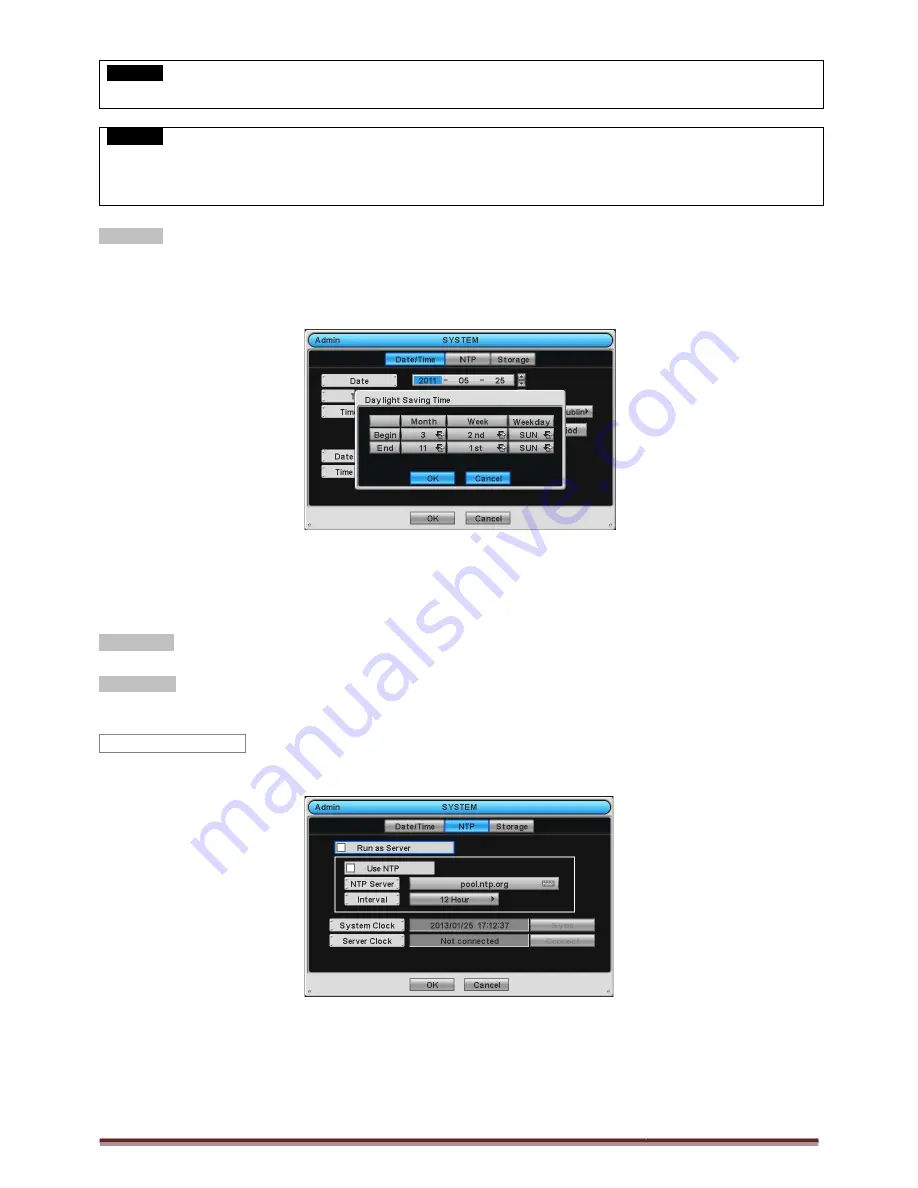
Digital Video Recorder for Ness IQ-Series
CAUTION
IF ADJUSTED DATE/TIME IS PRIOR TO RECORDED DATA, DATA AFTER NEW DATE/TIME MAY BE ERASED.
CAUTION
ANY CHANGE IN DATE/TIME IS IMMEDIATELY APPLIED ON VIEWING SCREEN (LIVE), BUT THE DATE/TIME WHEN THE RECORDING
WAS DONE IS NOT CHANGED. MAKE SURE TO REBOOT DVR AFTER
SHUTDOWN (SYSTEM>Shutdown) BEFORE REBOOT.
Time Zone
Please click (
) Time Zone frame to see the list of nations and choose one.
Click (
) a check box next to Use Daylight Saving Time. When user dwells in
If DST is observed, please click (
) Period and the following screen will appear.
Adjust the dates of beginning (Begin) and end (End) of DST by ‘Month/Week/Weekday’.
Click (
) the numbers in ‘Month/Week/Weekday’ for adjustment.
Choose ‘OK’ to confirm the setting.
Date Format
Set date indication format. Please click (
Time Format
Set time indication format. Please click (
When user complete Date/Time input, please click
This menu is for accurate setting of time of day clock in DVR.
User may check
only one of Run as Server and Use NTP.
-
Run as Server: NTP cannot be used in a non
as Server functions as Time Server.
-
Use NTP: Connect to Internet to synchronize DVR clock with Network Time Server’s clock.
When user completes NTP input, please click
NTP
Series 960H & SDI DVR
DATE/TIME IS PRIOR TO RECORDED DATA, DATA AFTER NEW DATE/TIME MAY BE ERASED.
ANY CHANGE IN DATE/TIME IS IMMEDIATELY APPLIED ON VIEWING SCREEN (LIVE), BUT THE DATE/TIME WHEN THE RECORDING
WAS DONE IS NOT CHANGED. MAKE SURE TO REBOOT DVR AFTER CHANGING THE DATE/TIME. DO NOT FORGET TO EXECUTE
SHUTDOWN (SYSTEM>Shutdown) BEFORE REBOOT.
) Time Zone frame to see the list of nations and choose one.
) a check box next to Use Daylight Saving Time. When user dwells in a region of DST area, please check it (i.e.
) Period and the following screen will appear.
Adjust the dates of beginning (Begin) and end (End) of DST by ‘Month/Week/Weekday’.
the numbers in ‘Month/Week/Weekday’ for adjustment.
Set date indication format. Please click (
) Date Format frame to select a format from the list.
Set time indication format. Please click (
) Time Format frame to select a format from the list.
When user complete Date/Time input, please click (
) NTP and the following screen will appear.
This menu is for accurate setting of time of day clock in DVR.
only one of Run as Server and Use NTP.
NTP cannot be used in a non-networked environment (Intranet environment). In this case, DVR with Run
Connect to Internet to synchronize DVR clock with Network Time Server’s clock.
tes NTP input, please click (
) to save the setup.
Page 24
DATE/TIME IS PRIOR TO RECORDED DATA, DATA AFTER NEW DATE/TIME MAY BE ERASED.
ANY CHANGE IN DATE/TIME IS IMMEDIATELY APPLIED ON VIEWING SCREEN (LIVE), BUT THE DATE/TIME WHEN THE RECORDING
CHANGING THE DATE/TIME. DO NOT FORGET TO EXECUTE
a region of DST area, please check it (i.e.
).
) NTP and the following screen will appear.
networked environment (Intranet environment). In this case, DVR with Run






























