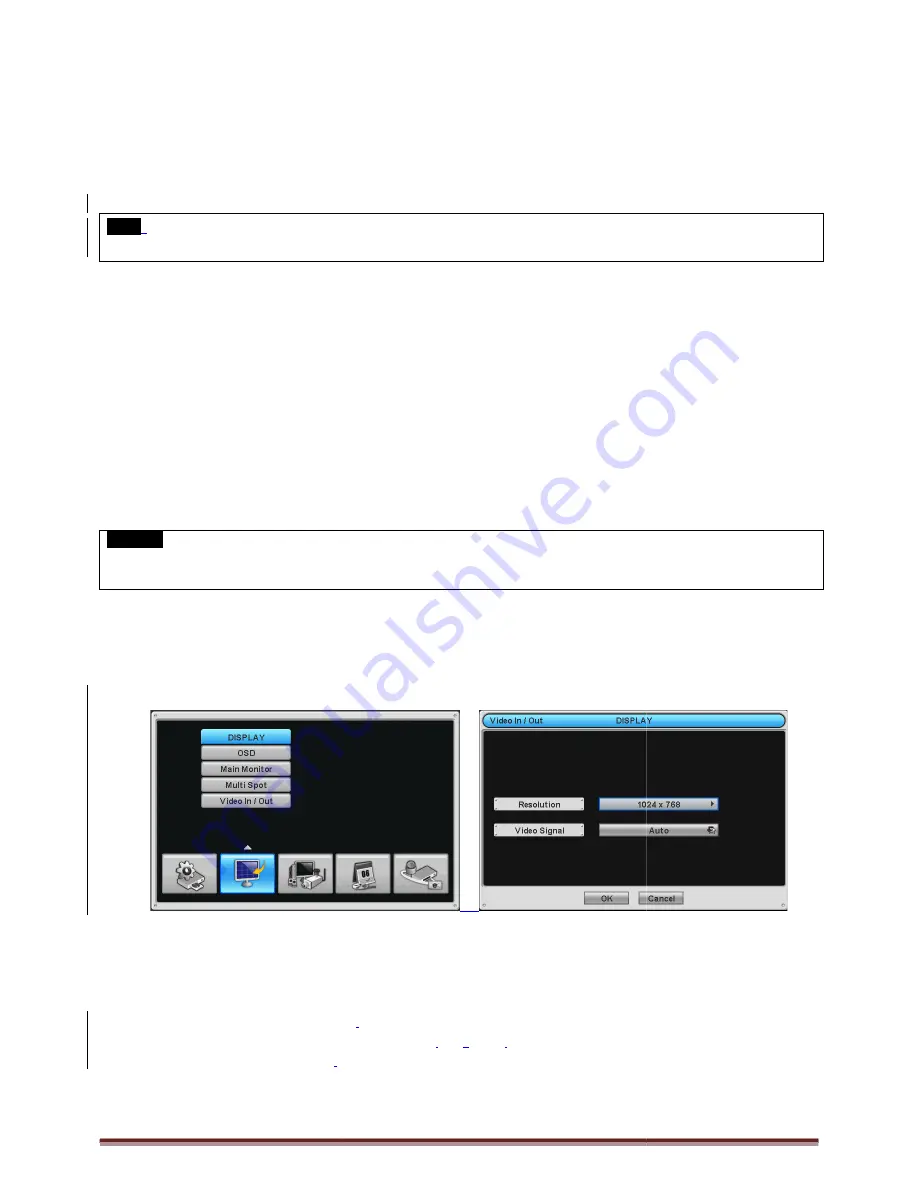
Digital Video Recorder for Ness IQ-Series
1.5 Connector Wiring
1.5.1 Video-In/Loop Out Connections
Connect a camera to ‘VIDEO IN’.
Assure the ‘VIDEO IN’ and ‘LOOP OUT’ connections are connected properly, not oppositely.
NOTE
Only the 16 channel 960H and 8 / 16 channel SDI
1.5.2 Monitor Connections (Video Out, VGA and
Video Out
-
Use with the CCTV monitor.
-
Connect BNC cable between CCTV monitor and
VGA
-
Use with a computer monitor.
-
Connect VGA cable between computer monitor and
Multi Spot
-
This function supports Multi Channel Display on Spot Monitor
-
Connect BNC cable between spot monitor and multi spot port of rear panel.
CAUTION
BLACK SCREEN WILL APPEAR IF THE MONITOR DOEST NOT SUPPORT THE SELECTED RESOLUTION.
DURING BLACK SCREEN, SYSTEM WILL AUTOMATICALLY GO BACK TO THE PREVIOUS RESOLUTION IN 15 SECONDS.
1.5.3 HDMI Connections
Connect HDMI cable to HD out port of rear panel and HDMI port of HD output device.
Please click (
) SETUP> DISPLAY> VGA and the following screen will appear.
Click the box below to select resolution.
-
User can select the resolution among ‘1920x1080 RB’, ‘1920x1080’, ‘1680x1050 RB’, ‘1680x1050’, ‘1280x1024’, and
‘1024x768’
-
The default setting of DVR is ‘1280 x 1024’.
Click the box below to select signal format
-
User can select the signal output among ‘
-
The default setting of DVR is ‘AUTO
’
Series 960H & SDI DVR
Out Connections
’ connections are connected properly, not oppositely.
960H and 8 / 16 channel SDI supports LOOP OUT connection.
Monitor Connections (Video Out, VGA and Multi Spot)
Connect BNC cable between CCTV monitor and ‘VIDEO OUT’ of the DVR.
computer monitor and ‘VGA’ of the DVR
This function supports Multi Channel Display on Spot Monitor
Connect BNC cable between spot monitor and multi spot port of rear panel.
CK SCREEN WILL APPEAR IF THE MONITOR DOEST NOT SUPPORT THE SELECTED RESOLUTION.
DURING BLACK SCREEN, SYSTEM WILL AUTOMATICALLY GO BACK TO THE PREVIOUS RESOLUTION IN 15 SECONDS.
Connect HDMI cable to HD out port of rear panel and HDMI port of HD output device.
VGA and the following screen will appear.
User can select the resolution among ‘1920x1080 RB’, ‘1920x1080’, ‘1680x1050 RB’, ‘1680x1050’, ‘1280x1024’, and
1024’.
signal format
.
among ‘NTSC’, ‘PAL
’
and
‘
AUTO
’
.
Page 12
CK SCREEN WILL APPEAR IF THE MONITOR DOEST NOT SUPPORT THE SELECTED RESOLUTION. UNLESS USER PRESS ‘OK’
DURING BLACK SCREEN, SYSTEM WILL AUTOMATICALLY GO BACK TO THE PREVIOUS RESOLUTION IN 15 SECONDS.
User can select the resolution among ‘1920x1080 RB’, ‘1920x1080’, ‘1680x1050 RB’, ‘1680x1050’, ‘1280x1024’, and



























