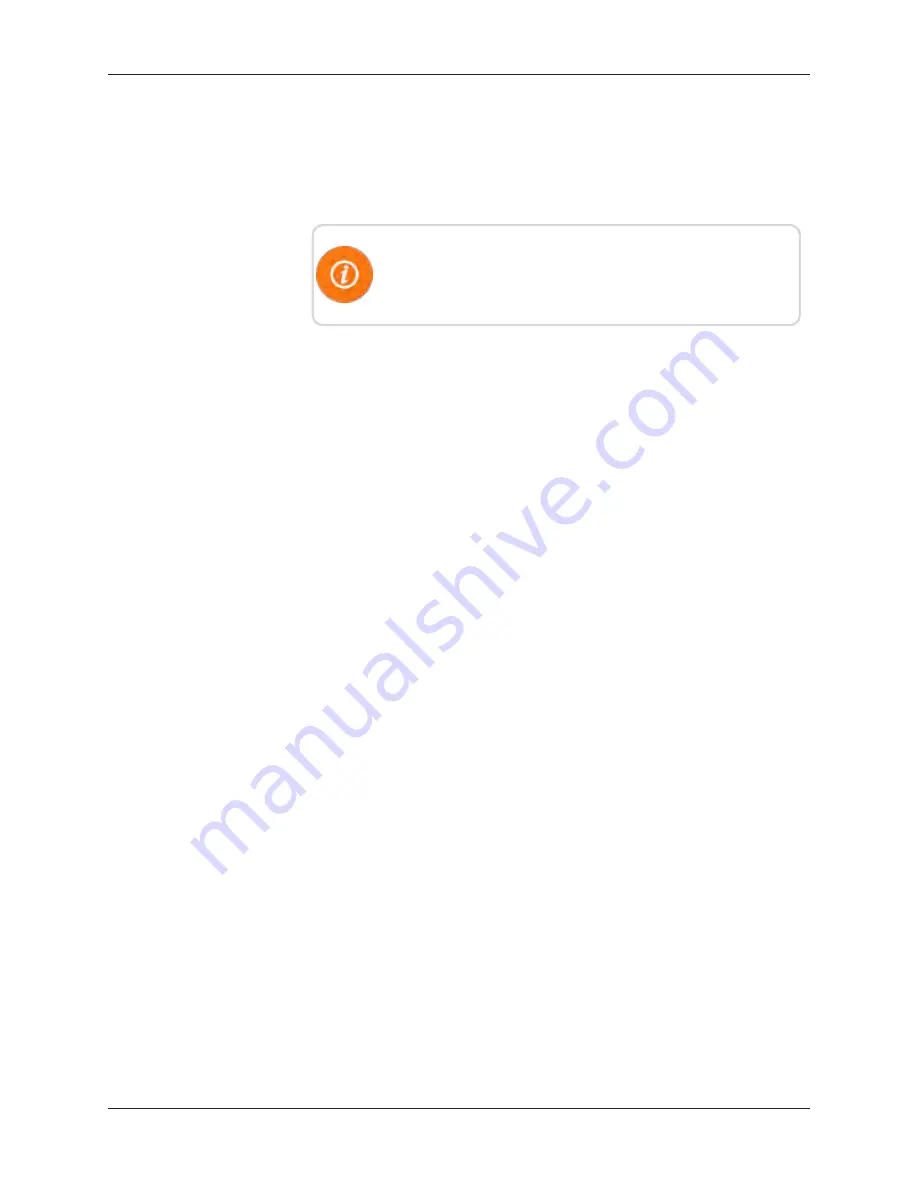
4. Insert the USB flash drive in the Gateway USB port.
The LED lights underneath the USB port begin to flash red
alternately, in a railroad or wigwag pattern, indicating that the
files are loading to the USB flash drive from the Gateway.
The amount of data the Gateway has stored determines the
amount of time it takes to load the files to the USB flash drive.
This could take up to 10 minutes, if needed.
When the data has completely loaded to the USB flash drive,
the LEDs at the USB port begin to flash green simultaneously.
5. Remove the USB flash drive.
The Gateway reboots.
6. Close the Gateway cover and secure the screws.
7. Take the USB flash drive back to your laptop or PC.
8. Insert the USB flash drive into your laptop or PC, and copy
the .TAR files, or process them in the N_SIGHT PLUS host
software. See topic "Importing a File" from the N_SIGHT
PLUS Help file.
9. Safely remove (eject) the USB flash drive from the computer.
Processing Files
A web service is used to place files on the server in the
"upload/data" directory so they can be processed. The file name
follows this naming convention.
[CollectorNumber]_[CollectorName]_[NTP5digitDateCode]_
[RecordedMMDD]
with a file extension of .TAR or .DAT.
You can verify remotely that the collector was able to sync with
an NTP site by completing the following steps.
1. Enter the five-digit date code from the file name into a cell in
Excel.
2. Format the cell as a date to verify when the collector is synced
to the NTP site.
Files with a bad five-digit date process but do not post.
R900 Gateway Installation and Maintenance Guide
67
Chapter 5: Gateway Monitoring
Summary of Contents for 13458-000
Page 2: ......
Page 3: ...R900 Gateway v4 Installation and Maintenance Guide...
Page 6: ...This page intentionally left blank...
Page 149: ......






























