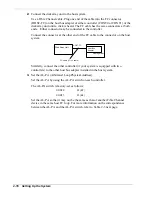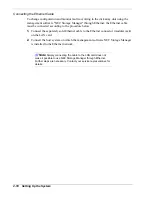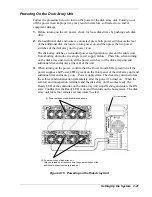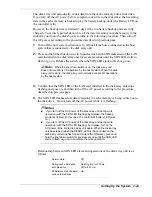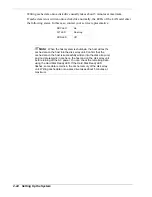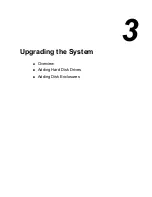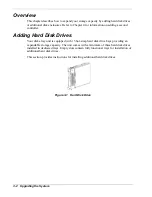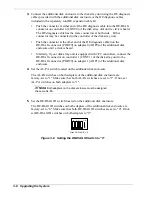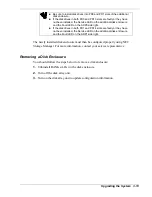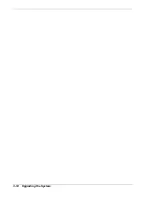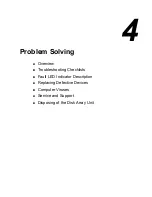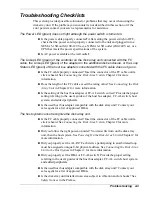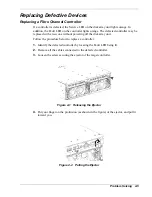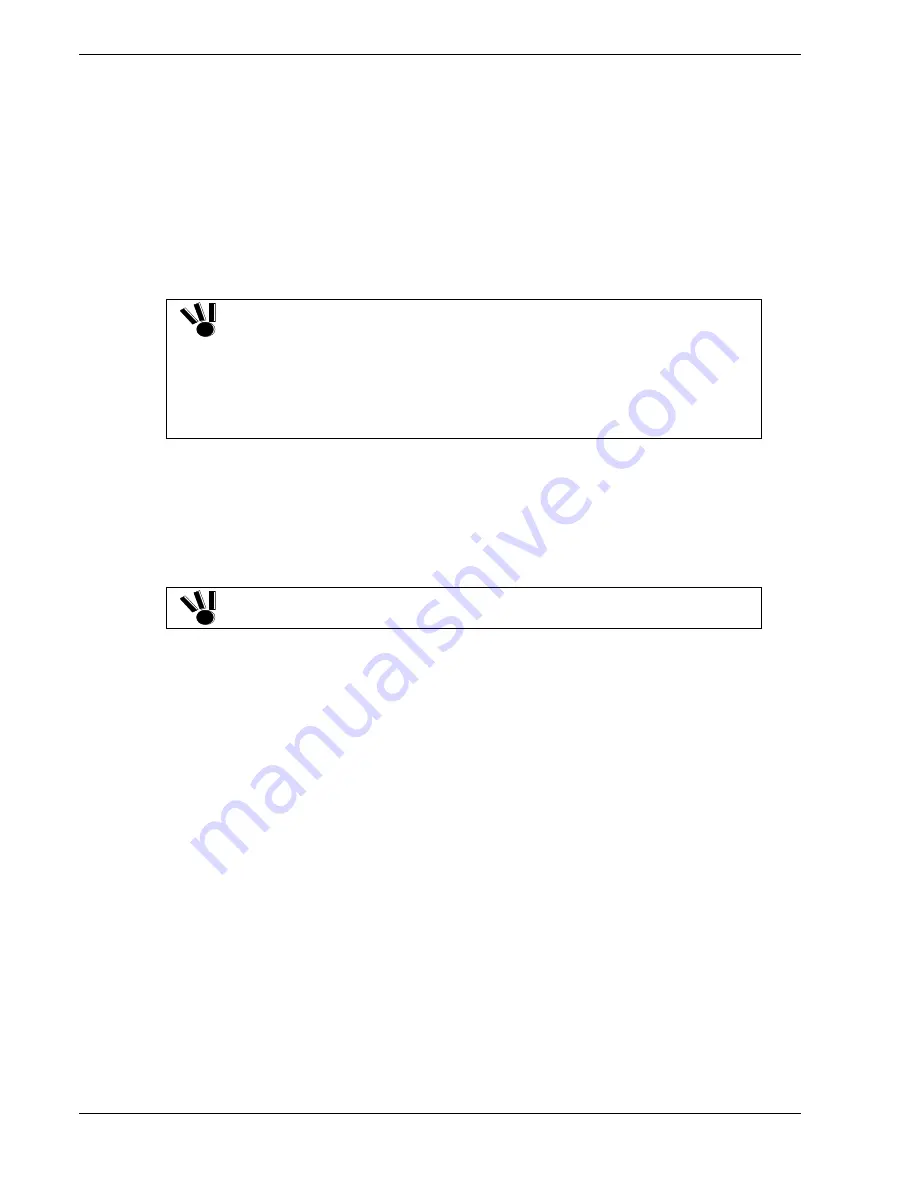
Setting Procedures
Additionally installed hard disk drives must then be configured properly using NEC
Storage Manager. Contact your service representative for more information.
Logical Disk Setting Procedure
When disk drives are added to the disk array unit, the RAID level and LDs (logical
disks) must be set appropriately.
Set the RAID level and LDs by using NEC Storage Manager, or contact your service
representative for setting of the RAID level and LDs.
If the disk array unit is connected to an Emulex LP952L host bus adapter
and used as basic disk for Windows 2000, changing the LD (logical disk)
configuration may cause the OS to fail to recognize the logical disks.
Be sure to restart the host system after changing the LD configuration.
If an additional disk drive and a standard disk drive are reassigned to the
same logical disk, all the current data is initialized.
Be sure to make backup copies of necessary data before performing the
addition procedure.
Spare Disk Setting Procedure
Only RAID levels 1, 5, and 10 support the spare disk feature.
Set the spare disk by using NEC Storage Manager, or contact your service
representative for setting of the spare disk.
The spare disk drive must be installed in slot 14. If slot 14 already contains a
spare disk drive, install the second spare disk drive in slot 13.
Confirm the following to get the spare disk to function normally:
The capacity of the spare disk is equal to or greater than that of the failing disk.
The rotational speed of the spare disk is equal to or faster than that of the failing
disk.
Therefore, if a large capacity disk is defined as a spare disk, it can cover all the disks.
However, if your disk array unit contains disks of different capacities or different
rotational speeds, you should define a spare disk matching the capacity and rotational
speed of each disk in order to clarify disk management.
Up to 2 spare disks can be installed for each disk enclosure.
3-6 Upgrading the System
Summary of Contents for VERSA S1300 Series
Page 1: ... U s e r s G u i d e NEC Storage S1300 ...
Page 2: ......
Page 4: ......
Page 8: ...vi Contents ...
Page 18: ...xvi Using This Guide ...
Page 19: ...1 System Overview Overview System Chassis System Features ...
Page 54: ...A B Figure 2 3 Installing the Rack Mounting Kit 2 6 Setting Up the System ...
Page 73: ...3 Upgrading the System Overview Adding Hard Disk Drives Adding Disk Enclosures ...
Page 86: ...3 14 Upgrading the System ...
Page 114: ...A 8 Appendix ...
Page 117: ...xx ...
Page 118: ... ...