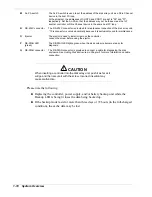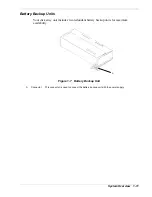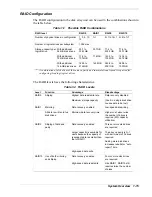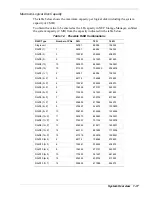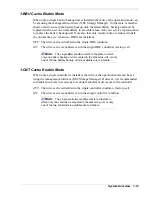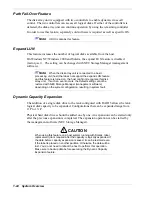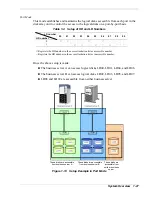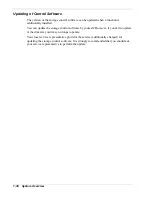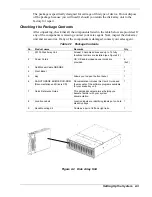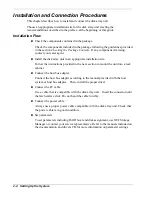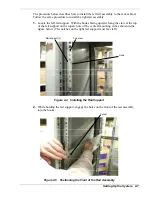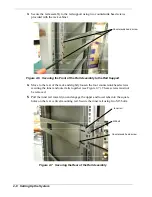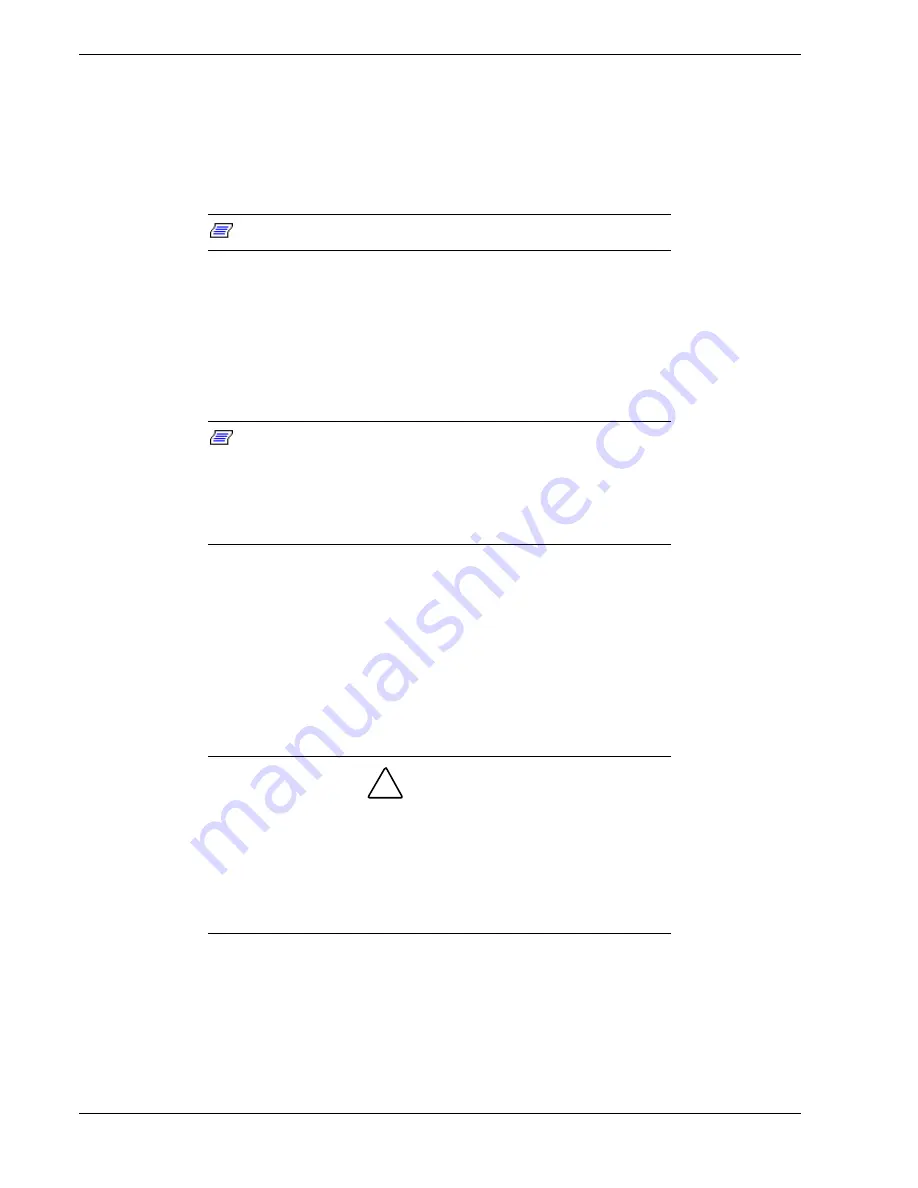
Path Fail-Over Feature
The disk array unit is equipped with two controllers to enable dynamic cross call
control. The two controllers can access all logical disks. If either of the controllers is
defected, the disk array unit can continue operation by using the remaining controller.
In order to use this feature, separately sold software is required as well as specific OS.
Note:
HP-UX contains this feature.
Expand LUN
This feature increases the number of logical disks available from the host.
On Windows NT/Windows 2000 and Solaris, the expand LUN feature is disabled
(factory-set). The setting can be changed with NEC Storage Manager (management
software).
Note:
When the disk array unit is connected to a basic
processing unit (host) that does not support the expand LUN feature,
and this feature is turned on, the host might not recognize this disk
array unit. If such an event occurs, the default setting cannot be
restored with NEC Storage Manager (management software)
depending on the system configuration, resulting in system fault.
Dynamic Capacity Expansion
The addition of a single disk drive to the rank configured with RAID 5 allows the rank
logical disk capacity to be expanded. Configurations that can be expanded range from
2+P to 13+P.
Physical hard disk drives should be added one by one. An expansion can be started only
after the previous expansion is completed. The expansion operation can be started by
the management software (NEC Storage Manager).
CAUTION
!
When using this feature on a host system running with Solaris, label
replacement job is required after the capacity is logically expanded. If
the data before capacity expansion is saved, it can be restored even
if the label is placed on another partition. Otherwise, the data will be
lost. You do not need to reboot the host to perform this operation.
Make sure to backup data before executing the Dynamic Capacity
Expansion feature.
1-24 System
Overview
Summary of Contents for VERSA S1300 Series
Page 1: ... U s e r s G u i d e NEC Storage S1300 ...
Page 2: ......
Page 4: ......
Page 8: ...vi Contents ...
Page 18: ...xvi Using This Guide ...
Page 19: ...1 System Overview Overview System Chassis System Features ...
Page 54: ...A B Figure 2 3 Installing the Rack Mounting Kit 2 6 Setting Up the System ...
Page 73: ...3 Upgrading the System Overview Adding Hard Disk Drives Adding Disk Enclosures ...
Page 86: ...3 14 Upgrading the System ...
Page 114: ...A 8 Appendix ...
Page 117: ...xx ...
Page 118: ... ...