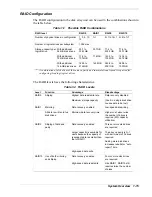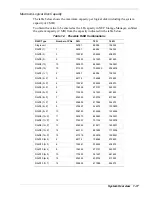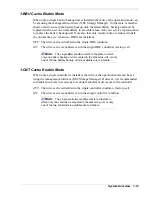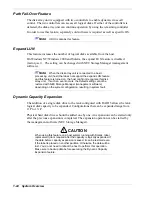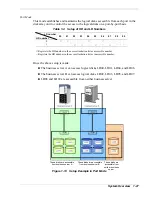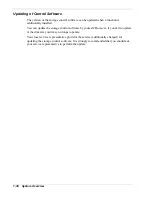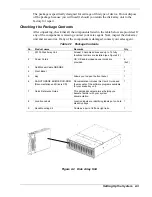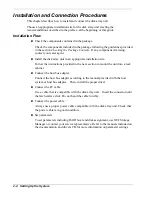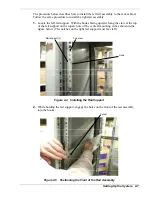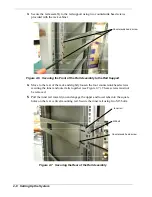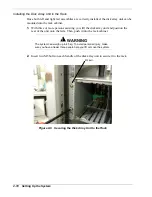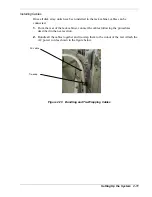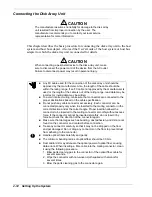Administration Software
NEC Storage Manager (iSM)
Your disk array unit is shipped with the administration software NEC Storage Manager
(iSM) that allows you to view the resources of the disk array unit through the host
computer in real time. NEC Storage Manager software displays the configuration of
logical disks and controllers, notifies potential troubles or faults and monitors the global
performance of the system.
NEC Storage Manager allows you to set the following parameters through the host
computer:
Setting of RAID configuration (RAID0, 1, 5, 10, and hot spare disk)
Resetting of RAID configuration
Setting of various features such as cross-call mode
Firmware download
Collection of error log
To use the disk array unit, release the license lock using the license code that is
provided with the software.
Please give the license code provided with the product to the designated maintenance
person who is responsible for releasing the license lock.
Note:
Be sure to release the license lock. A disk array unit
without the license lock being released cannot receive any
maintenance services because the operation cannot be guaranteed.
NEC Storage AccessControl for S1300
This software program is necessary to use the access control feature and must be
purchased separately. For more information on using this program, refer to the
Quick
Reference Guide
.
NEC Storage PathManager
NEC Storage PathManager allows you to define the paths used by hosts to access data.
For more information on using this program, refer to the
Quick Reference Guide
.
For more information on all software programs used with your disk array unit, refer to
the
Quick Reference Guide
. Ask your sales representative for any other program
available for the disk array unit.
System Overview 1-29
Summary of Contents for VERSA S1300 Series
Page 1: ... U s e r s G u i d e NEC Storage S1300 ...
Page 2: ......
Page 4: ......
Page 8: ...vi Contents ...
Page 18: ...xvi Using This Guide ...
Page 19: ...1 System Overview Overview System Chassis System Features ...
Page 54: ...A B Figure 2 3 Installing the Rack Mounting Kit 2 6 Setting Up the System ...
Page 73: ...3 Upgrading the System Overview Adding Hard Disk Drives Adding Disk Enclosures ...
Page 86: ...3 14 Upgrading the System ...
Page 114: ...A 8 Appendix ...
Page 117: ...xx ...
Page 118: ... ...