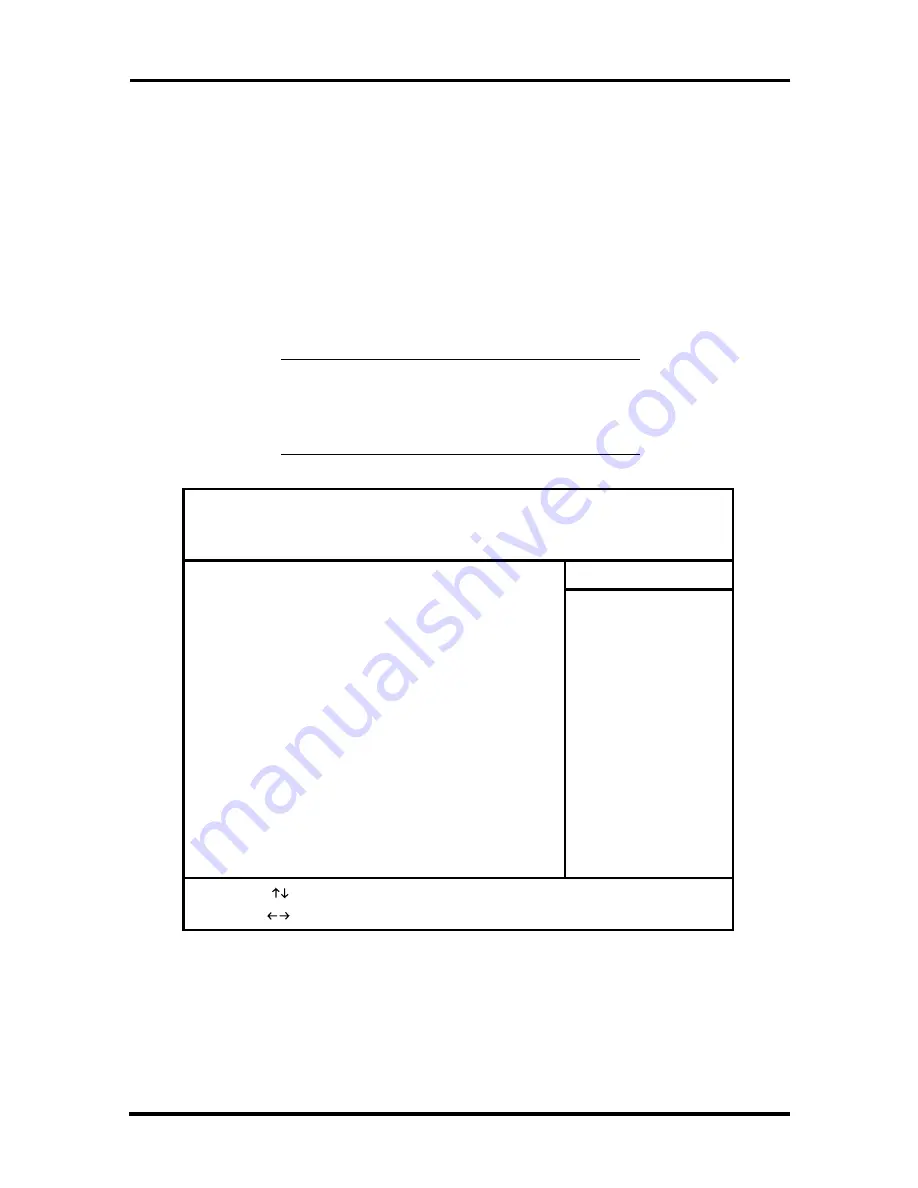
2-18 Setup and Operation
How to Start Setup
To start the Setup utility, follow these steps:
1.
Turn on or reboot the system. Setup displays the following message:
Wait for startup_OR_<Esc> to view POST_OR_<F2>for
BIOS Setup
2.
Press
F2
. Setup’s Main Menu window appears similar to the screen shown in
Figure 2-11.
NOTE:
The screen shown is typical of the
system. The actual items on the Main Menu
depend upon the hardware installed in the
system.
Figure 2-11 Setup Utility Main Menu Window
Boot
Main
Advanced
Security
Power
System Time:
System Date:
Diskette A:
Diskette B:
> IDE Adapter 0 Master
> IDE Adapter 0 Slave
> IDE Adapter 1 Master
> IDE Adapter 1 Slave
Video System
> Memory Cache
> Memory Shadow
> Boot Options
> Numlock
System Memory
Extended Memory
<Tab>, <Shift-Tab>, or
<Enter> selects field.
Item-Specific Help
[10:19:20]
[08/12/1996]
[1.44 MB, 3 1/2"]
[Not Installed]
[C: 1629 Mb]
[None]
[CD-ROM]
[None]
[EGA/VGA]
[Enabled]
[Auto]
640 KB
15 MB
F1 Help
ESC Exit
Select Item
Select Menu
Change Values
Enter Select
_
/+
F9 Defaults for Page
F10 Previous Values
> Sub-Menu
PhoenixBIOS Setup - Copyright 1992-96 Phoenix Technologies Ltd.
Exit






























