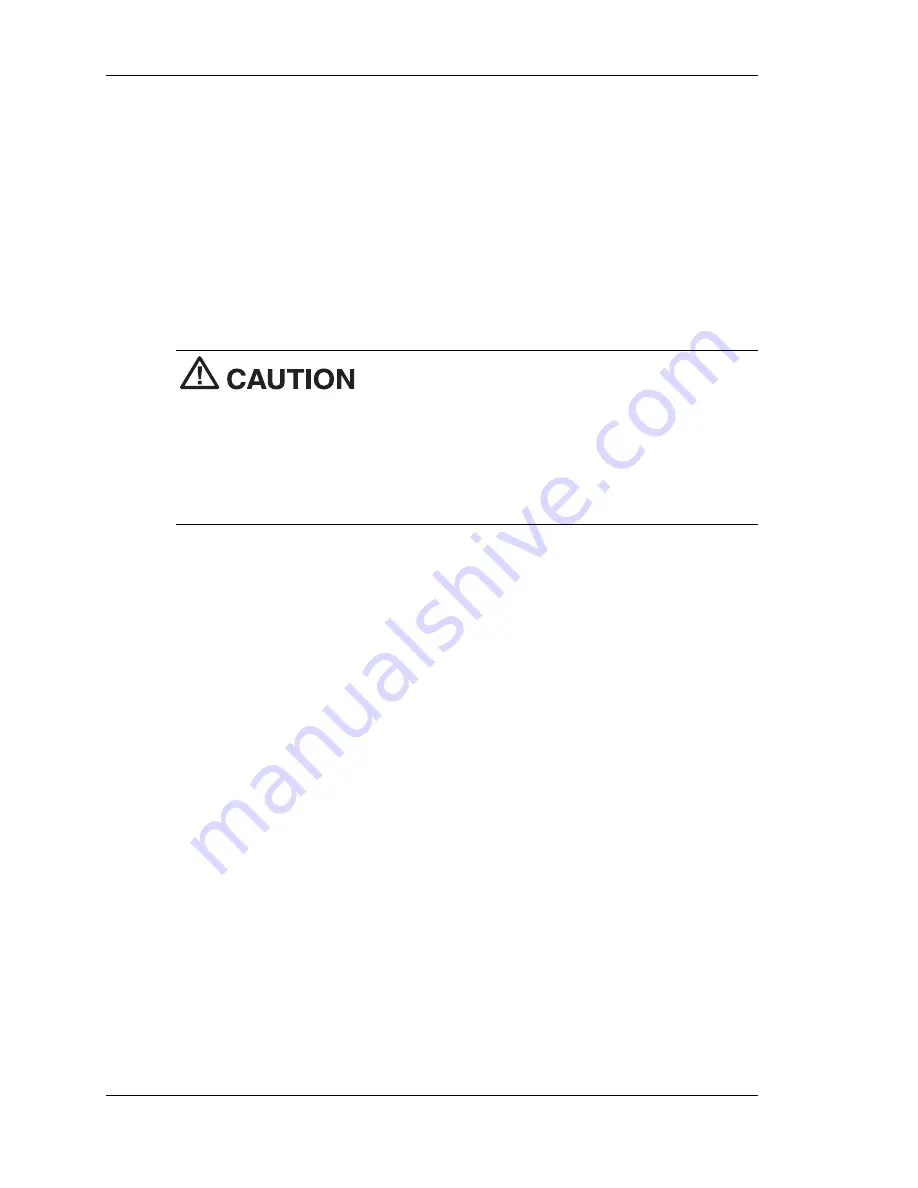
4-24 Installing Options
3.
Carefully align the processor pins with the socket pin holes and set
the processor into the socket.
!
If aligned correctly and the pins are not bent, the processor seats
in the socket without forcing.
!
If the processor does not seat, check for correct alignment and
bent pins.
4.
Pivot the lever down and press it in towards the socket until it locks
in place.
Using the wrong heat sink or no heat sink can
damage the processor, system board, or both. Ensure that the update
processor has the correct heat sink (refer to the documentation that comes
with the kit).
Additional information can be obtained from NECC (see Chapter 6,
“Getting Services and Support” for information on contacting NECC).
5.
Install a replacement heat sink and fan as follows and in accordance
with the procedures contained in the heat sink kit.
!
If the kit includes a thermal pad, center it on top of the processor.
!
Align the heat sink and fan assembly with the processor and set
it down on the processor (see the previous figure for alignment).
!
Attach the heat sink retention clip by hooking the end of the clip
over the socket tab.
!
Press the opposite end of the clip over the tab on the socket until
it snaps in place.
6.
Plug the cooling fan cable into its connector (CPU Fan) on the system
board.
7.
Replace the cover (see “Replacing the Cover”).
8.
Connect any peripherals and power cords, and power up the system.






























