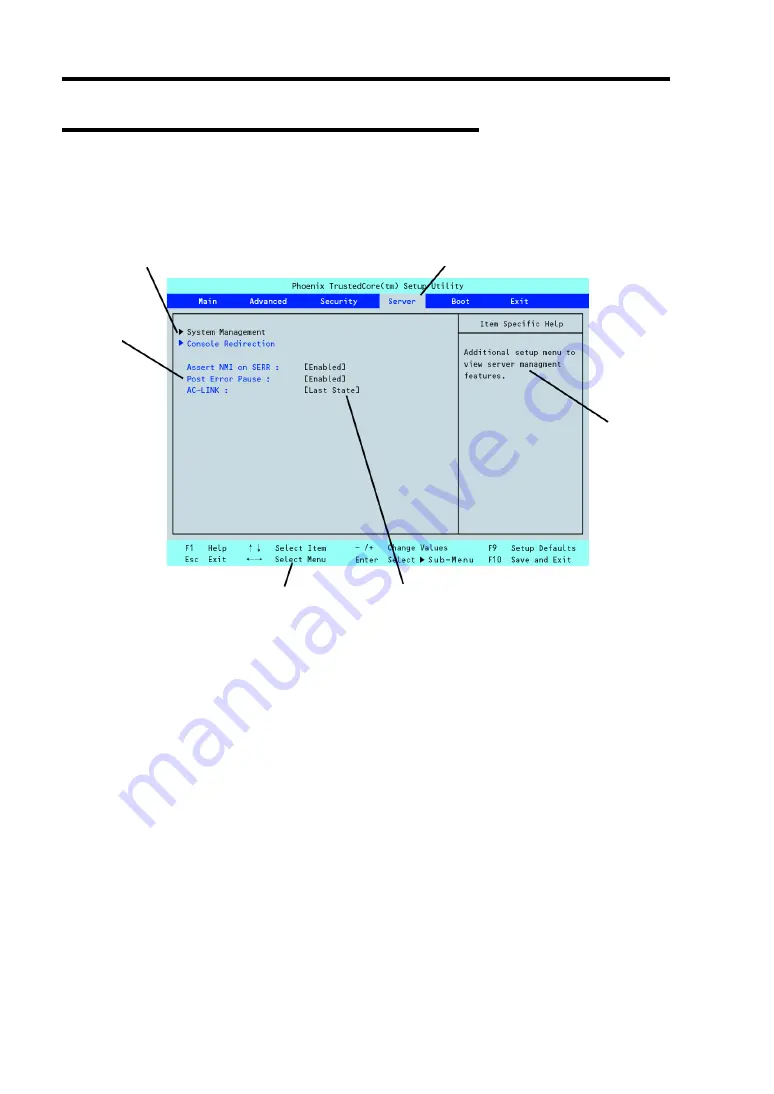
4-4 Configuring Your Server
Description on On-Screen Items and Key Usage
Use the following keyboard keys to work with the BIOS Setup utility. These keys are also listed at
the bottom of the menu screen.
Cursor (
↑
,
↓
)
:
Move cursor up and down. The cursor moves only to the settings
that you can change.
Cursor (
←
,
→
)
:
Move between menus.
–
and
+
:
Select the previous value (–) or the next value (+) for the field.
Enter
Execute command or select
³
submenu.
Esc
Exit the current menu and return to the previous menu.
F1
:
Get Help about an item.
F9
:
Load default configuration values for this menu.
F10
:
Save configuration values and exit.
Indicates the current menu.
Indicates there
are submenus.
Setup
item
menu
Explanation of key functions menu
Parameter (high-lights upon selection) menu
Online
help
window
Summary of Contents for N8100-1447F
Page 31: ...General Description 2 5 Rear View 1 2 3 2 4 5 6 7 8 9 10 12 11 13...
Page 48: ...2 22 General Description This page is intentionally left blank...
Page 216: ...9 6 Upgrading Your Server 3 Loosen the two screws 4 Hold the side cover securely to remove it...
Page 217: ...Upgrading Your Server 9 7 5 Position the server until on its right side...
Page 256: ...9 46 Upgrading Your Server This page is intentionally left blank...
Page 266: ...10 10 Internal Cabling Diagrams This page is intentionally left blank...
Page 268: ...A 2 Specifications This page is intentionally left blank...
Page 276: ...C 2 IRQ This page is intentionally left blank...
Page 328: ...F 2 Using a Client Computer Which Has a CD Drive This page is intentionally left blank...
Page 332: ...G 4 Product Configuration Record Table This page is intentionally left blank...
















































