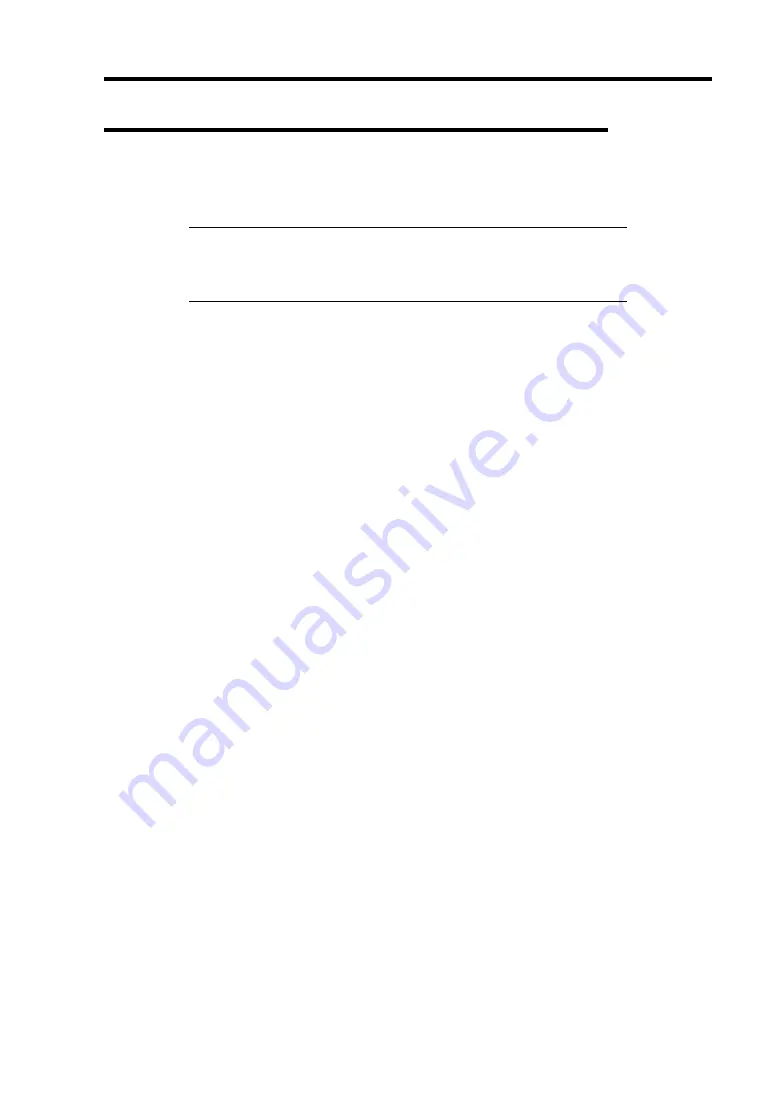
Installing Windows Server 2003 x64 Editions D-5
Creating "Windows Server 2003 x64 Edition OEM-Disk for
EXPRESSBUILDER"
Before installing, create Windows Server 2003 x64 Edition OEM-Disk for EXPRESSBUILDER.
NOTE:
If you have already "Windows Server 2003 x64 Edition OEM-
Disk for EXPRESSBUILDER" for NEC Express5800 Server which
you are going to install Windows Server 2003 x64 Editions, you do not
need to create it again.
You can create Windows Server 2003 x64 Edition OEM-Disk for EXPRESSBUILDER with the
following two procedures.
Create from the menu which appears when running NEC Express5800 Server with NEC
EXPRESSBUILDER.
If you have only NEC Express5800 Server to create Windows Server 2003 x64 Edition
OEM-Disk for EXPRESSBUILDER, use this procedure.
If Windows Server 2003 can be operated on NEC Express5800 Server, you can use the
other procedure described later.
Follow the steps below.
1.
Prepare one 3.5-inch floppy disk.
2.
Turn on your NEC Express5800 Server.
3.
Insert the NEC EXPRESSBUILDER DVD into the optical disk drive of the server.
4.
Press the RESET switch or press
Ctrl
,
Alt
and
Delete
to reboot the server. (You may also
turn off and then on again to reboot the server.)
The system will boot from the DVD-ROM and NEC EXPRESSBUILDER starts.
5.
Select [Create the OEM-Disk for Windows] from [Tools Menu] step.
6.
Select [Create a Windows Server 2003 x64 Editions OEM-Disk for EXPRESSBUILDER]
at [Create OEM-Disk] and click [Perform].
7.
Insert a floppy disk into the floppy disk drive according to the instruction on the screen.
Windows Server 2003 x64 Edition OEM-Disk for EXPRESSBUILDER will be created.
Write-protect and attach a label, then keep it safely.
Summary of Contents for N8100-1447F
Page 31: ...General Description 2 5 Rear View 1 2 3 2 4 5 6 7 8 9 10 12 11 13...
Page 48: ...2 22 General Description This page is intentionally left blank...
Page 216: ...9 6 Upgrading Your Server 3 Loosen the two screws 4 Hold the side cover securely to remove it...
Page 217: ...Upgrading Your Server 9 7 5 Position the server until on its right side...
Page 256: ...9 46 Upgrading Your Server This page is intentionally left blank...
Page 266: ...10 10 Internal Cabling Diagrams This page is intentionally left blank...
Page 268: ...A 2 Specifications This page is intentionally left blank...
Page 276: ...C 2 IRQ This page is intentionally left blank...
Page 328: ...F 2 Using a Client Computer Which Has a CD Drive This page is intentionally left blank...
Page 332: ...G 4 Product Configuration Record Table This page is intentionally left blank...






























