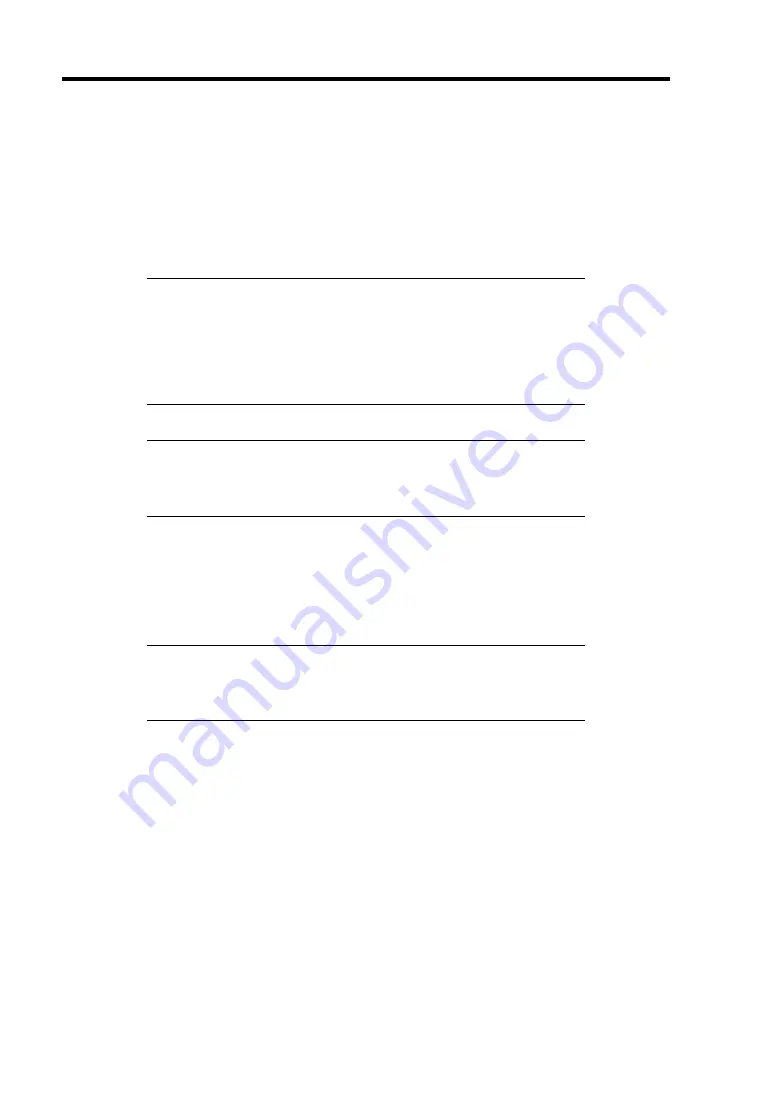
9-20 Upgrading Your Server
Optional RAID Controller (N8103-116/117)
Your server can include the optional RAID Controller (N8103-116/117). The optional RAID
Controller can control the internal hard disk drives as the RAID System. To use the hard disk drives
in a RAID System, reconnect the hard disk drive interface cable on the mother board.
At the factory, the interface cable is connected to the serial ATA connector on the mother board.
Refer to the manual coming with optional RAID Controller (N8103-116/117) for details.
IMPORTANT:
The RAID Controller board is extremely sensitive to
static electricity. Make sure to wear the wrist strap (an arm belt or anti-
static glove), and discharge static electricity from your body before
handling the RAID Controller. Do not touch the RAID Controller
terminals or on-board parts by a bare hand or place the RAID
Controller directly on the non-anti-static table. For static notes, see the
section "Static Precautions" described earlier.
NOTE:
Before installing an optional RAID Controller, run the SETUP
utility, select [Advanced]
→
[PCI Configuration], and confirm that
[Enabled] is set for the parameter [PCI Slot x Option ROM] (x: PCI slot
number).
Installation
See "PCI Board" in this chapter and manual that comes with the optional RAID Controller for the
installation of a RAID Controller (N8103-116/117).
IMPORTANT:
When the RAID Controller is connected, the boot
priority specified in BIOS SETUP utility must be eighth or younger. If
specified ninth or later, the configuration menu of RAID Controller will
fail to start.
Removal
Remove the optional RAID Controller in reverse order of the installation steps.
Summary of Contents for N8100-1447F
Page 31: ...General Description 2 5 Rear View 1 2 3 2 4 5 6 7 8 9 10 12 11 13...
Page 48: ...2 22 General Description This page is intentionally left blank...
Page 216: ...9 6 Upgrading Your Server 3 Loosen the two screws 4 Hold the side cover securely to remove it...
Page 217: ...Upgrading Your Server 9 7 5 Position the server until on its right side...
Page 256: ...9 46 Upgrading Your Server This page is intentionally left blank...
Page 266: ...10 10 Internal Cabling Diagrams This page is intentionally left blank...
Page 268: ...A 2 Specifications This page is intentionally left blank...
Page 276: ...C 2 IRQ This page is intentionally left blank...
Page 328: ...F 2 Using a Client Computer Which Has a CD Drive This page is intentionally left blank...
Page 332: ...G 4 Product Configuration Record Table This page is intentionally left blank...
















































