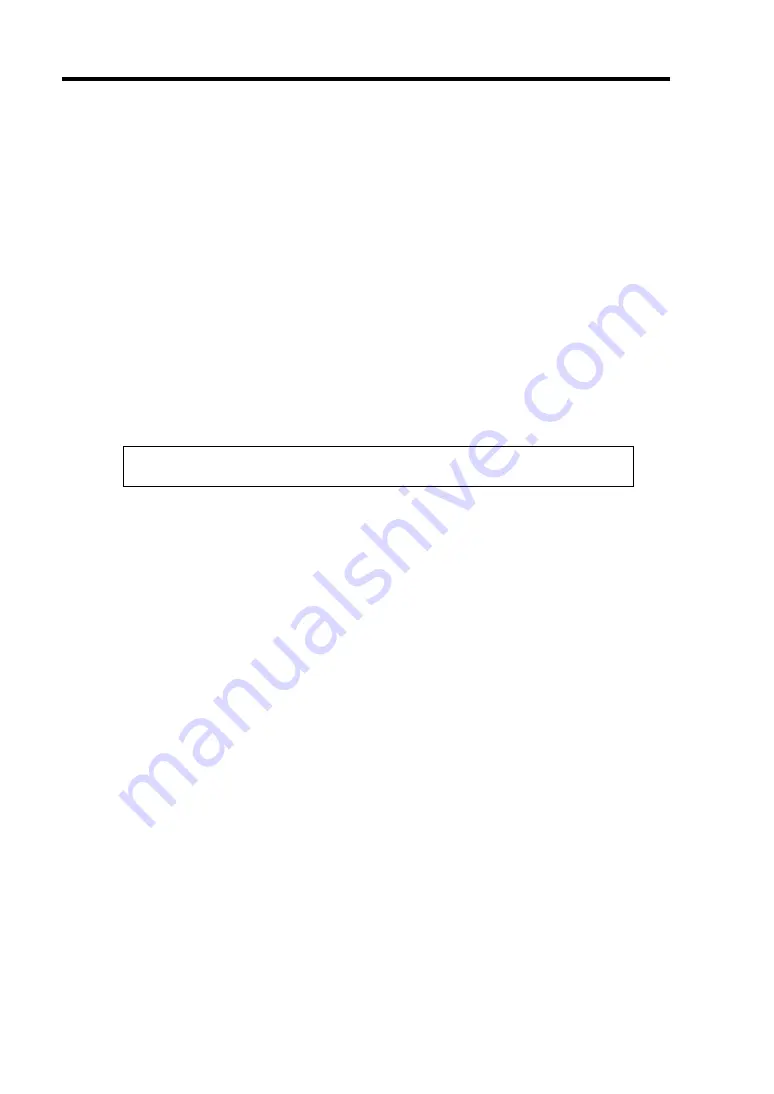
E-12 Installing Windows Server 2003
Procedure for Modifying the Drive Letter
Be careful that the drive letter of the system or boot volume cannot modify with the following
procedure.
1.
Click Start menu, right-click [My Computer], and specify [Manage] to start
[Computer Management].
2.
Specify the [Disk Management] in the left side of the window.
3.
Right-click the volume you want to modify the drive letter and specify the [Change Drive
Letter and Path...].
4.
Click [Yes].
5.
Choose the [Assign a drive letter] and specify the drive letter you want to assign.
6.
Click [OK].
7.
If the following message appears, click [Yes].
Changing the drive letter of a volume may cause programs to no
longer run. Are you sure you want to change this drive letter?
8.
Close the [Computer Management].
Summary of Contents for N8100-1447F
Page 31: ...General Description 2 5 Rear View 1 2 3 2 4 5 6 7 8 9 10 12 11 13...
Page 48: ...2 22 General Description This page is intentionally left blank...
Page 216: ...9 6 Upgrading Your Server 3 Loosen the two screws 4 Hold the side cover securely to remove it...
Page 217: ...Upgrading Your Server 9 7 5 Position the server until on its right side...
Page 256: ...9 46 Upgrading Your Server This page is intentionally left blank...
Page 266: ...10 10 Internal Cabling Diagrams This page is intentionally left blank...
Page 268: ...A 2 Specifications This page is intentionally left blank...
Page 276: ...C 2 IRQ This page is intentionally left blank...
Page 328: ...F 2 Using a Client Computer Which Has a CD Drive This page is intentionally left blank...
Page 332: ...G 4 Product Configuration Record Table This page is intentionally left blank...






























