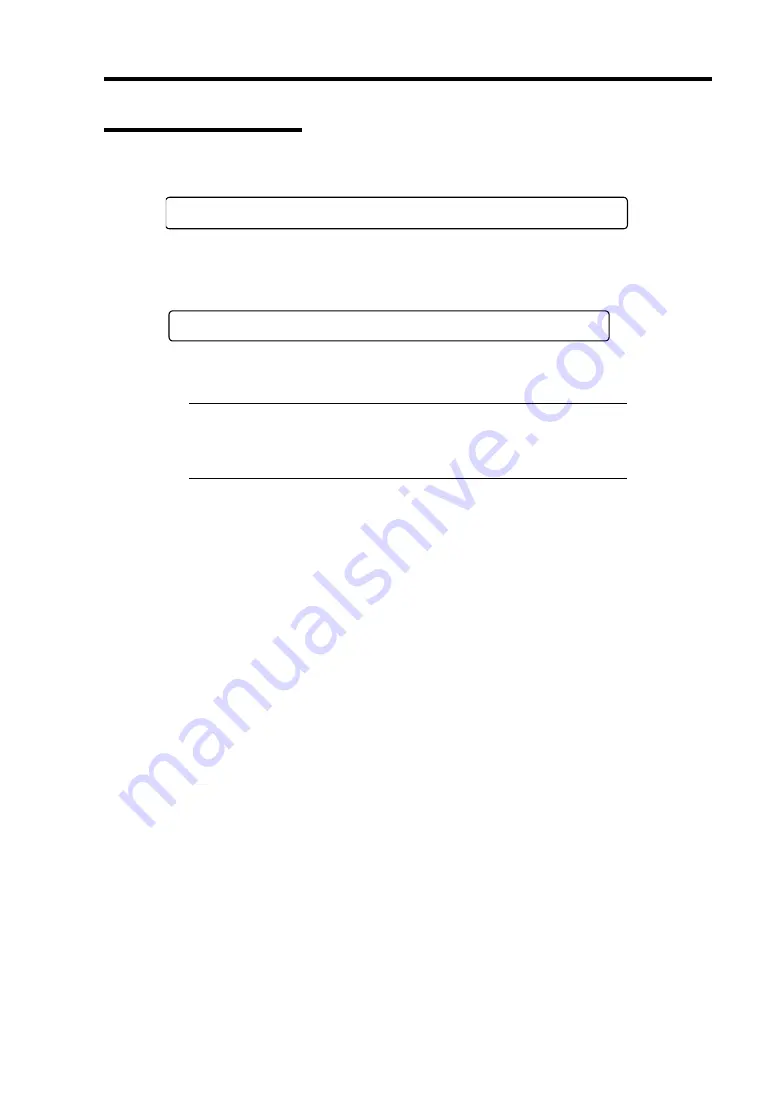
Configuring Your Server 4-3
Starting SETUP Utility
A few seconds after powering on, the following message appears at bottom left on the screen.
Press <F2> to enter SETUP or Press <F12> to boot from Network
Press
F2
to start the BIOS Setup utility and display its Main menu.
If you have previously set a password with the BIOS Setup utility, the password entry screen
appears. Enter the password.
Enter password:[ ]
Up to three password entries will be accepted. If you fail to enter the password correctly for three
consecutive times, the server halts. (You can no longer proceed.) Power off the server.
NOTE:
The server is provided with two levels of password:
Administrator and User. With the Administrator password, you can
view and change all system parameters. With the User password,
system parameters available for viewing and changing are limited.
Summary of Contents for N8100-1447F
Page 31: ...General Description 2 5 Rear View 1 2 3 2 4 5 6 7 8 9 10 12 11 13...
Page 48: ...2 22 General Description This page is intentionally left blank...
Page 216: ...9 6 Upgrading Your Server 3 Loosen the two screws 4 Hold the side cover securely to remove it...
Page 217: ...Upgrading Your Server 9 7 5 Position the server until on its right side...
Page 256: ...9 46 Upgrading Your Server This page is intentionally left blank...
Page 266: ...10 10 Internal Cabling Diagrams This page is intentionally left blank...
Page 268: ...A 2 Specifications This page is intentionally left blank...
Page 276: ...C 2 IRQ This page is intentionally left blank...
Page 328: ...F 2 Using a Client Computer Which Has a CD Drive This page is intentionally left blank...
Page 332: ...G 4 Product Configuration Record Table This page is intentionally left blank...






























