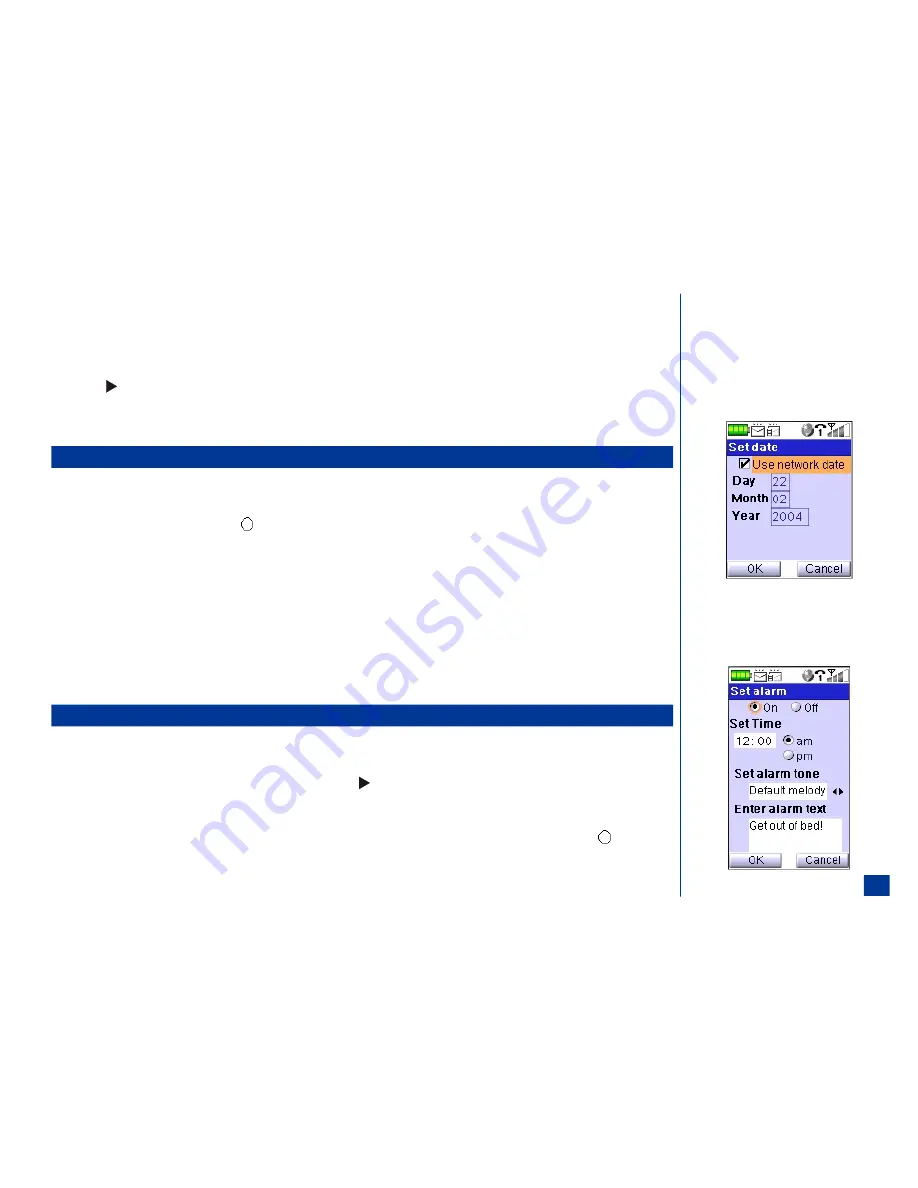
Remote Time
If the local and remote time (option 2) at the Show clock screen was selected, input a remote time (any other time zone in the world).
*
Scroll to and highlight the Remote time field.
Key in the remote time for the time setting.
Press
(Right) navigation key to move to the am/pm radio buttons. (See Flag.)
Highlight and select the am or pm radio button.
Press
Softkey 1
(OK) to store the time setting and return to Clock menu.
Setting the Date
To set the date (See Flag.),
*
Press
MENU
(Main Menu),
1, 6,
and
3
to display Set date screen.
With ‘Use network date’ highlighted, press
(Select) to choose the network date for the date setting. A checkmark is placed in the box beside ‘Use network
date.’
Press
Softkey 1
(OK) to save the setting and return to the Clock menu.
If you are not using the network date:
*
Highlight the Day field.
Key in the 2 digits for day of the month and scroll to the Month field.
Key in the 2 digits for month and scroll to the Year field.
Key in the 4 digits for year.
Press
Softkey 1
(OK) to store the entered date or
Softkey 2
(Cancel) to reject any changes and return to the Clock menu.
Setting the Alarm
*
Press
MENU
(Main)
,
1, 6,
and
4
to display the Set alarm screen.
With the alarm set to “Off,” highlight and select the “On” radio button.
Scroll and highlight the Set time field. Input the required alarm time. Press
(Right) navigation key move to the am field. Highlight and select the am or pm
radio button.
Highlight and select the Set alarm tone field to display the Melody screen.
Highlight an Alarm tune. Press
Softkey 1
(Play) to play the highlighted tune and press
Softkey 2
(Stop) to stop playing the tune. Press
(Select) to select
the highlighted alarm tune or press
CLR
(Clear/Back) without selecting a new alarm tune and return to the Set alarm screen.
O
The remote time is not affected by the Network
Time setting.
O
The am/pm radio buttons do not display if the
time format is set to 24 hours.
O
If the year is greater than 12/31/2099 or
earlier than 01/01/2004, an Invalid date
screen displays.
55
Summary of Contents for MDview 232
Page 35: ...27 ...
Page 62: ...54 ...
Page 79: ...71 ...
Page 80: ...72 ...
Page 97: ...89 ...
Page 106: ...98 ...
Page 167: ...159 ...
Page 175: ...167 ...
















































