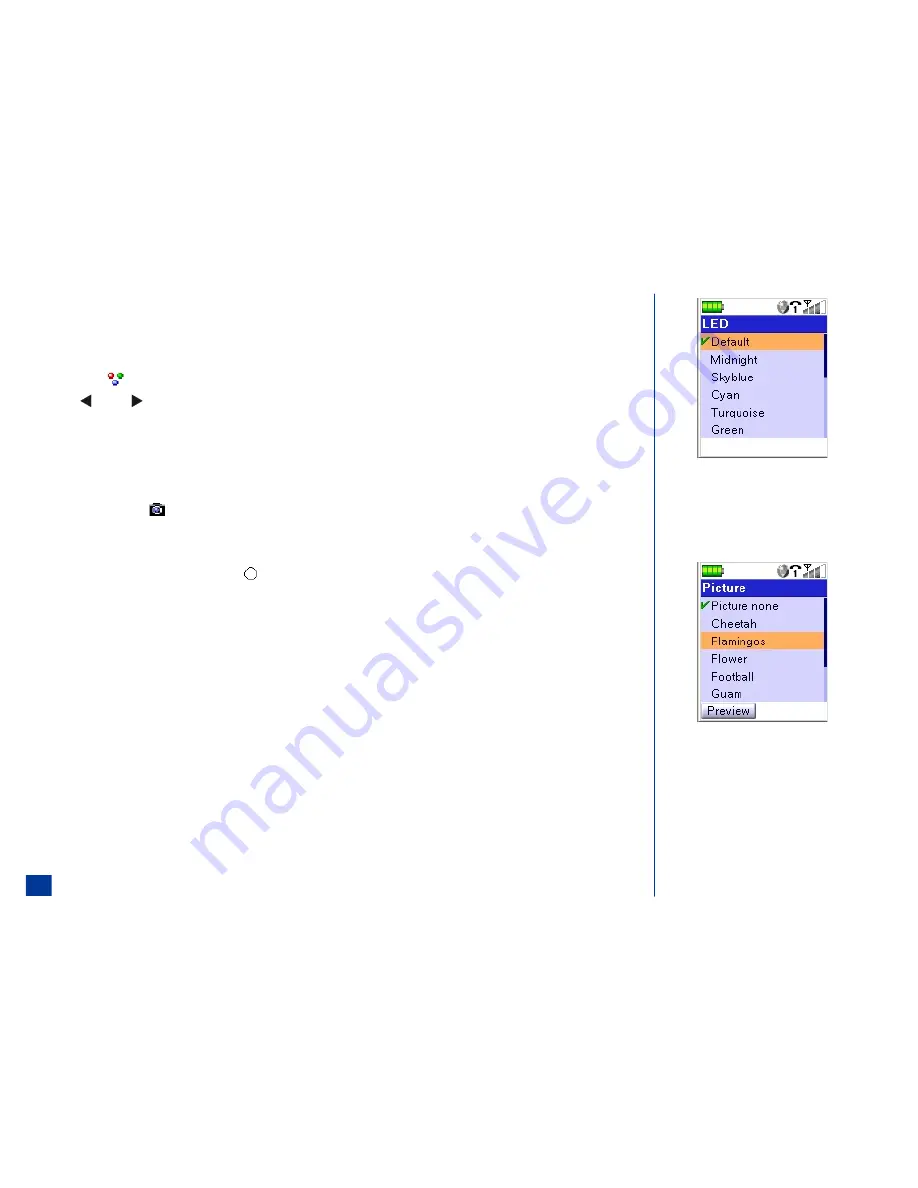
Allocate Backlight Color
A color may be selected to flash on the second display backlight when the person of the phone entry calls your wireless phone. The backlight color may be allocated by
cycling through the backlight field or at the 2nd-LCD screen.
To allocate a color in the backlight field:
*
Highlight the
Backlight field.
Press
(Left) or
(Right) navigation key to cycle the available colors.
Continue with “Allocate a Phonebook Picture” instructions or if finished adding/editing the fields, press
Softkey 1
(OK) and return to the screen where you
started the add/edit process.
Allocate a Phonebook Picture
To allocate a picture to display when the person of the phone entry calls your phone (See Flag.):
*
Highlight and select the
Picture field to display the Picture list screen.
Highlight the preferred picture name.
Press
Softkey 1
(View) to preview the highlighted picture name. Press
Softkey 2
(Dismiss) to dismiss the picture and return to the Picture list screen.
With the preferred picture name highlighted, press
(Select/Save) to select the picture and return to the Edit screen with the picture name in the field.
Continue with “Allocate a Ring Tune” instructions or if finished adding/editing the fields, press
Softkey 1
(OK) and return to the screen where you started the
add/edit process.
To download a picture of the person from your computer to the NEC website and add it to your wireless phone to allocate the picture to a phone entry, follow the
instructions provided at the NEC website.
O
The caller id picture displays on the Main LCD
when the flip is open. It displays on the Second
LCD when the flip is closed.
106
Summary of Contents for MDview 232
Page 35: ...27 ...
Page 62: ...54 ...
Page 79: ...71 ...
Page 80: ...72 ...
Page 97: ...89 ...
Page 106: ...98 ...
Page 167: ...159 ...
Page 175: ...167 ...
















































