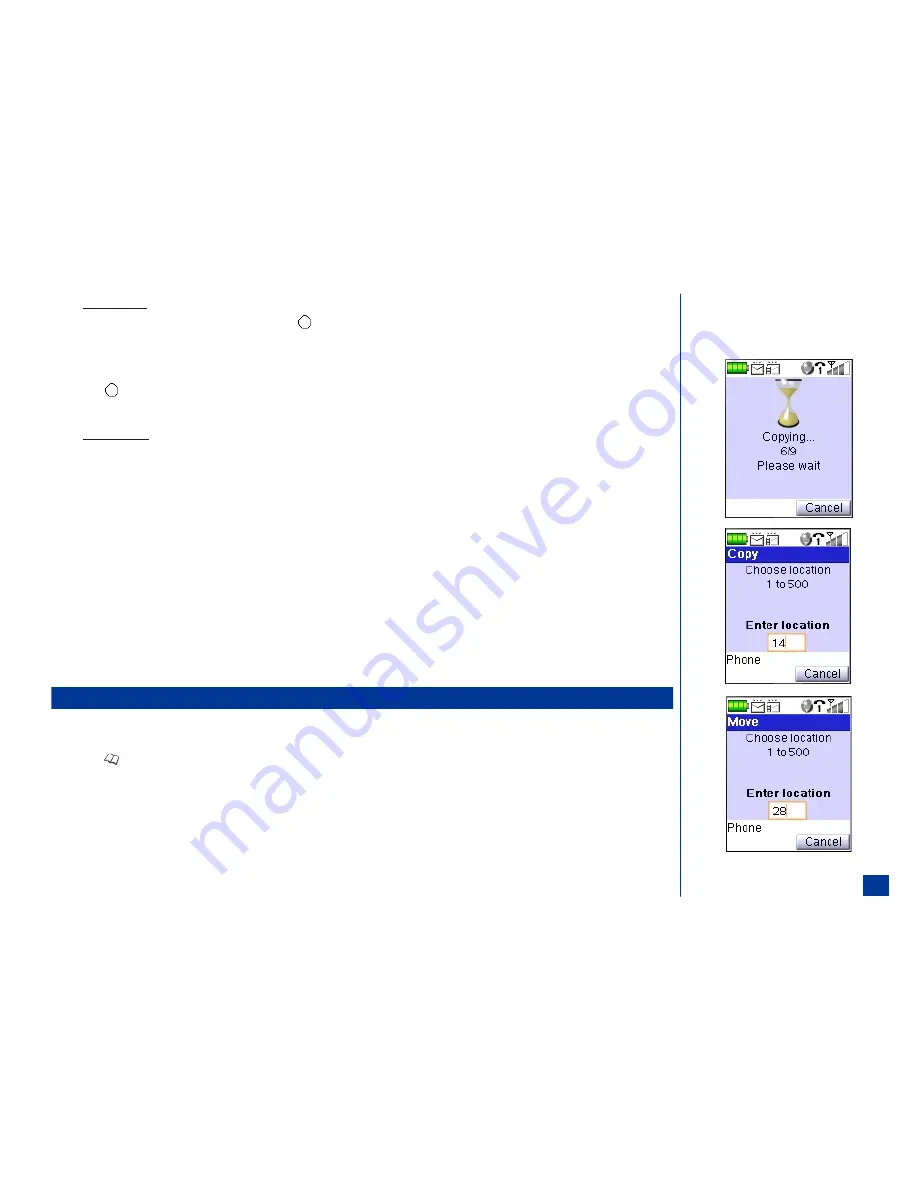
To Copy From SIM
To copy all the entries from the SIM phonebook, press
2
or
(Select) to continue to the copy location screen.
To change the “From” and ”To” location entry numbers, use the navigation keys to highlight the field, press
CLR
(Clear/Back) to erase the location number, and
input the location numbers to include in the copy process. For example, instead of copying all of the location numbers provided, 1 to 125, you may choose to copy
only 30 to 95.
Press
(Select) to identify the total numbers to be copied or press
Softkey 2
(Cancel) to cancel the copy process and return to the SIM phonebook.
Press
Softkey 1
(Yes) to begin checking memory availability or
Softkey 2
(No) to cancel the copy process. Continue with “Memory Availability.”
To Copy From FDN
The only way to copy from the FDN is if the Complete or FDN phonebooks are active.
Use the same instructions for “To Copy From SIM” for FDN copying. (See flag.)
Memory Availability
One of three screens displays depending upon the number of entries selected for the copy process and the availability in the phonebook that receive the copied entries.
l
Can not copy any of the entries, “No free memory.”
l
All selected entries can be copied; total number of entries to include in copy process is provided.
l
Only part of the entries can be copied; number of entries that can be copied from total selected is provided.
With “No free memory,” press
Softkey 1
to exit the copy process and return to the phonebook.
*
With the decision screen displaying the total number of entry numbers that can be copied, press
Softkey 1
(Yes) to continue the copy process or press
Softkey 2
(No) to cancel the copy process and return to the previous copy screen.
A confirmation screen displays “Copy complete.”
If you press
Softkey 2
(Cancel) during the copying process, the copy process stops, and a screen displays the number of entries that were copied.
Copying/Moving a Phonebook Entry
From the entry details Option menu, you are allowed to copy or move an entry record to another location within the same phonebook or to a location in another
phonebook.
*
Press
(Phonebook) until the preferred phonebook displays.
Highlight and select the desired entry to display the entry details screen.
Press
MENU
(Options Menu) to display the entry details Option menu.
Input
4
to copy the highlighted entry or
5
to move the entry. The Move or Copy screen displays with the next available location identified within the same
phonebook type.
Continue with the instructions depending on whether you are copying/moving within the same phonebook, copying/moving to another phonebook, or overwriting a
location.
O
You must enter your PIN 2 when copying from
or to FDN phonebook.
111
Summary of Contents for MDview 232
Page 35: ...27 ...
Page 62: ...54 ...
Page 79: ...71 ...
Page 80: ...72 ...
Page 97: ...89 ...
Page 106: ...98 ...
Page 167: ...159 ...
Page 175: ...167 ...






























