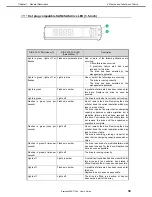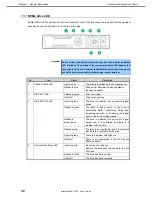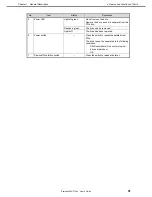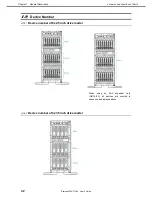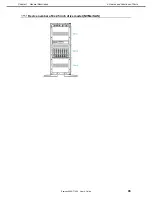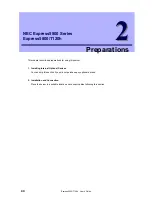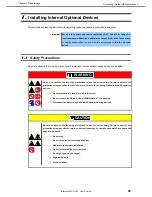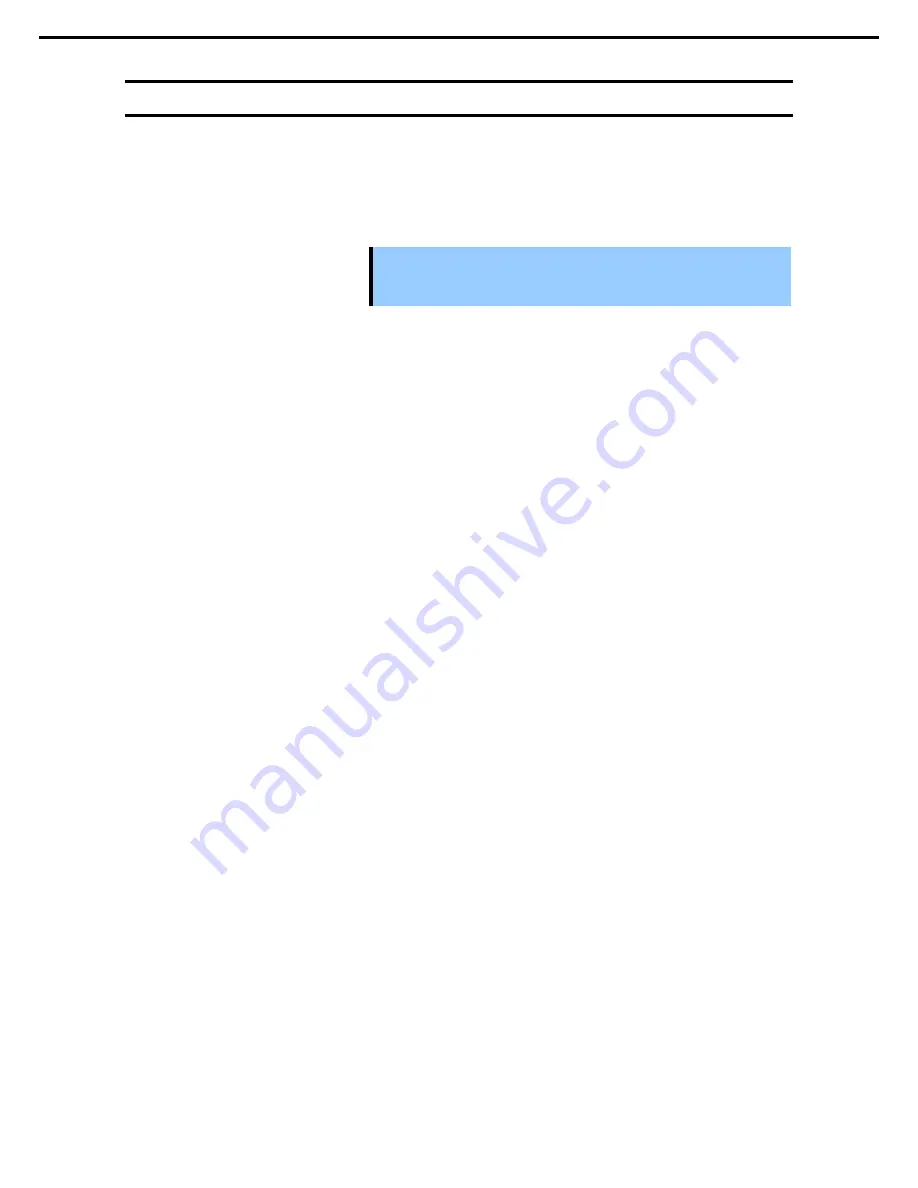
1. Installing Internal Optional Devices
Express5800/T120h User’s Guide
53
Chapter 2 Preparations
1.6
TPM Kit
Install the TPM (Trusted Platform Module) kit to this machine following the procedure in
1.6.1 Installing the TPM
kit
.
When using drive encryption technologies, such as Microsoft Windows BitLocker Drive Encryption feature, you
must enable TPM. For more information, see the Microsoft Web site.
Important Follow the procedures precisely as they are described in this section. If
instructions are not followed, the hardware may be damaged and TPM may
not work correctly.
During installation or replacement of the TPM follow these guidelines.
Do not remove the installed TPM. Once the TPM is installed, it becomes a permanent part of the system
board.
During hardware installation or replacement our service counter cannot to enable TPM or encryption
technology. For security reasons, please enable it yourself.
When returning the system board for service replacement, do not remove the TPM from the system board.
Trying to remove the TPM from the system board may damage or deform the TPM security rivets. If rivets
on the installed TPM are found to have been damaged or deformed, the administrator will assume that the
security of the system has been breached, and it will be necessary to take appropriate measures to ensure
the integrity of the data system.
Please keep the recovery key/password when using BitLocker. When BitLocker detects the system
integrity may be compromised the recovery key/password is necessary for recovery mode.
Our company will not be responsible for any data access block that was caused by improper use of the
TPM. Please see the encryption technology functions document attached to each operating system to
operate the encryption functions used by TPM.