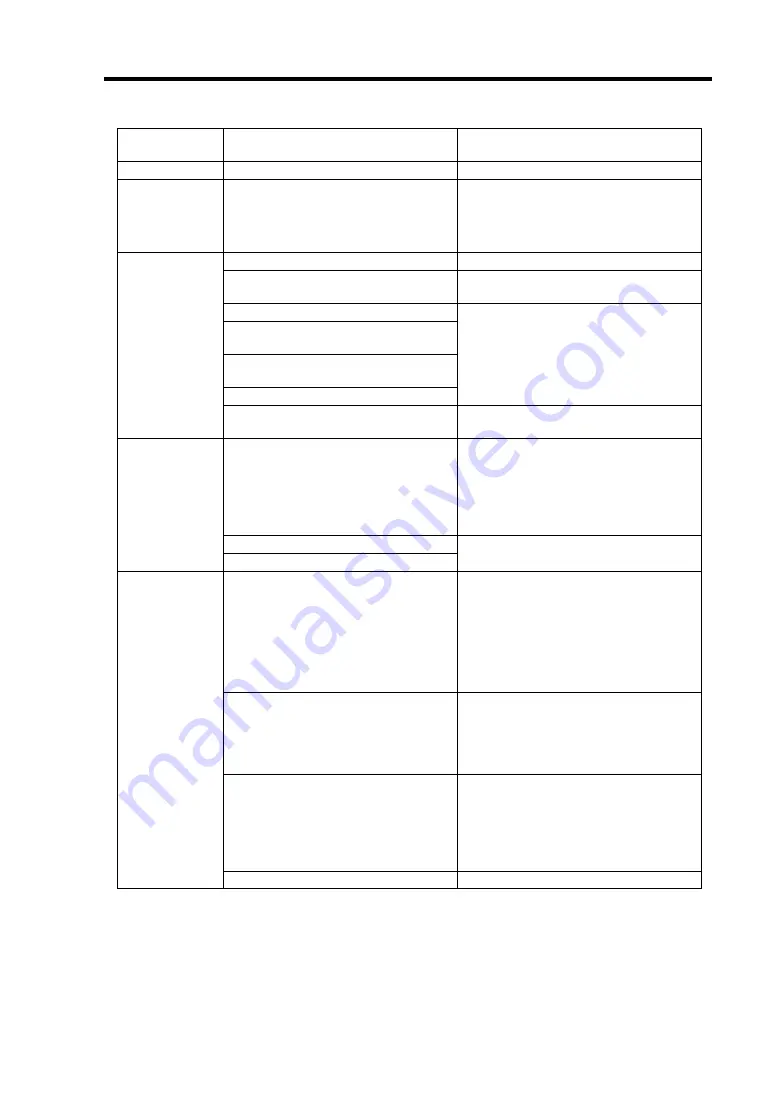
General Description 2-11
STATUS LED
indication
Description Procedure
On (green)
The server is operating normally.
–
Flashing
(green)
•
The server is operating with the
memory, CPU in degraded state.
•
An uncorrectable memory error
has often occurred.
Identify the device in degraded state
by using the BIOS setup utility
"SETUP," and replace it as soon as
possible.
The power is off.
–
POST is in progress.
Wait for a while. The STATUS LED
turns green when POST is completed.
A CPU error occurred. (IERR)
A CPU temperature alarm was
detected.
A timeout occurred when the time
set for the watchdog timer arrived.
A CPU bus error occurred.
Turn the power off and then turn it on.
If the POST screen displays an error
message, take notes of the message,
and contact your service
representative.
Off
A memory dump request is made.
Wait until the memory dump is
completed.
A temperature alarm was detected.
Check if the internal fans are clean
and if the fan units are firmly
connected.
If the STATUS LED indication does
not change when the fans are normal,
contact your service representative.
A voltage alarm was detected.
On (amber)
All the power supply units failed.
Contact your service representative.
Either of the following was detected
in the redundant power
configuration:
•
AC power not supplied to one of
the two power supply units
•
Failure of one of the two power
supply units
Connect the power cord to supply
power. If the power supply unit is
faulty, contact your service
representative.
A fan alarm was detected.
Check if the fan units are firmly
connected.
If the STATUS LED indication does
not change when the fans are normal,
contact your service representative.
Flashing
(amber)
A temperature warning was
detected.
Check if the internal fans are clean
and if the fan units are firmly
connected.
If the STATUS LED indication does
not change when the fans are normal,
contact your service representative.
A voltage warning was detected.
Contact your service representative.
Summary of Contents for Express5800/120Ri-2
Page 16: ...x This page is intentionally left blank ...
Page 19: ...Notes on Using Your Server 1 3 Internal View ...
Page 34: ...1 18 Notes on Using Your Server This page is intentionally left blank ...
Page 68: ...2 34 General Description This page is intentionally left blank ...
Page 157: ...Installing the Operating System with Express Setup 5 29 This page is intentionally left blank ...
Page 193: ...7 12 Maintenance This page is intentionally left blank ...
Page 303: ...C 2 IRQ This page is intentionally left blank ...
Page 323: ...D 20 Installing Windows Server 2003 x64 Editions This page is intentionally left blank ...
Page 349: ...F 4 Product Configuration Record Table This page is intentionally left blank ...
















































