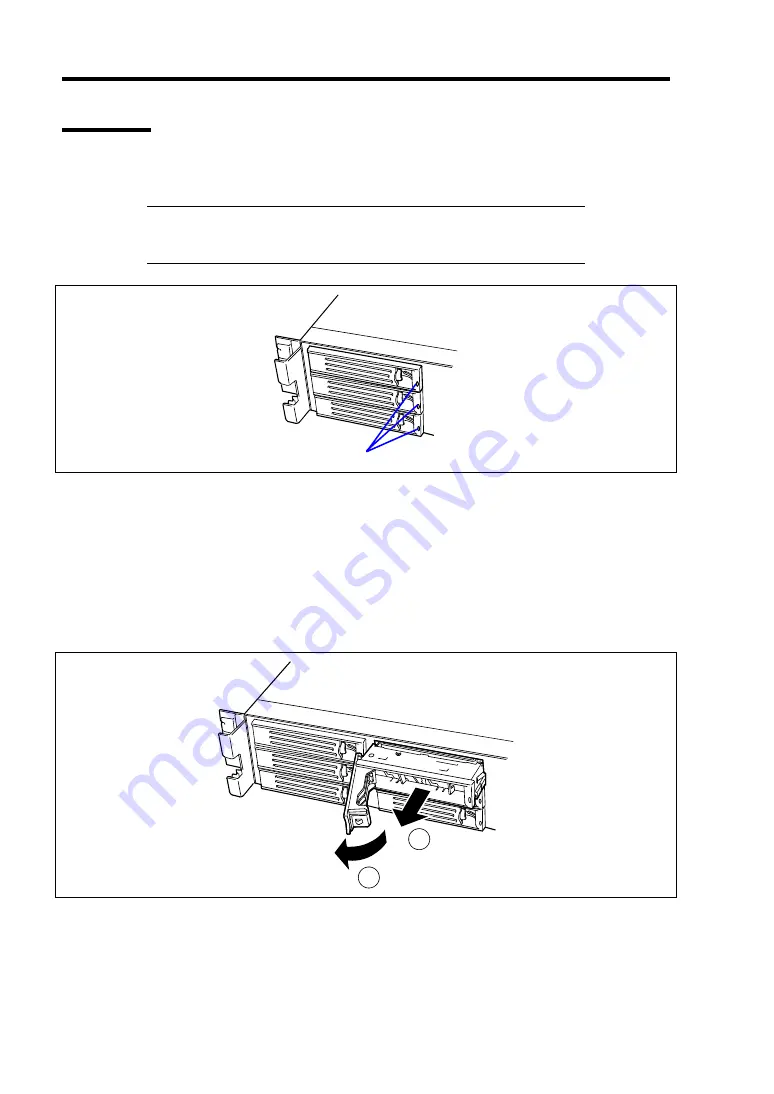
9-12 Upgrading Your Server
Removal
Take the following steps to remove a hard disk drive:
NOTE:
If removing a failing hard disk drive, confirm the slot in which
the DISK LED of the hard disk drive is amber before starting the
removal.
DISK LEDs
1.
See the section "Preparing for Installation and Removal" described earlier to prepare.
2.
Unlock the front bezel with the security key, and remove the front bezel.
3.
Push the lever to unlock, and put the handle down.
4.
Firmly hold the handle and hard disk drive, and pull out the hard disk drive.
5.
If using the server with the hard disk drive removed, install the dummy block in the empty
slot.
1
2
6.
Install the front bezel you removed in step 2.
Summary of Contents for Express5800/120Ri-2
Page 16: ...x This page is intentionally left blank ...
Page 19: ...Notes on Using Your Server 1 3 Internal View ...
Page 34: ...1 18 Notes on Using Your Server This page is intentionally left blank ...
Page 68: ...2 34 General Description This page is intentionally left blank ...
Page 157: ...Installing the Operating System with Express Setup 5 29 This page is intentionally left blank ...
Page 193: ...7 12 Maintenance This page is intentionally left blank ...
Page 303: ...C 2 IRQ This page is intentionally left blank ...
Page 323: ...D 20 Installing Windows Server 2003 x64 Editions This page is intentionally left blank ...
Page 349: ...F 4 Product Configuration Record Table This page is intentionally left blank ...
















































