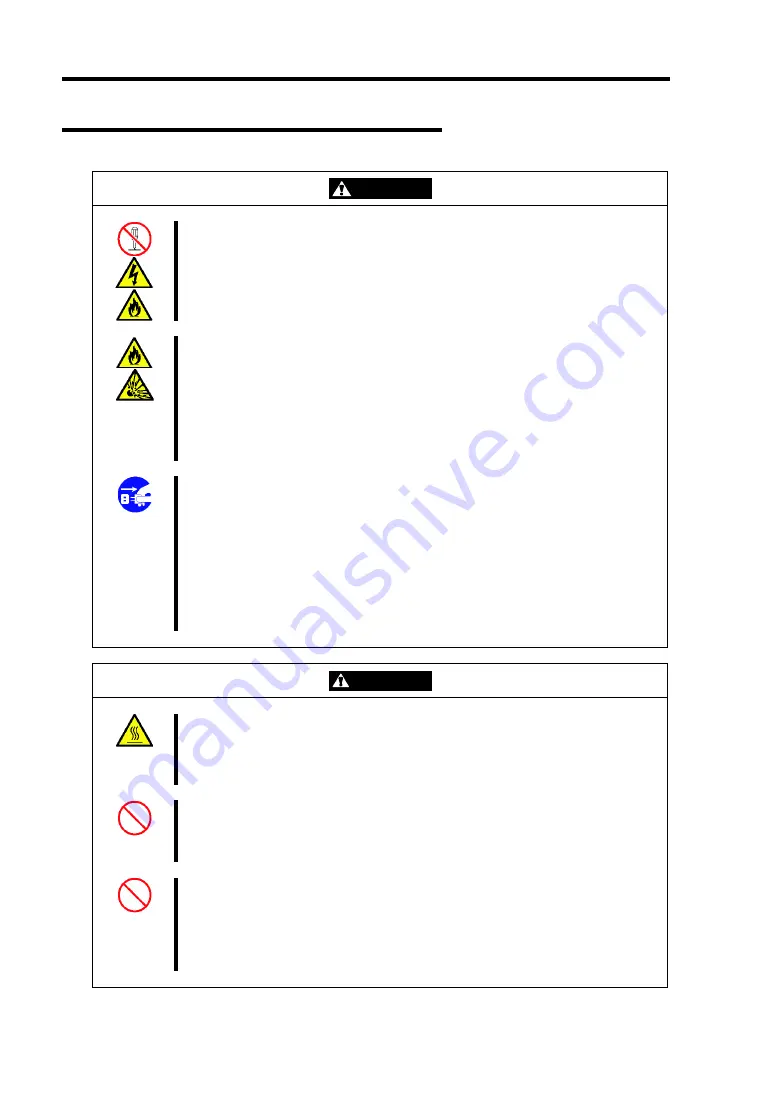
1-10 Notes on Using Your Server
Cleaning and Working with Internal Devices
WARNING
Do not disassemble, repair, or alter the server.
Never attempt to disassemble, repair, or alter the server on any occasion other
than described in this User's Guide. Failure to follow this instruction may cause
an electric shock or fire as well as malfunctions of the server.
Do not remove the lithium battery.
The server contains the lithium battery. Do not remove the battery. Placing the
lithium close to a fire or in the water may cause an explosion.
When the server does not operate appropriately due to the dead lithium battery,
contact your service representative. Do not disassemble the server to replace
or recharge the battery by yourself.
Disconnect the power plug before cleaning the server.
Make sure to power off the server and disconnect the power plug from a power
outlet before cleaning or installing/removing internal optional devices. Touching
any internal device of the server with its power cord connected to a power
source may cause an electric shock even of the server is off-powered.
Disconnect the power plug from the outlet occasionally and clean the plug with
a dry cloth. Heat will be generated if condensation is formed on a dusty plug,
which may cause a fire.
CAUTION
Avoid installation in extreme temperature conditions.
Immediately after the server is powered off, its internal components such as
hard disk drives are very hot. Leave the server until its internal components fully
cool down before installing/removing any component.
Make sure to complete board installation.
Always install a board firmly. An incompletely installed board may cause a
contact failure, resulting in smoking or fire.
Do not touch any electrical components inside the server during the hot-swap
replacement.
All power flows inside the server while the hot-swap replaceable components
(hard disk, cooling fan and power supply). Do not touch the electrical
components inside the server to avoid an electric shock.
Summary of Contents for Express5800/120Ri-2
Page 16: ...x This page is intentionally left blank ...
Page 19: ...Notes on Using Your Server 1 3 Internal View ...
Page 34: ...1 18 Notes on Using Your Server This page is intentionally left blank ...
Page 68: ...2 34 General Description This page is intentionally left blank ...
Page 157: ...Installing the Operating System with Express Setup 5 29 This page is intentionally left blank ...
Page 193: ...7 12 Maintenance This page is intentionally left blank ...
Page 303: ...C 2 IRQ This page is intentionally left blank ...
Page 323: ...D 20 Installing Windows Server 2003 x64 Editions This page is intentionally left blank ...
Page 349: ...F 4 Product Configuration Record Table This page is intentionally left blank ...
















































