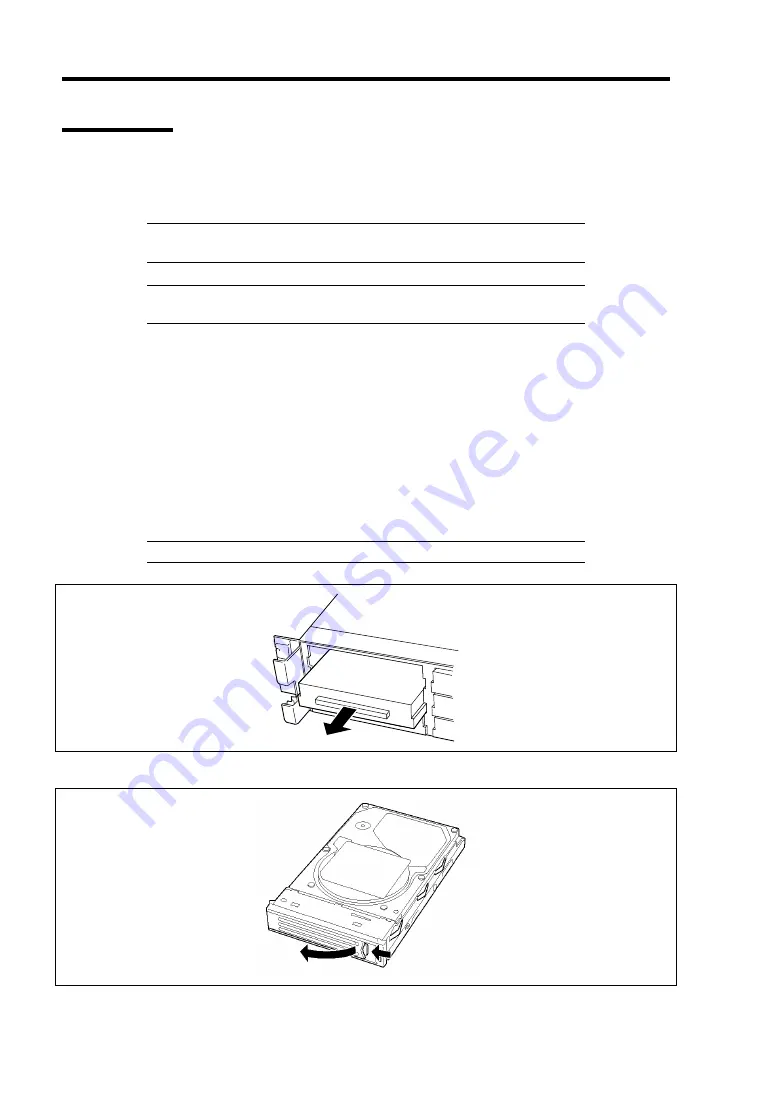
9-10 Upgrading Your Server
Installation
Take the following steps to install a hard disk drive. This procedure applies to all the hard disk drive
bays.
NOTE:
Any hard disk drive can be installed or removed in or from the
server only by removing the front bezel.
IMPORTANT:
In the disk array configuration, use the hard disk drives
having the same specification including the capacity.
1.
See the section "Preparing for Installation and Removal" described earlier to prepare.
2.
Unlock the front bezel with the security key and remove the front bezel.
3.
Locate the slot in which you are going to install a hard disk drive.
The server has six slots. Install hard disk drives in ascending order of the SAS port
numbers. The or SAS port numbers assigned to the slots are all determined.
4.
Remove the dummy block.
A dummy block is installed in the hard disk drive bays except the one with SAS Port 0.
IMPORTANT:
Keep the dummy block for future use.
5.
Unlock the lever of the hard disk drive carrier and open the handle.
Summary of Contents for Express5800/120Ri-2
Page 16: ...x This page is intentionally left blank ...
Page 19: ...Notes on Using Your Server 1 3 Internal View ...
Page 34: ...1 18 Notes on Using Your Server This page is intentionally left blank ...
Page 68: ...2 34 General Description This page is intentionally left blank ...
Page 157: ...Installing the Operating System with Express Setup 5 29 This page is intentionally left blank ...
Page 193: ...7 12 Maintenance This page is intentionally left blank ...
Page 303: ...C 2 IRQ This page is intentionally left blank ...
Page 323: ...D 20 Installing Windows Server 2003 x64 Editions This page is intentionally left blank ...
Page 349: ...F 4 Product Configuration Record Table This page is intentionally left blank ...






























