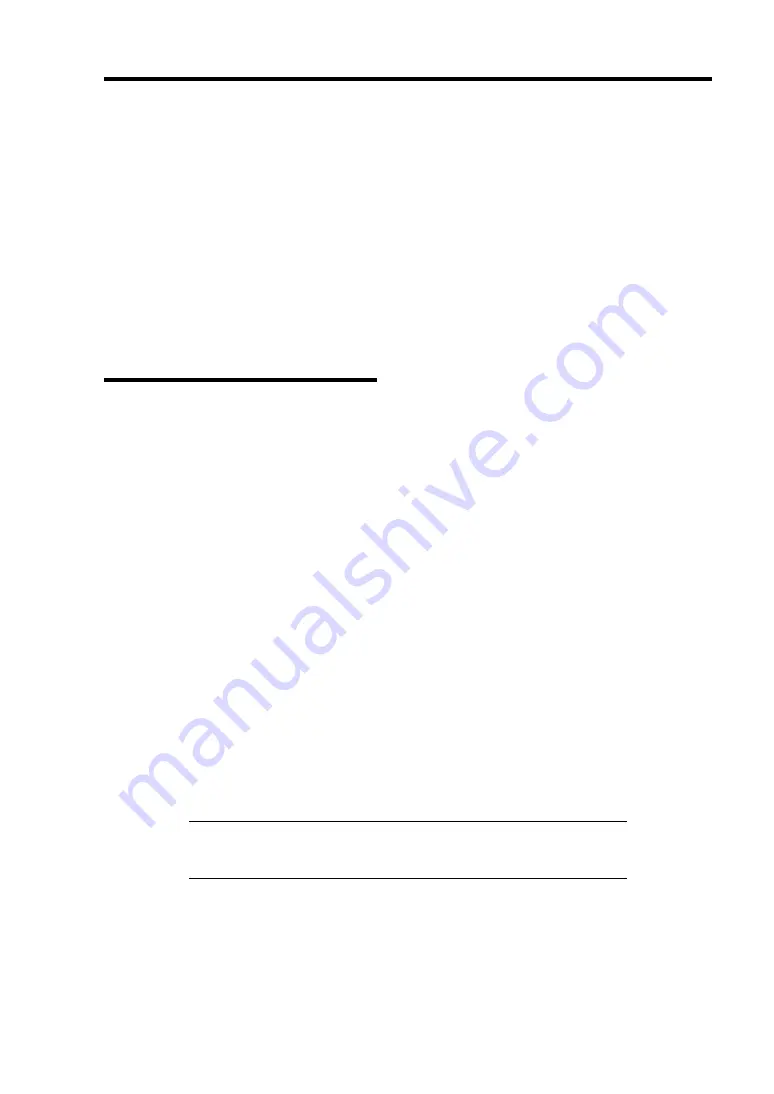
Troubleshooting 8-3
LEDS
The server includes LEDs to indicate the server states by a variety of colors and display patterns on
the front panel, hard disk drive, and power supply.
Chapter 2 "Status Indicators" lists the LED displays and their meanings and the actions taken at
occurrences of failures.
ERROR MESSAGES
If an error occurs in the server, an error message appears on the display unit connected to the server.
Error Messages after Power-on
Powering on the server automatically starts the self-diagnostic program, POST (Power On
Self-Test). When the POST detects any error, it displays an error message and its measure on the
display unit.
Follow the table below to troubleshoot such errors. However, even when there is no hardware
failure, use of the keyboard or mouse at the following timing causes the POST to assume a
keyboard controller error and stop processing.
Immediately after the server is powered
Immediately after the system is rebooted in response to a keyboard instruction
(simultaneous key entry of
Ctrl
+
Alt
+
Delete
)
Immediately after the system is rebooted in response to an OS instruction
During hardware initialization following restart of the POST
When the POST detects a hardware failure due to the above reason, restart the server once again. If
the same error message reappears, you may assume there is no hardware error. To ensure normal
operation of the server, however, make sure to follow the following restrictions.
Do not make any keyboard entry or use the mouse before the memory count appears on
the screen following the server power-on.
Do not make any keyboard entry or use the mouse before the start-up message of the SCSI
Configuration Utility appears on the screen following the server reboot.
IMPORTANT:
Take a note on the on-screen message before
contacting your service representative. The alarm indication would be a
great help for maintenance.
Summary of Contents for Express5800/120Ri-2
Page 16: ...x This page is intentionally left blank ...
Page 19: ...Notes on Using Your Server 1 3 Internal View ...
Page 34: ...1 18 Notes on Using Your Server This page is intentionally left blank ...
Page 68: ...2 34 General Description This page is intentionally left blank ...
Page 157: ...Installing the Operating System with Express Setup 5 29 This page is intentionally left blank ...
Page 193: ...7 12 Maintenance This page is intentionally left blank ...
Page 303: ...C 2 IRQ This page is intentionally left blank ...
Page 323: ...D 20 Installing Windows Server 2003 x64 Editions This page is intentionally left blank ...
Page 349: ...F 4 Product Configuration Record Table This page is intentionally left blank ...
















































