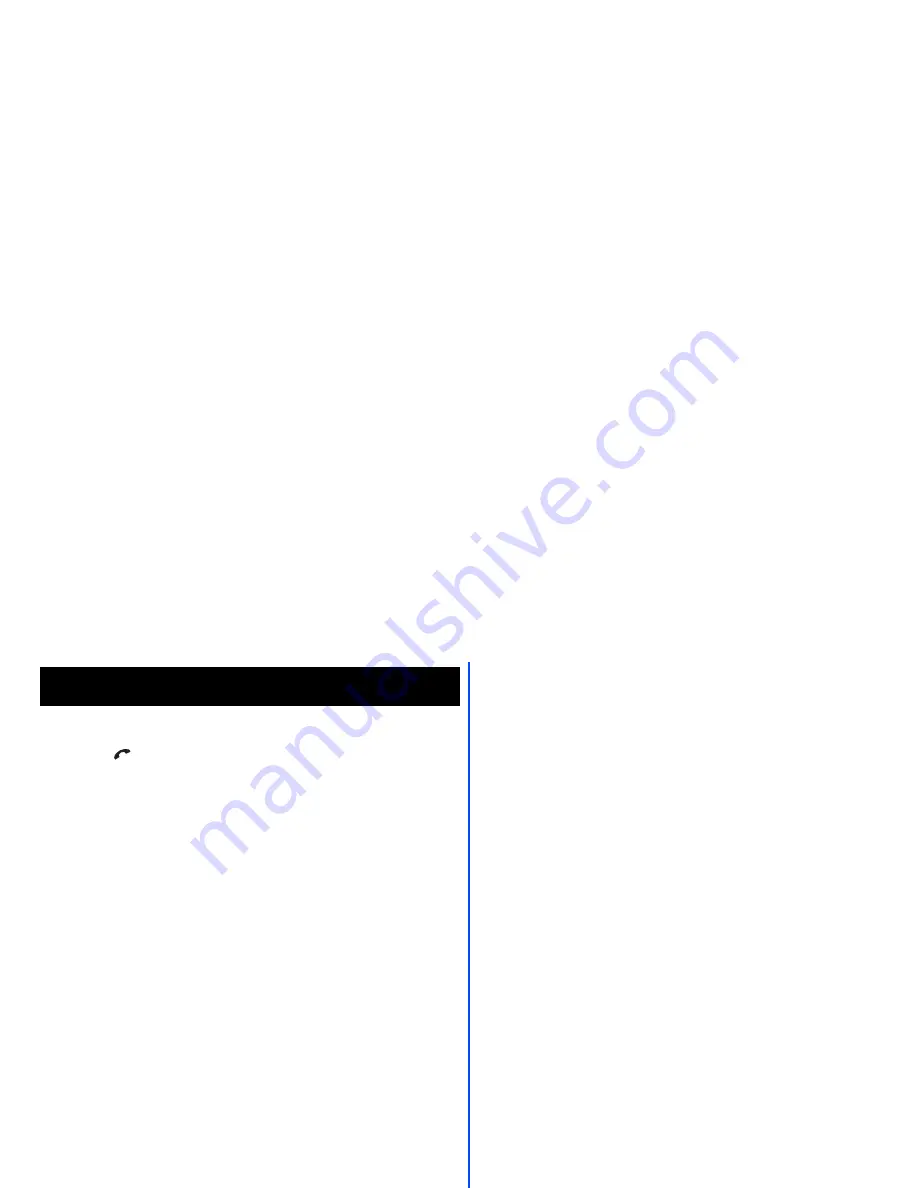
i
Emergency Services and Safety Precautions
Emergency Services
To make an emergency call in any country
☛
Press
1 1 2
.
Ask the operator for the service which you require: Police, Ambulance, Fire Brigade,
Coastguard or Mountain Rescue Services. Give your position and, if possible, remain
stationary to maintain phone contact.
The 112 emergency number service is available on every digital network service. The
number 999 is an alternative emergency number for the UK only, and can only be used
with a valid SIM card.
2
Due to the nature of the cellular system, the success of emergency calls cannot be guaranteed.
General Care
A cellphone contains delicate electronic circuitry, magnets, and battery systems. You
should treat it with care and give particular attention to the following points.
•
Do not allow the phone or its accessories to come into contact with liquid or moisture
at any time.
•
Do not place anything in the folded phone.
•
Do not expose your phone to extreme high or low temperatures.
•
Do not expose your phone to naked flame, cigars or cigarettes.
•
Do not paint your phone.
•
Do not drop or subject your phone to rough treatment.
•
Do not place the phone alongside computer disks, credit cards, travel cards and other
magnetic media. The information contained on disks or cards may be affected by the
phone.
•
Do not leave the phone or the battery in places where the temperature could exceed
60°C; e.g. on a car dashboard or on a window sill, behind glass in direct sunlight, etc.
•
Do not remove the phone’s battery while the phone is switched on.
•
Take care not to allow metal objects, such as coins or key rings, to contact or short-
circuit the battery terminals.
•
Do not dispose of battery packs in a fire. Your phone's Li-ion batteries may be safely
disposed of at Li-ion recycling points. For more specific battery and power supply
information, see page 4.
•
Do not put your phone's battery in your mouth as battery electrolytes may be toxic if
swallowed.
•
Do not attempt to dismantle the phone or any of its accessories.
•
This equipment is fitted with an internal battery that can only be replaced by a qualified
service engineer. There is a risk of explosion if the battery is replaced by an incorrect
type. Dispose of the used battery in accordance with the manufacturer's instructions.
•
Using any battery pack, AC adapter, Vehicle power adapter (option) or Desktop
charger (option) not specified by the manufacturer for use with this phone creates a
potential safety hazard.
•
The earpiece may become warm during normal use and the unit itself may become
warm during charging.
•
Use a damp or anti-static cloth to clean the phone. Do NOT use a dry cloth or
electrostatically charged cloth. Do not use chemical or abrasive cleaners as these
could damage the case.
•
Remember to recycle: the cardboard packaging supplied with this phone is ideal for
recycling.
•
Do not leave the battery pack empty or disconnected for a long time, otherwise some
data may be initialized.
•
Your phone contains metal which may cause you an itch, a rash or eczema depending
on your constitution or physical condition.
•
Take care not to put your phone in the back pocket of your trousers or skirt and then
sit on it. Also, do not put your phone at the bottom of bag where it may subject to
excessive weight or pressure.
Doing so may damage the LCD and camera lens and cause them malfunction.
•
Take care not to hold the Light too close to your or other people’s eyes when the Light
is lit.
Aircraft Safety
•
Switch off your phone and remove its battery when inside or near aircraft. The use of
cellphones in aircraft is illegal. It may be dangerous to the operation of the aircraft and
it may disrupt the cellular network. Failure to observe this instruction may lead to
suspension or denial of cellphone service to the offender, or legal action, or both.
•
Do not use your phone on the ground without the permission of the ground crew.
Hospital Safety
•
Switch off your phone in areas where the use of cellphones is prohibited. Follow the
instructions given by the respective medical facility regarding the use of cellphones on
their premises.
General Safety
•
Observe ‘Turn off 2-way radio’ signs, such as those near stores of fuel, chemicals or
explosives.
•
Do not allow children to play with the phone, charger or batteries.
•
Small parts are included in your phone. Keep them out of reach of small children, for
whom it could be a choking hazard.
•
The operation of some medical electronic devices, such as hearing aids and
pacemakers, may be affected if a cellphone is used next to them. Observe any warning
signs and manufacturer's recommendations.
•
If you have a weak heart, you should take extra precautions when setting functions
such as the Vibrator and Ringer volume functions for incoming calls.
•
If you set the Vibrator setting to anything other than OFF, be careful that the phone is
not near a source of heat (e.g. a heater) and that it does not fall from a desk due to the
vibration.
Road Safety
•
You MUST exercise proper control of your vehicle at all times. Give full attention to
driving.
•
Observe all the recommendations contained in your local traffic safety documentation.
•
Pull off the road and park before making or answering a call if driving conditions so
require.
Summary of Contents for e232
Page 12: ... MEMO ...
Page 88: ... MEMO ...
















