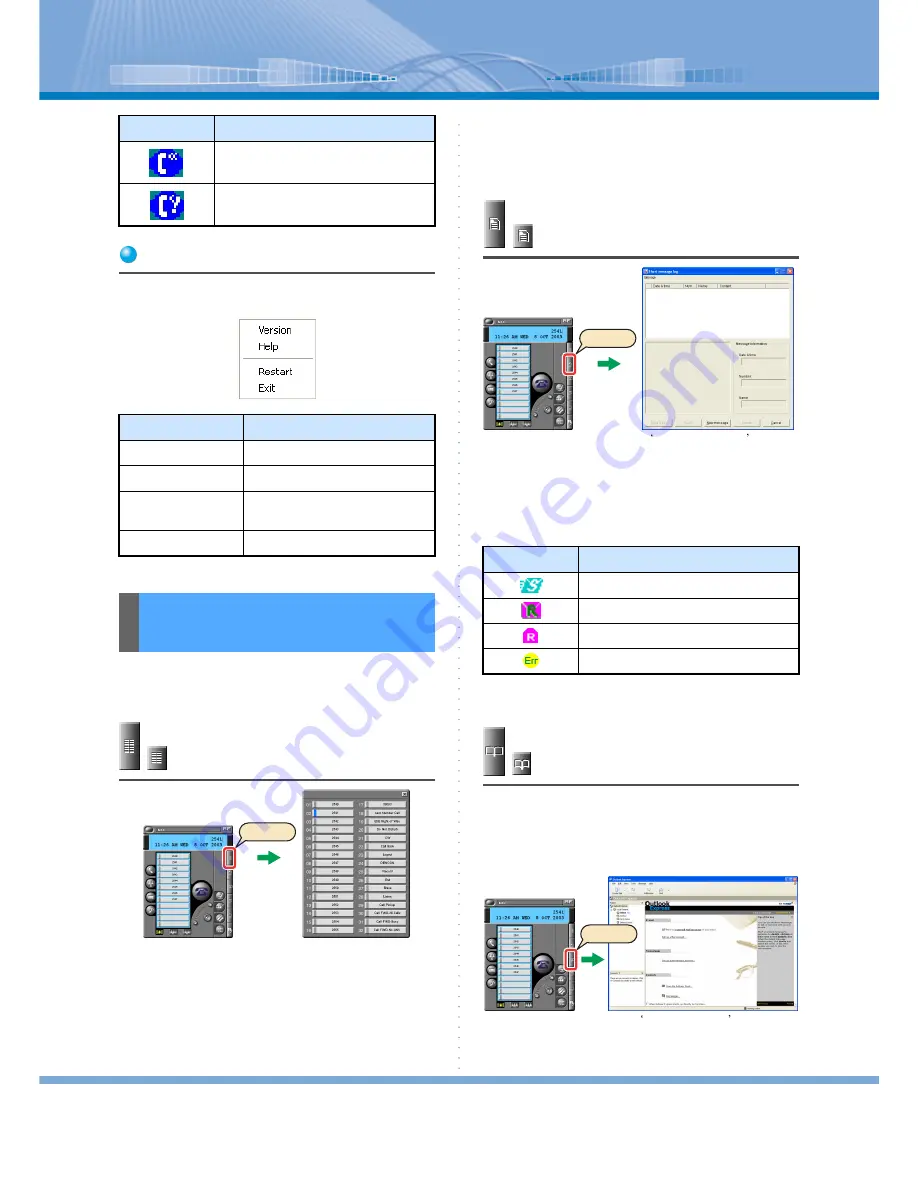
Panel
13
Menu Names and How to Use them
When right-clicking the icon, the following menu is dis-
played.
There are 6 kinds of subscreens displayed when a but-
ton is clicked on the panel.
Function Key Button
This button will allow you to set extension numbers and
service functions set in the PBX side are allocated.
When an extension number is allocated, the number is
displayed.
You can change the displayed button name or the popup
displayed when the cursor is placed.
Clicking a certain button will facilitate call receiving
and use of the allocated functions.
For details, refer to “How to Use Line Key Display and
Function Key Panel”.
Short Message Button
You can send or receive a message in characters instead
of voice. Also, you can confirm the history of the
received and sent messages.
Meanings of each sign are as follows:
For details, refer to “How to Use Short Message”.
Address Book Button
This button will allow you to set any application or file
where the telephone number is registered as you like.
For details, refer to “Making it Possible to Use Address
Book Button”.
Ex.
When Microsoft Outlook Express is registered…
Busy
When a call is received by other tele-
phone while you are making a call
Menu Name
Explanation
Version
Used to display Softphone Version
Help
Used to display Online Help
Restart
Used to end Softphone once and
then start it again
Exit
Used to exit Softphone
Subscreen Names and
How to Use them
Icon
Meaning
<Function Key Panel>
Click
Sign
Meaning
Message you sent
Received message that hasn’t been read
Received message that has been read
Message failed to be sent
< Short message log screen>
Click
< Outlook Express screen>
Click















































