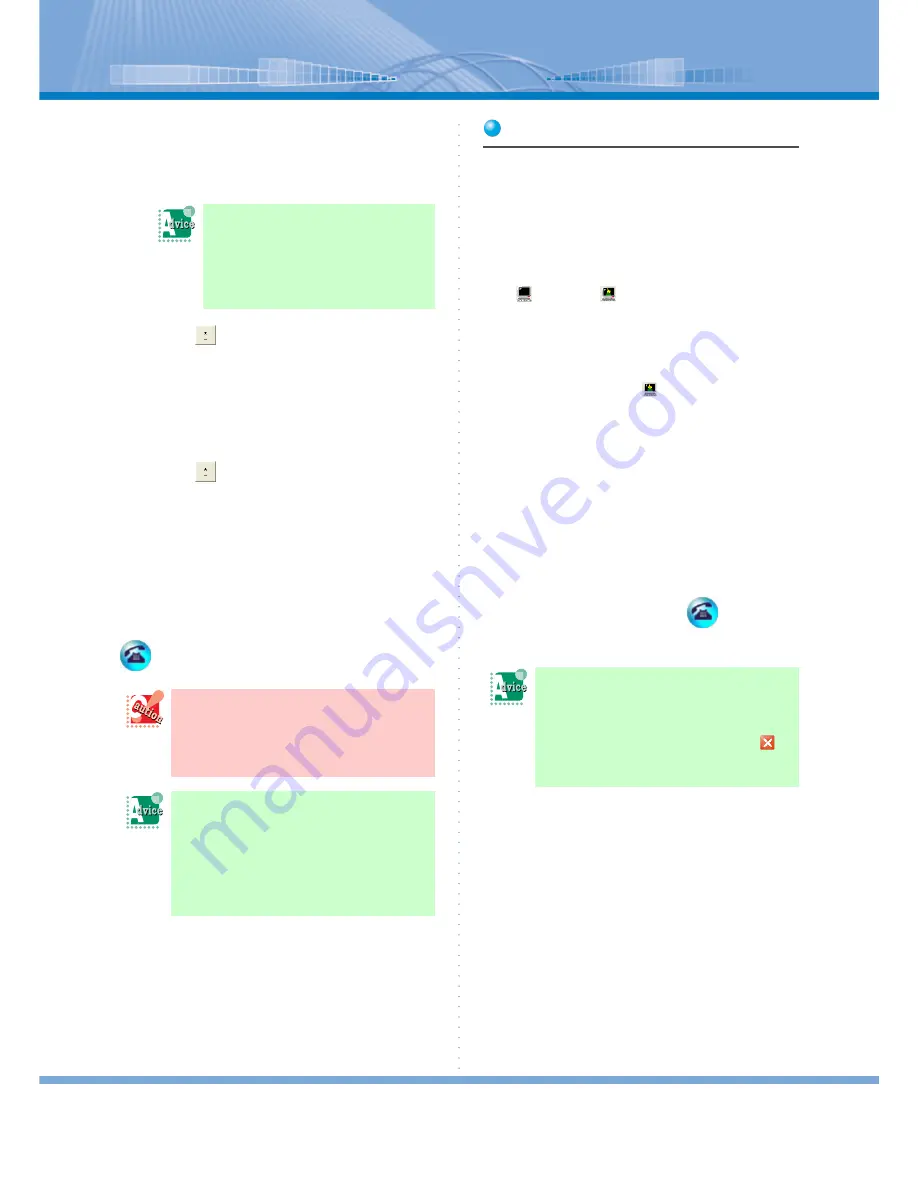
How to Use Conference
47
3
When the person answers the call, tell
him or her that you will start confer-
ence call.
4
Click
.
Voice conference call can be held among the
called members.
If you want to continue calling members
5
Click
.
A dial tone is heard.
6
Go back to Step 2 and click Number
Button of the next person.
Call all the persons registered in the Member list
by repeating Step 2 to 5.
When the conference call is ended, click
(Call Button).
Starting Data Conference
1
Voice conference is being held.
2
Click the PC icon of the person you
want to join the data conference.
Click all the PC icons of the persons you want to
join the data conference.
changes to
. If not, click the button several
times.
3
Click the button in ‘NetMeeting opera-
tion’ column you want to use.
All the members of
can use the following
functions:
For details of how to operate each function, refer
to the following pages:
• Application sharing
Æ
Refer to “Using Appli-
cation Sharing”
• White board
Æ
Refer to “Using White Board”
• File transfer
Æ
Refer to “Using File Transfer”
• Chat
Æ
Refer to “Using Chat”
You can use these functions at the same time.
4
Holding data conference.
When the organizer clicks
(Call But-
ton), the conference call is ended.
The person you are calling
doesn’t answer or he or she is
busy:
Click [#]. The call is ended and a dial
tone is heard.
After the organizer leaves the conference,
the conference call is continued until only 2
persons attend the conference call. When
there is only 1 person in the conference call,
the conference call is stopped.
You want to have the person who
ended the call in the middle of the
conference back to the confer-
ence:
After clicking [*], click the Member Button
of the person who ended the call.
You want to end only the data
conference while continuing the
conference call:
End the data conference by clicks
of
application sharing and white board. Then,
only the conference call continues.






























