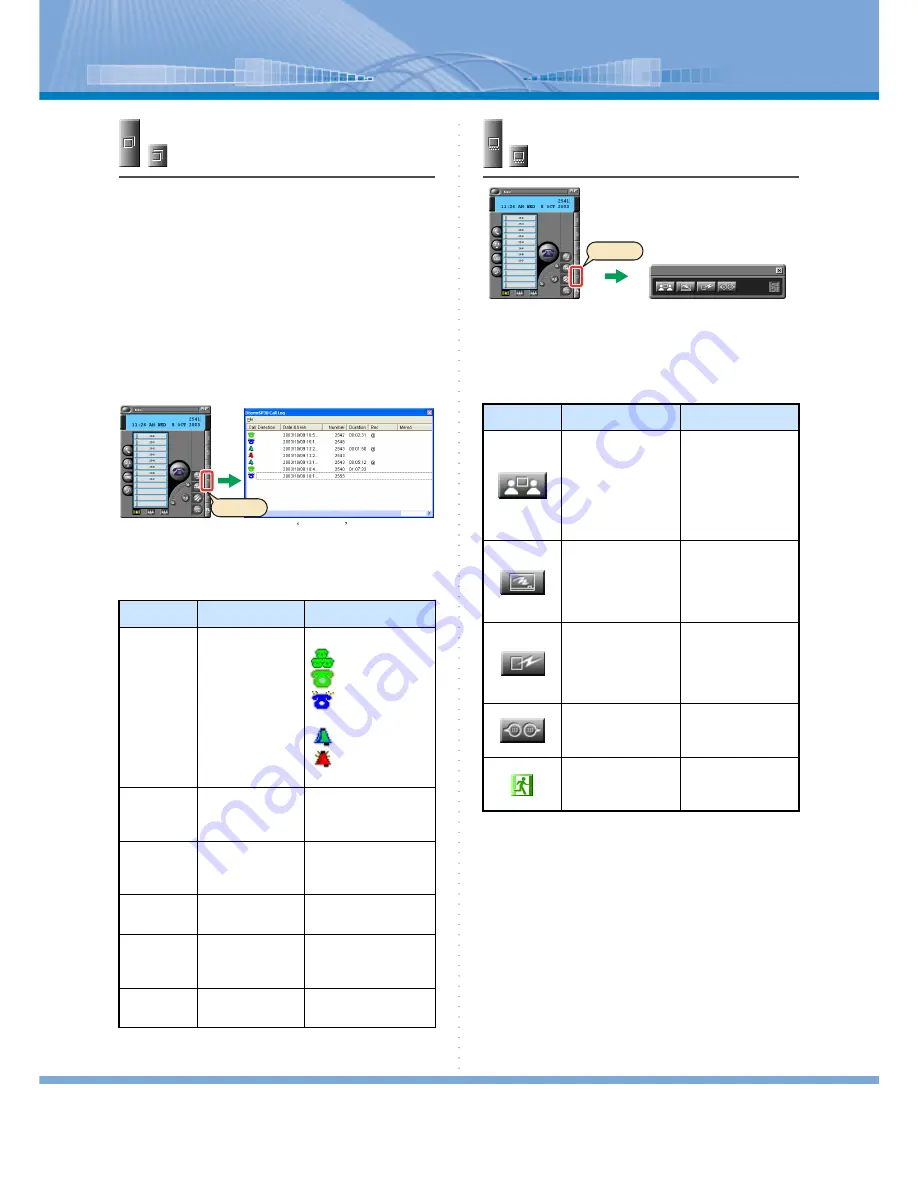
Panel
14
Call Log Button
This button displays call information on ‘Call Log’
screen when you make a call (including when the other
person doesn’t answer) or receive a call. The kind, date
and time, number, call duration, recording and call
memo are displayed on the call log. You can Make a
call/transfer or enter a call memo to the number by
right-clicking the call log. Also, you can delete an
unnecessary call log.
Call Log Button blinks in blue to notify you when you
don’t answer the call addressed to you (Prime Line
Call). You can stop this blinking by clicking Call Log
Button or making a call using ‘Call Log’. When you end
and then restart Softphone, the button doesn’t blink.
< Meanings of Each Item on ‘Call
Log’ Screen >
For details, refer to “Making a Call by Using Call Log”.
Application Sharing Button
You can use ‘Application Sharing’, ‘White Board’, ‘File
Transfer’ and ‘Chat’ on each other’s PC.
< How to Use this Button >
Item
Meaning
Remarks
Kind
Log kinds are dis-
played in signs
Meaning of each sign
: 3-party call
: Sending a call
: Sending (Don’t
answer)
: Receiving a call
: Receiving a call
(Don’t answer)
Date & Time Displays the tele-
phone call begin-
ning time
Number
Displays other
person’s number
Displays the telephone
number of ‘Voice Mail/
UMS’
Duration
Displays the call
duration
Record
Displays @ when
there is recording
information
Memo
Displays when
there is a memo
< Call Log screen>
Click
Button
Designation
Explanation
Application Sharing
Button
Clicked to open the
same data on each
other’s PC and shar-
ing operations on
PC. For details, refer
to “Application
Sharing”.
White Board Button
Clicked to use white
board.
For details, refer to
“Using White
Board”.
File Transfer Button
Clicked to transfer a
file to other person.
For details, refer to
“Using File Trans-
fer”.
Chat Button
Clicked to use chat.
For details, refer to
“Using Chat”.
Exit Button
Clicked to end appli-
cation sharing and
video conference.
<Apprication Sharing Panel>
Click
















































