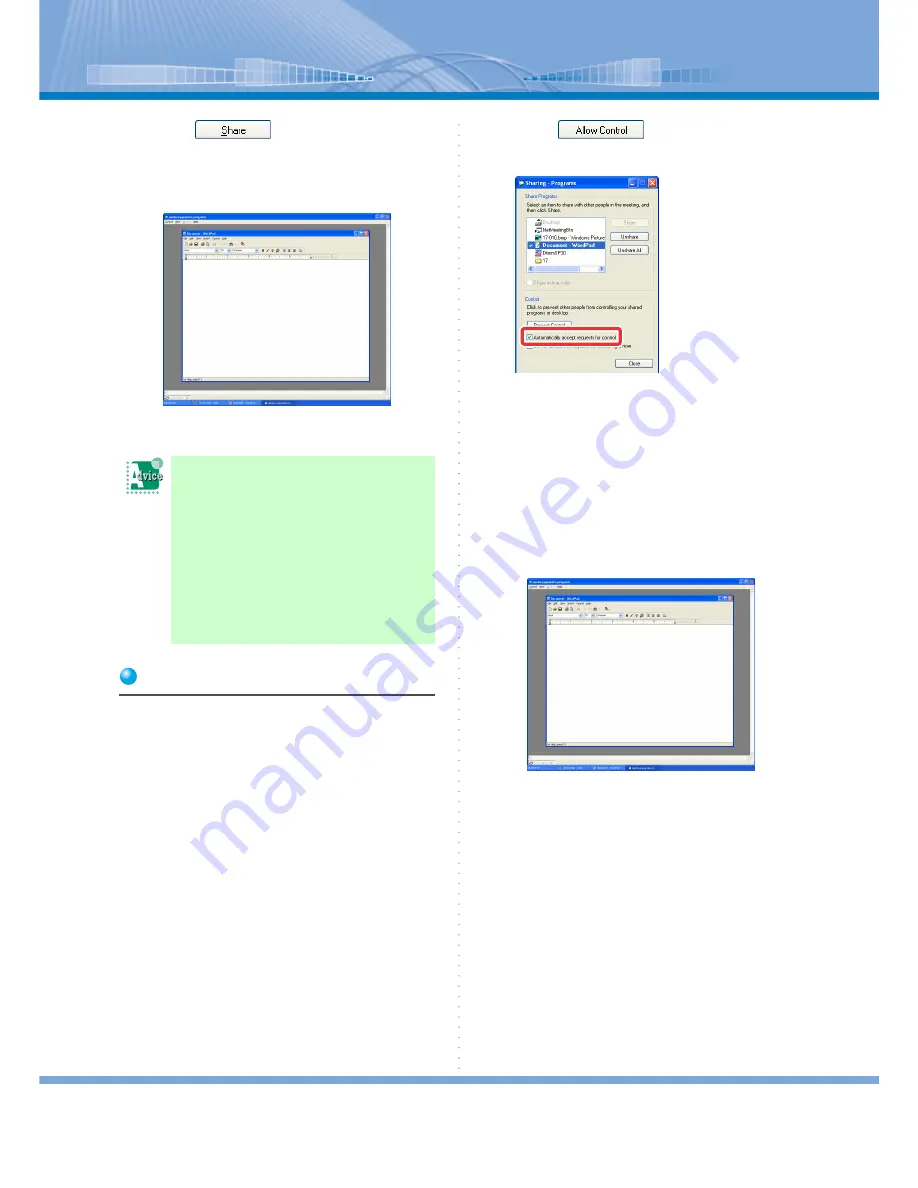
Various Usage
80
6
Click
.
The window of the application selected in Step 5
is opened on the other person’s PC.
<Screen of the side which receives>
Now, you can share the application.
Operating Applications with Each Other
Only one person can operate a shared application at a
time. Take turns with each other in making operations.
1
Sharing an Application.
The person who starts sharing an application has
a right to operate.
The operating screen is displayed on the other
person’s PC and he or she cannot operate it.
2
Click
and check ‘Auto-
matically accept requests for control’.
3
The other person double-clicks the
window of the shared application.
Or the other person should click in the order of
[Ctrl]
Æ
[Request for Control] in the application
the other person is sharing.
The right to operate is given to the other person.
You cannot operate the shared application and
operation status of the other person is displayed.
< Screen of the side which receives >
4
Click the window of the shared applica-
tion.
The right to operate is given back to you.
The right to operate moves between you and
the other person by repeating Step 3 to 4.
You want to share more than one
application at the same time:
Select applications to be shared by repeat-
ing Step 5 to 6.
Wrong color is displayed when
application sharing is done:
Set the screen color to the maximum (32
bits) by using [Setting] tab in ‘Screen Prop-
erty’ on your PC.






























