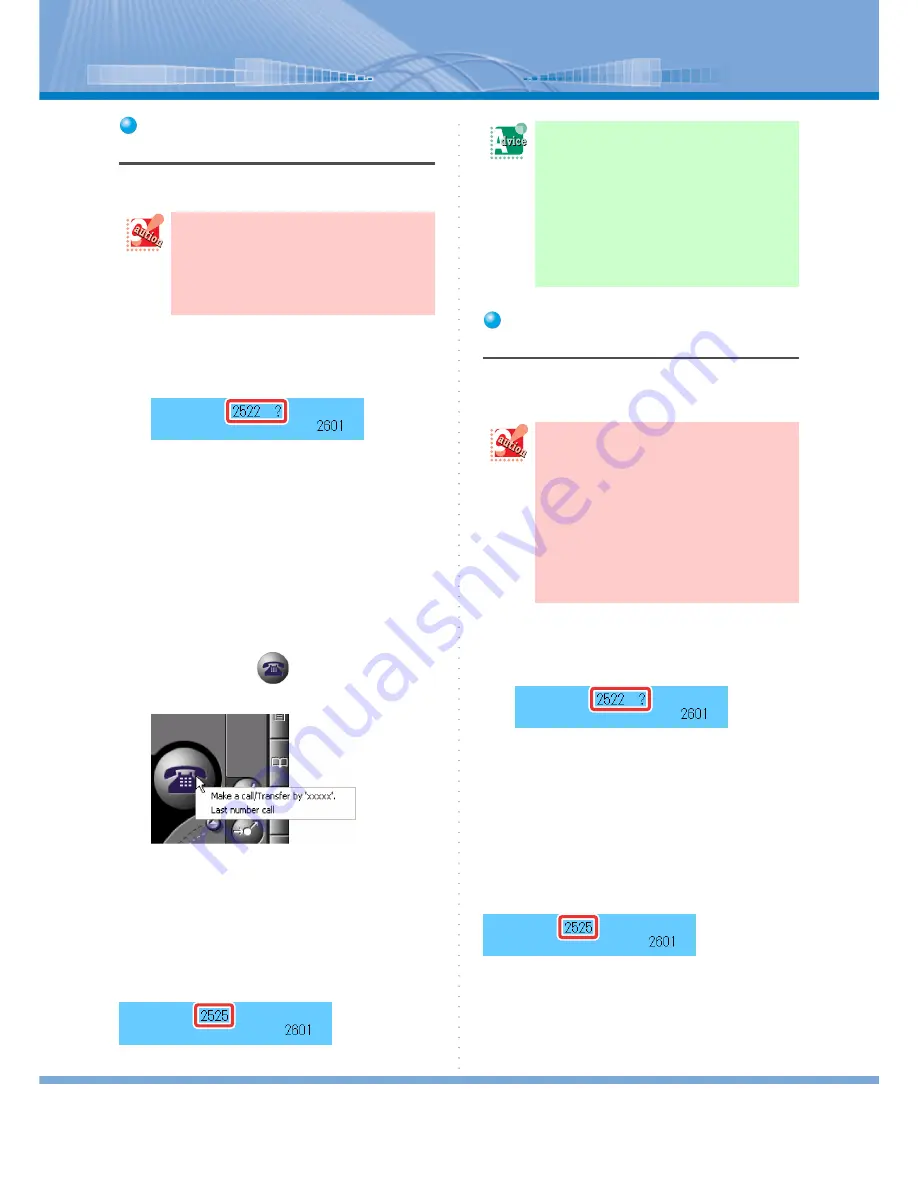
How to Use Voice Mail
68
Changing an Address by
Copying a Phone Number
You can change an address easily by copying the phone
number.
1
Recording is being made.
The present address of the recorded call is dis-
played on the top of LCD.
2
Display the screen where the phone
number you want to send the call is
entered.
3
Select the phone number by dragging
and right-click it.
4
Click ‘Copy’.
5
Right-click on
(Call Button).
The following menu is displayed.
6
Click ‘Make a call/Transfer by
‘xxxxx’’.
The copied phone number is displayed in 'xxxxx'.
Now, the address is changed.
The latest address of the recorded call is displayed on
the top of LCD.
Changing an Address by Using
a Phone Number on Homepage
You can change an address by clicking the phone num-
ber set to be called to on a homepage by Internet
Explorer.
1
Recording is being made.
The present address of the recorded call is dis-
played on the top of LCD.
2
Display the homepage.
3
Click the phone number set to be called
to.
Now, the address is changed.
The latest address of the recorded call is displayed on
the top of LCD.
In order to change an address in this
method, you need to check ‘Voice Mail
Cooperation’. (When it is not checked, the
recorded call is forwarded.) For how to
make a configuration setting, refer to
“Using Voice Mail Sharing Function”.
The address of recorded call fails
to be changed and the call is for-
warded:
Make sure whether ‘Voice Mail Coopera-
tion’ is checked. When it is not checked,
the recorded call is forwarded.
For how to make a configuration setting,
refer to “Using Voice Mail Sharing Func-
tion”.
• In order to change an address in this
method, you need to check ‘Voice Mail
Cooperation’. (When it is not checked,
the recorded call is forwarded.) For how
to make a configuration setting, refer to
“Using Voice Mail Sharing Function”.
• In order to use this function, you need to
make a setting. For how to make this set-
ting, refer to “Making a Setting” in
“Making a Call from a Phone Number on
Homepage”.






























