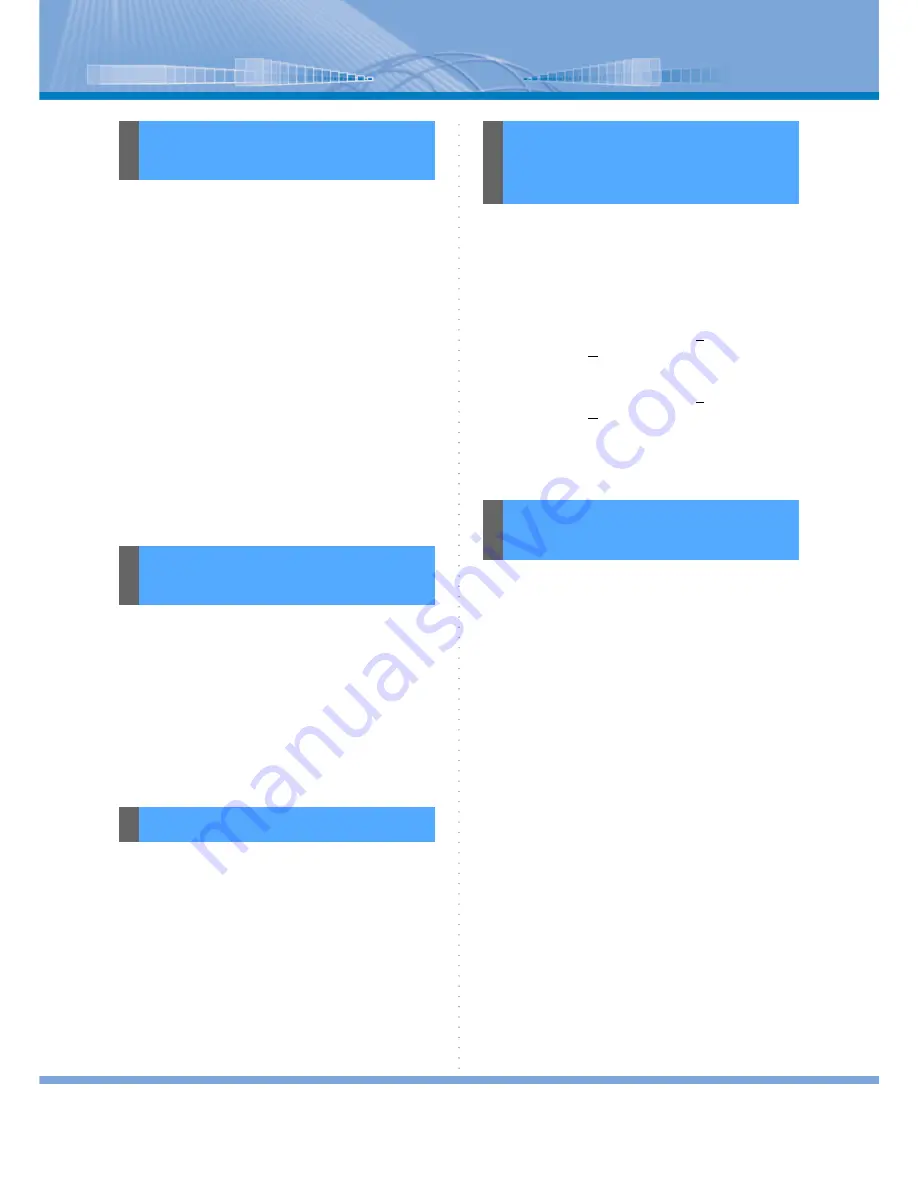
Troubleshooting
114
A short message failed to be received by
other person
(1) Doesn’t the other person have a wrong exten-
sion number of the destination?
(2) It may take some time for a short message to be
received.
The other person says that he or she has
sent a short message but it has not been
received.
(1) Doesn’t the other person have a wrong exten-
sion number of the destination?
(2) Isn’t ‘Short Message’ displayed on Task Bar? If
so, it is set so that the operation at the reception
of a short message will not pop up.
(3) It may take some time for a short message to be
received.
PC recording is unavailable
(1) If UMS is installed on your system, Voice Mail,
not PC recording, runs when the record button is
clicked. In this case, right-click the record but-
ton to select [PC Recording]. For details, refer
to “Recording a Call by PC”.
(2) Isn’t your hard disk space getting too small?
Recording requires about 1MB of hard disk
space per 1 recording minute.
* This is available only on the system with the optional
UMS.
For details, refer to UMS Help or your Instruction
Manual.
Video conference/application sharing is
unavailable.
(1) Start only NetMeeting and confirm the follow-
ing settings. If any one of the settings is
checked, video conference/application sharing
is unavailable.
• Click in the order of [Tool (T)]
[Option(O)] of NetMeeting. If ‘Received
Call’ and ‘Sent Call’ are checked in [Security]
tab on ‘Option’ screen, clear the checks.
• Click in the order of [Tool (T)]
[Option(O)] of NetMeeting. If ‘Execute Net-
Meeting in the background at the start of Win-
dows’ is checked in [General] tab on ‘Option’
screen, clear the check.
You failed to use video conference
(1) Is the camera connected properly?
(2) Didn’t you install virus detection software, fire-
wall software and so on?
When you use Softphone and such software
together, a new setting may be required.
Contact your system administrator.
The other person has not connected a
camera
(1) You can send only your image to the other per-
son.
The image failed to move smoothly
(1) Depending on the network status, the image
may not move smoothly or may stop.
(2) When you see the Internet, or send or receive a
mail during the video conference, the image
may move slowly.
You want to use video conference by
more than one person on each side
(1) Video conference is available only in the one-
to-one call.
When Using a Short
Message
When Using PC Record-
ing
When Using Voice Mail
When Using Video Con-
ference/Application
Sharing
When Using Video Con-
ference





































