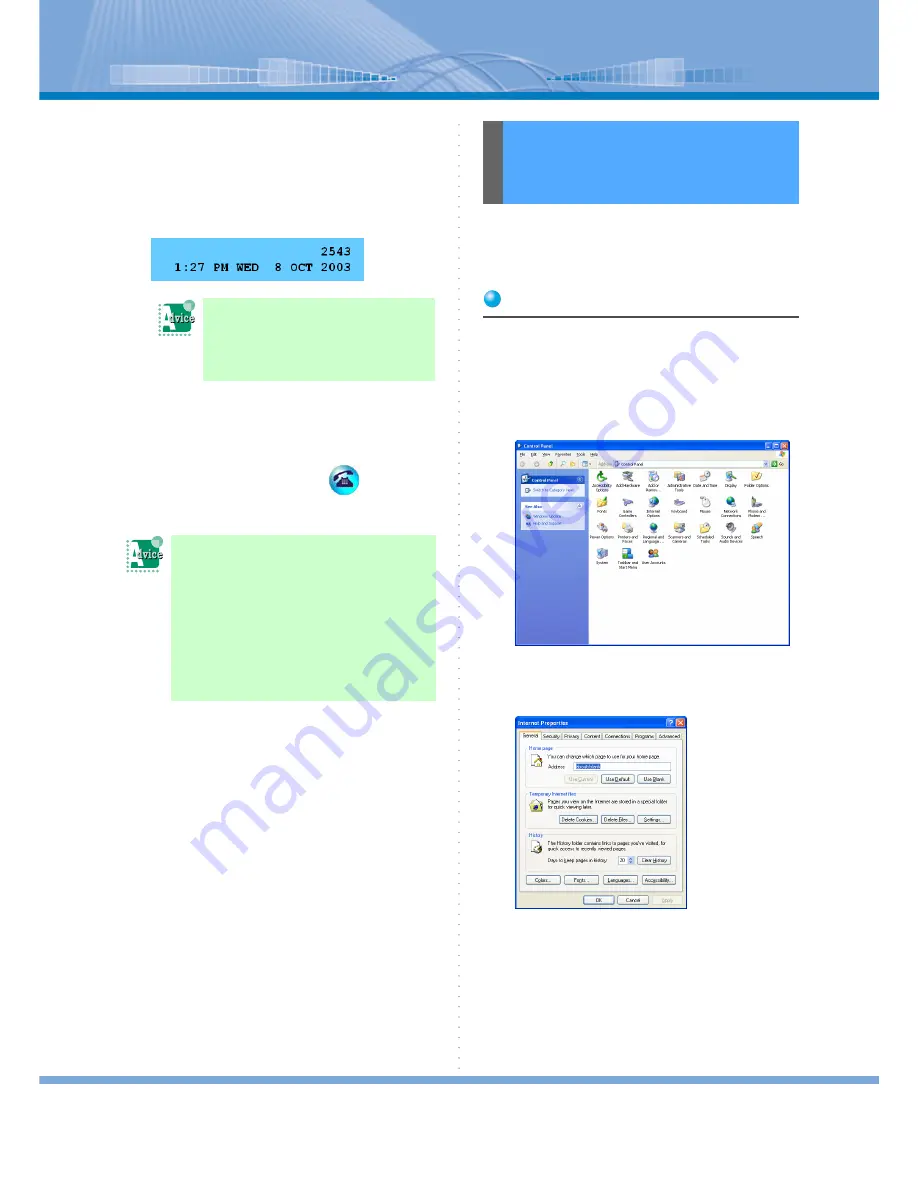
How to Make a Call
27
5
Click [Make a call/Transfer by
‘xxxxx’].
The copied phone number is displayed in
‘xxxxx’.
The person’s phone number is displayed on LCD
and ringback tone is heard.
6
When other person answers the call,
speak with him or her.
When the call is ended, click
(Call But-
ton).
You can make a call from Softphone just by clicking the
phone number for which link setting is made (call to) on
Homepage by Internet Explorer.
Making a Setting
You need to register your Softphone to the program for
Internet Call.
1
Click in the following order: [Start]
Æ
[Setting]
Æ
[Control Panel].
Then, ‘Control Panel’ screen is displayed.
2
Double-click [Internet Option] icon.
‘Internet Property’ screen is displayed.
3
Click [Programs].
If you use USB handset (rec-
ommended):
Lift the handset from the pedestal
now.
If you want to add a number at
the front of the copied phone
number:
You can set an additional number in
advance in [Call] on ‘Configuration’
screen.
For details, refer to “Setting Used to Make a
Call by Copying or Drags & Drops a Phone
Number”.
Making a Call by Using
Phone Number on
Homepage






























