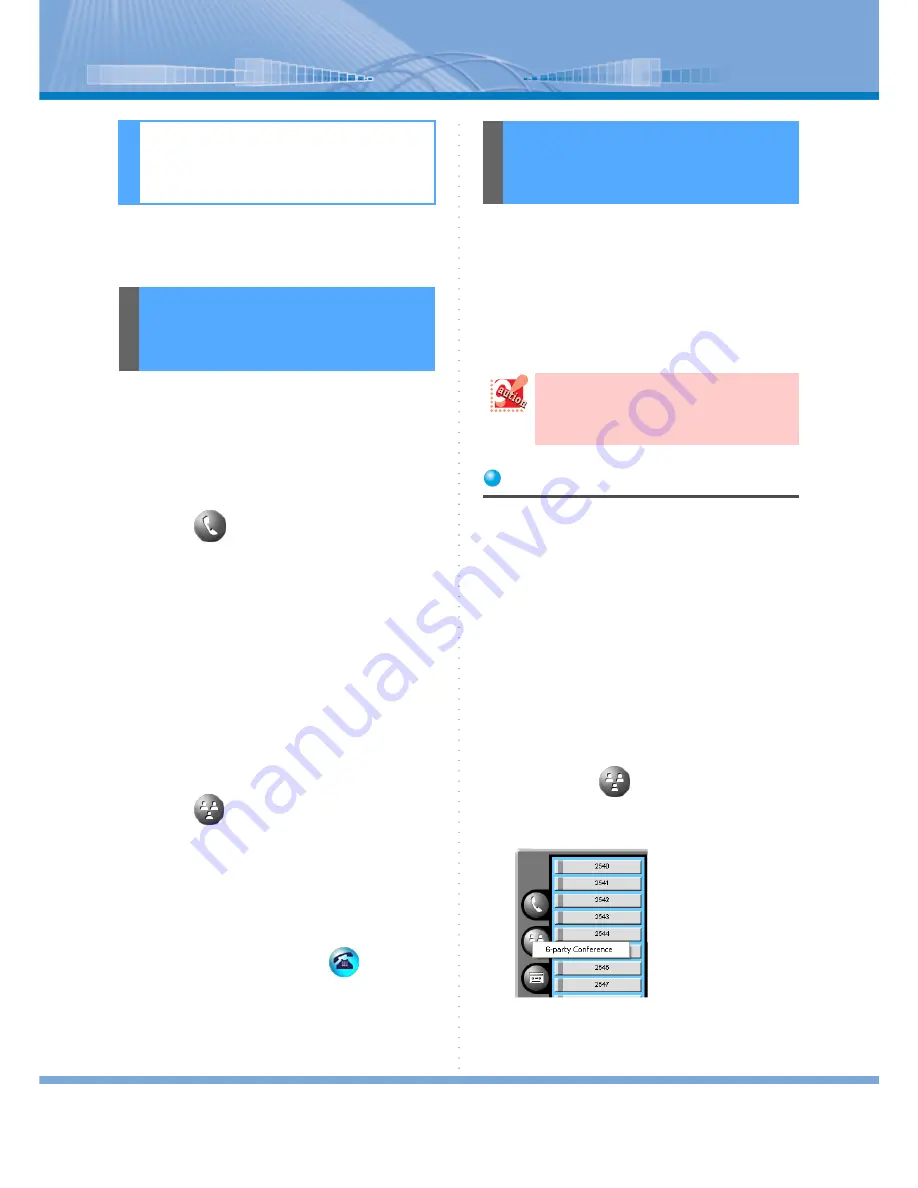
How to Use Conference
40
This section describes how to make a simultaneous call
by 3, 6, or 8 persons.
How to have a 3-party Conference by adding a person
to a call with an outside or an extension line is as fol-
lows:
1
Make a call to an outside or extension
line.
2
Click
(Trans Conf Button).
The call that has been made is held and other per-
son hears hold melody.
3
Enter the number of the person you
want to add in the conference call.
A ringback tone is heard.
You can have another person either on an outside
or extension lines join the call.
4
When the person answers the call, tell
him or her you will start 3-party Con-
ference.
5
Click
(3-party Conference But-
ton).
The call is connected to the person whose call is
held.
6
Speak with 2 persons.
When the call is ended, click
(Call But-
ton).
(optional)
You can make a conference call among up to 6 persons
simultaneously. In addition to a person using Softphone,
a person using an ordinary telephone with extensions
and a person using an outside line can join the video
conference.
Also, persons using Softphone can have a data confer-
ence simultaneously by using application sharing.
Registering Attendee
Before starting a conference, an organizer should regis-
ter the members that will attend the conference call:
There are following three ways to register the members.
You can register them by combining these ways.
• Register by entering extension numbers and outside
numbers
• Register from Member 01/02 displays
• Use the Member list saved before
(You can save up to 32 persons in the Member list.
When the number exceeds 32, the data is overwritten
in the order of oldness. In this case, the Member list
you made by yourself is given priority to remain and
the Member list other person is made is overwritten.)
< In the Case of Registering by Entering Numbers >
1
Right-click
(3-party Conference
Button).
The following menu is displayed.
How to Use Con-
ference
Making a Conference
Call with 3 parties (3-
party Conference)
Making a Conference
Call with 6 persons (6-
party Conference)
In order to use this function, you need to set
the service function on PBX side in
advance. For details, contact your system
administrator.






























