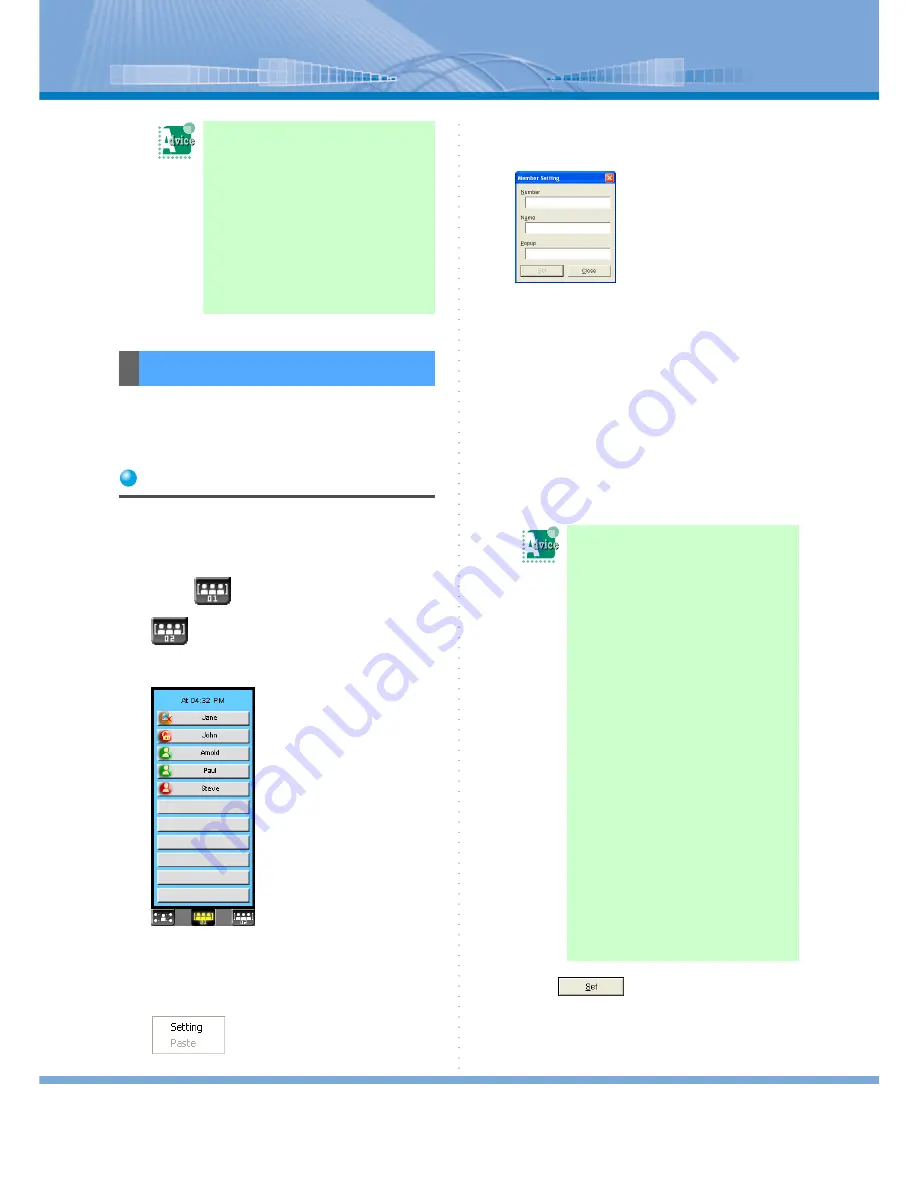
How to Use Status Display
53
Register the person you want to display on Member 01/
02 displays. You can change or cancel later what you
have registered.
Registering
You can register a person to whom you often make a
call or send a short message on Member 01/02 displays.
You can register up to 11 persons to Member 01 and to
Member 02 respectively (in total, up to 22 persons).
1
Click
(Member 01 Button) or
(Member 02 Button).
Information Window switches to Member 01 or
Member 02 displays.
2
Right-click Member Button not regis-
tered.
The following menu is displayed.
3
Click [Setting].
‘Member Setting’ screen is displayed.
4
Entering the extension number and the
name of the person you want to regis-
ter.
Number of settable characters
• Number:
Up to 24 one-byte characters
• Name:
Up to 50 one-byte characters (up to 25 double-
byte characters)
• Popup:
Up to 100 one-byte characters (up to 50 dou-
ble-byte characters)
5
Click
.
Now, the registration is made.
You want to make a call from
Member 01/02 Displays:
Refer to “Making a call from Member
01/02 Displays”.
You want to send a short mes-
sage from Member 01/02 Dis-
plays:
Refer to “Using Member 01/02 Dis-
plays”.
Registering Member
You can omit the name and
the popup. When it is omit-
ted, automatic registration is
made as follows:
(a) When the name and the popup are
omitted (only the number is
entered):
• Name: the entered number is
automatically set.
• Popup: the entered number is
automatically set.
(b) When the popup is omitted (the
number and the names are
entered):
• Popup: the name (number) is
set.
For example, when number
1234 and the name Jane are
entered, automatic setting is
made as follows:
Popup: Jane (1234)
(c) When the name is omitted (the
number and the popup are
entered):
• Name: the entered number is
automatically set.






























