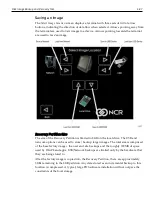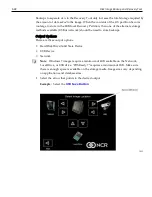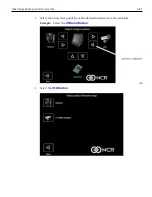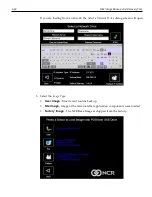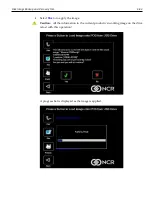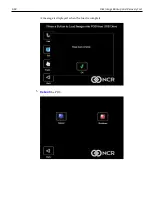6-88
Disk Image Backup and Recovery Tool
Backups to separate
slots
in the Recovery Tool only increase the total storage required by
the amount of data
added
to the image. When the contents of the OS partition become
too large to store in the 8GB local Recovery Partition, then one of the alternate storage
methods available (USB or network) should be used to store backups.
Output Options
There are three output options.
•
Hard Disk Drive/Solid State Device
•
USB Device
•
Network
Note:
Windows 7 images require a minimum of 4GB available on the Network,
Local Drive, or USB drive. "POSReady 7" requires a minimum of 2GB. Make sure
there is enough space is available on the storage media. Image sizes vary depending
on applications and database sizes.
1. Select the arrow that points to the desired output.
Example:
Select the
USB Save Button
.
Summary of Contents for POS XR8
Page 1: ...User Guide NCR POS XR8 XR8c 7607 B005 0000 2436 Issue C ...
Page 9: ...vii Touch Screen Cleaning Procedures 141 ...
Page 27: ...Chapter 2 External Connectors Motherboard Release 1 x Release 2 x Display Port Connections ...
Page 28: ...2 18 External Connectors Release 3 x XR8c ...
Page 42: ...2 32 ...
Page 59: ...Hardware Installation 3 49 24V Powered USB and RS232 Cables ...
Page 61: ...Hardware Installation 3 51 24V Powered USB and RS232 Cables ...
Page 70: ...3 60 Hardware Installation NCR 5932 5715 Big Ticket USB Keyboard ...
Page 72: ...3 62 Hardware Installation NCR 5932 6674 POS Compact Alphanumeric USB Keyboard ...
Page 77: ...Hardware Installation 3 67 3 Disconnect the SATA Power connector from the Drive ...
Page 78: ...3 68 Hardware Installation 4 Unscrew the Drive from the Hard Drive chassis Retain the screws ...
Page 79: ...Hardware Installation 3 69 5 Slide the drive out of the chassis bracket ...
Page 80: ...3 70 Hardware Installation 6 Slide in the new drive and secure with the retained screws ...
Page 81: ...Hardware Installation 3 71 7 Connect the SATA Power connector to the Drive ...
Page 82: ...3 72 Hardware Installation 8 Replace the Sled Cover and reconnect power to the terminal ...
Page 92: ...5 82 ...
Page 130: ...7 120 ...
Page 147: ...Configuring a Second HDD for RAID 10 137 7 Select Next ...
Page 152: ...11 142 ...