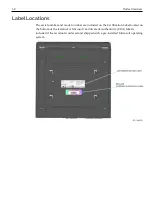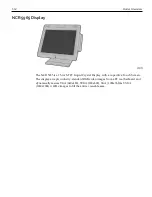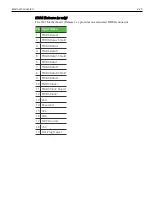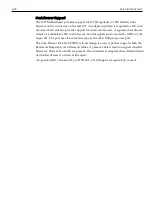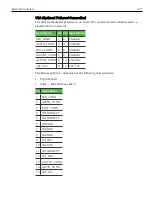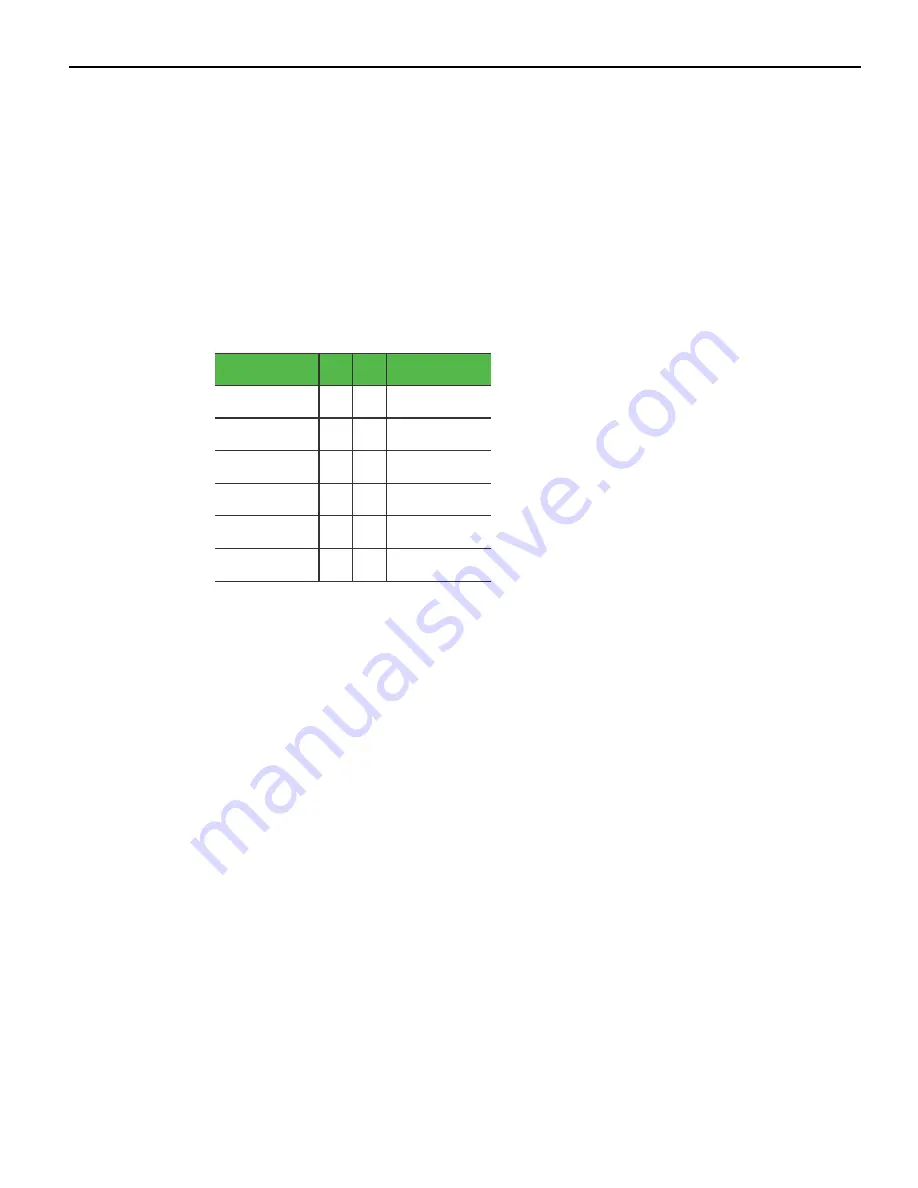
2-22
External Connectors
24V USB+ Power Port
The 24V Powered USB port is capable of supplying 24V at 0.5A continuous and 3.0A
peak.
•
Color — Red (Pantone 032C)
•
Connector — Foxconn P/N UB11123-GHR3-4F or FCI 55917-601LF
The 24V is fused with a socketed fuse. An overcurrent signal is used to detect when this
fuse is open. This signal is connected to a GPIO on the Super I/O.
•
Fuse — Tyco REUF250U or NCR approved equivalent. A separate return line, 24V_
RET, is used instead of ground to provide noise isolation.
Signal Name Pin Pin Signal Name
USBPWR
1
5
24V_RET
USBD-
2
6
+24V
USBD+
3
7
+24V
GND
4
8
24V_RET
FRAME GND 9
10 FRAME GND
FRAME GND 11 12 FRAME GND
Summary of Contents for POS XR8
Page 1: ...User Guide NCR POS XR8 XR8c 7607 B005 0000 2436 Issue C ...
Page 9: ...vii Touch Screen Cleaning Procedures 141 ...
Page 27: ...Chapter 2 External Connectors Motherboard Release 1 x Release 2 x Display Port Connections ...
Page 28: ...2 18 External Connectors Release 3 x XR8c ...
Page 42: ...2 32 ...
Page 59: ...Hardware Installation 3 49 24V Powered USB and RS232 Cables ...
Page 61: ...Hardware Installation 3 51 24V Powered USB and RS232 Cables ...
Page 70: ...3 60 Hardware Installation NCR 5932 5715 Big Ticket USB Keyboard ...
Page 72: ...3 62 Hardware Installation NCR 5932 6674 POS Compact Alphanumeric USB Keyboard ...
Page 77: ...Hardware Installation 3 67 3 Disconnect the SATA Power connector from the Drive ...
Page 78: ...3 68 Hardware Installation 4 Unscrew the Drive from the Hard Drive chassis Retain the screws ...
Page 79: ...Hardware Installation 3 69 5 Slide the drive out of the chassis bracket ...
Page 80: ...3 70 Hardware Installation 6 Slide in the new drive and secure with the retained screws ...
Page 81: ...Hardware Installation 3 71 7 Connect the SATA Power connector to the Drive ...
Page 82: ...3 72 Hardware Installation 8 Replace the Sled Cover and reconnect power to the terminal ...
Page 92: ...5 82 ...
Page 130: ...7 120 ...
Page 147: ...Configuring a Second HDD for RAID 10 137 7 Select Next ...
Page 152: ...11 142 ...