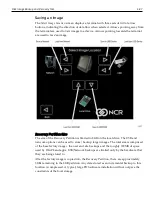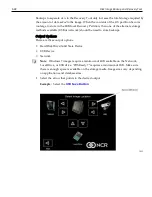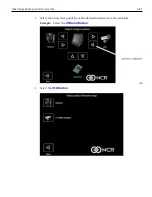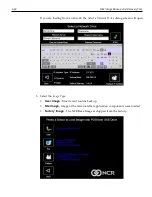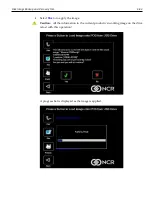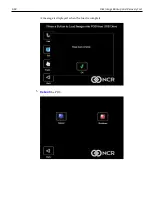Disk Image Backup and Recovery Tool
6-85
Main Screen
When the terminal boots the
Main Screen
is displayed.
Check and Repair Disk
This button runs
Checkdisk
, which checks the consistency of the HDD/SSD and the
Windows file system. Failures can occurs in the Windows file system and prevent
Windows from starting.
Checkdisk
analyzes the failures and fixes them in most cases.
This function runs in a Windows Command Box.
Save or Load Image
This button opens the
Backup and Recovery
screen.
Change Settings
This button opens a dialog screen to let you set/change the password and to configure
the network settings.
Shutdown or Reboot
This button opens the screen to properly
Shutdown
and
Reboot
the POS.
System Information
This is where useful information of the POS is displayed, such as Serial Number and
Image Names.
Summary of Contents for POS XR8
Page 1: ...User Guide NCR POS XR8 XR8c 7607 B005 0000 2436 Issue C ...
Page 9: ...vii Touch Screen Cleaning Procedures 141 ...
Page 27: ...Chapter 2 External Connectors Motherboard Release 1 x Release 2 x Display Port Connections ...
Page 28: ...2 18 External Connectors Release 3 x XR8c ...
Page 42: ...2 32 ...
Page 59: ...Hardware Installation 3 49 24V Powered USB and RS232 Cables ...
Page 61: ...Hardware Installation 3 51 24V Powered USB and RS232 Cables ...
Page 70: ...3 60 Hardware Installation NCR 5932 5715 Big Ticket USB Keyboard ...
Page 72: ...3 62 Hardware Installation NCR 5932 6674 POS Compact Alphanumeric USB Keyboard ...
Page 77: ...Hardware Installation 3 67 3 Disconnect the SATA Power connector from the Drive ...
Page 78: ...3 68 Hardware Installation 4 Unscrew the Drive from the Hard Drive chassis Retain the screws ...
Page 79: ...Hardware Installation 3 69 5 Slide the drive out of the chassis bracket ...
Page 80: ...3 70 Hardware Installation 6 Slide in the new drive and secure with the retained screws ...
Page 81: ...Hardware Installation 3 71 7 Connect the SATA Power connector to the Drive ...
Page 82: ...3 72 Hardware Installation 8 Replace the Sled Cover and reconnect power to the terminal ...
Page 92: ...5 82 ...
Page 130: ...7 120 ...
Page 147: ...Configuring a Second HDD for RAID 10 137 7 Select Next ...
Page 152: ...11 142 ...