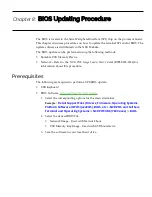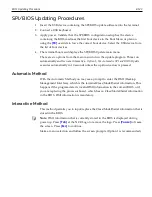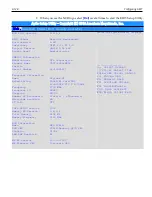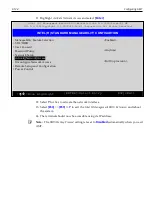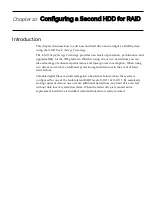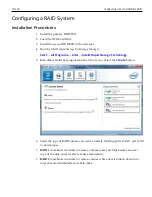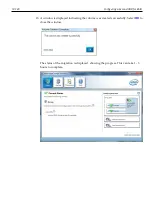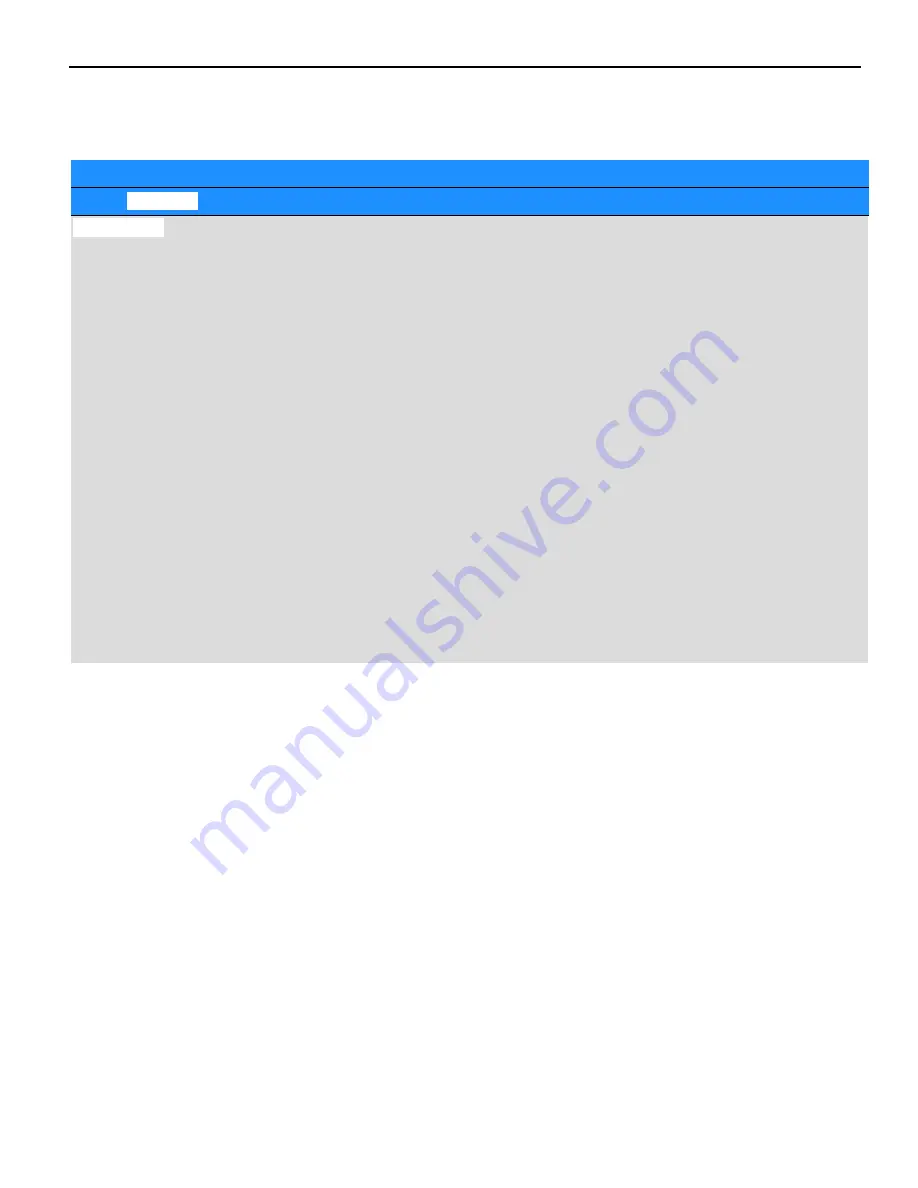
9-130
Configuring AMT
4. Enable
Intel AMT
.
a. Highlight
Intel AMT
and select
[Enter]
.
Aptio Setup Utility - Copyright (C) 2016 American Megatrends, Inc.
Main .
Advanced
.
Chipset
.
Boot . Security . Save & Exit
Intel AMT
BIOS Hotkey Pressed
MEBx Selection Screen
Hide Un-Configure ME Confirmation
MEBx Debug Message Output
Un-Configure ME
AMT Wait Timer
Disable ME
ASF
Activate Remote Assistance Process
USB Configure
PET Progress
AMT CIRA Timeout
Watchdog
. OS Timer
. BIOS Timer
[Disabled]
[Disabled]
[Disabled]
[Disabled]
[Disabled]
[Disabled]
0
[No]
[Enabled]
[Disabled]
[Ensable]
[Enabled]
0
[Disabled]
0
0
OEMFlag Bit 1:
Enable/Disable
BIOS hotkey press.
___________________
→←: Select Screen
↑↓/Click: Select Item
Enter/Dbl Click: Select
+-: Change Opt.
F1: General Help
F2: Previous Values
F9: Load Defaults
F10: Save and Exit
ESC/Right Click: Exit
b. Set to
Enabled
.
c. Select
[Enter]
.
Summary of Contents for POS XR8
Page 1: ...User Guide NCR POS XR8 XR8c 7607 B005 0000 2436 Issue C ...
Page 9: ...vii Touch Screen Cleaning Procedures 141 ...
Page 27: ...Chapter 2 External Connectors Motherboard Release 1 x Release 2 x Display Port Connections ...
Page 28: ...2 18 External Connectors Release 3 x XR8c ...
Page 42: ...2 32 ...
Page 59: ...Hardware Installation 3 49 24V Powered USB and RS232 Cables ...
Page 61: ...Hardware Installation 3 51 24V Powered USB and RS232 Cables ...
Page 70: ...3 60 Hardware Installation NCR 5932 5715 Big Ticket USB Keyboard ...
Page 72: ...3 62 Hardware Installation NCR 5932 6674 POS Compact Alphanumeric USB Keyboard ...
Page 77: ...Hardware Installation 3 67 3 Disconnect the SATA Power connector from the Drive ...
Page 78: ...3 68 Hardware Installation 4 Unscrew the Drive from the Hard Drive chassis Retain the screws ...
Page 79: ...Hardware Installation 3 69 5 Slide the drive out of the chassis bracket ...
Page 80: ...3 70 Hardware Installation 6 Slide in the new drive and secure with the retained screws ...
Page 81: ...Hardware Installation 3 71 7 Connect the SATA Power connector to the Drive ...
Page 82: ...3 72 Hardware Installation 8 Replace the Sled Cover and reconnect power to the terminal ...
Page 92: ...5 82 ...
Page 130: ...7 120 ...
Page 147: ...Configuring a Second HDD for RAID 10 137 7 Select Next ...
Page 152: ...11 142 ...