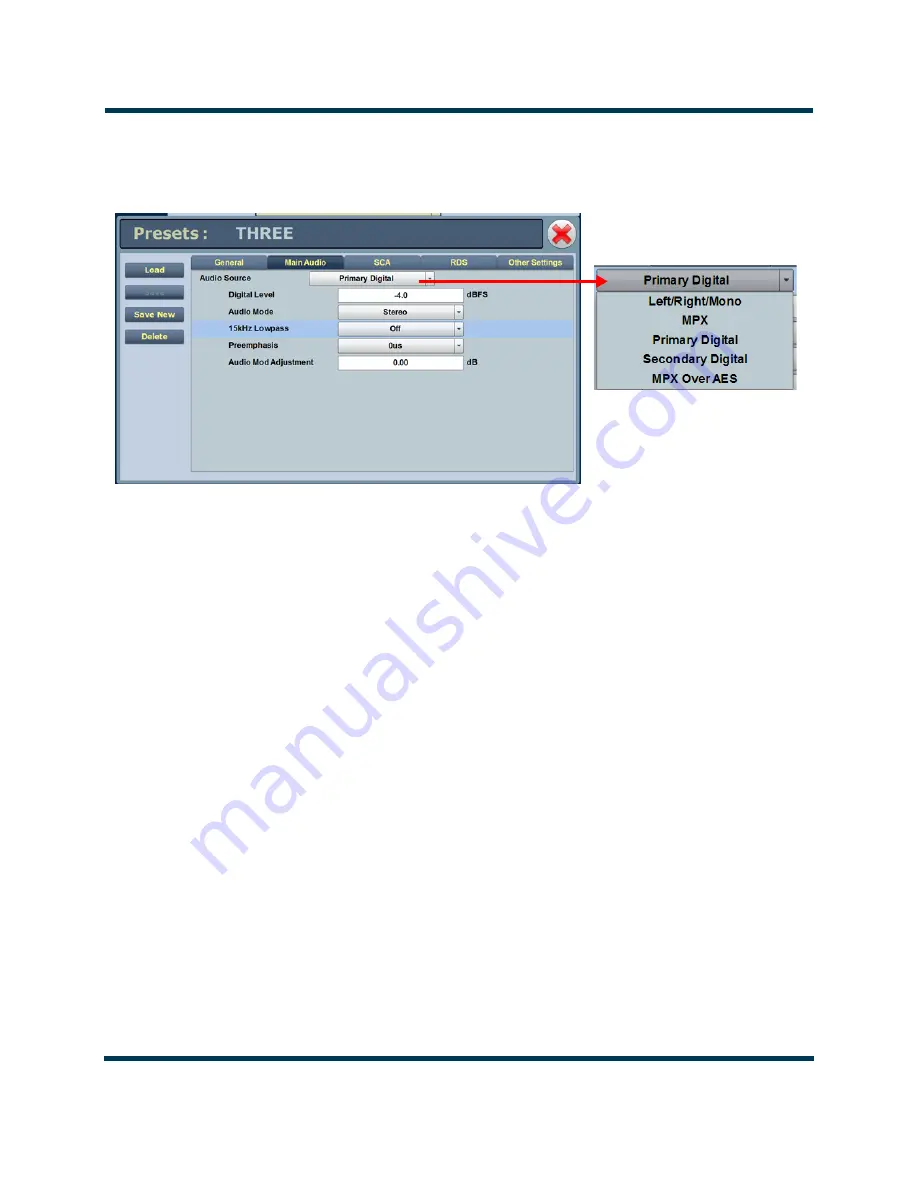
VS1 Operations and Maintenance Manual
Non-standard maintenance
Page 4-6
Issue 3.1 2013-10-01
Figure 4.2: Backup Preset Main Audio Screen
3. The setup page for the selected preset should now appear. Click the
Main Audio
tab (see
Figure 4.2
).
4. Click the
Audio Source
field’s drop-down arrow to view the available audio sources. Select
the desired backup audio source.
5. Configure the other fields associated with your
Audio Source
selection.
6. To save your changes without affecting the original template preset’s settings, create a a new
preset as follows (see also
Figure 4.3 on page 4-7
):
– Click the
Save
New
button on the left side of the AUI display. The
Save
New
window
will appear.
– A new name field appears. Enter the new name of the backup preset being created (e.g.,
Back Up Audio Preset).
– After naming the new backup audio preset, click the
OK
button.
– This will save the preset as a new preset and not effect the original template preset. This
completes configuration of the Backup Audio preset. Return to the home AUI panel.
Summary of Contents for VS1
Page 2: ......
Page 4: ......
Page 8: ...VS1 Operations and Maintenance Manual Page viii Issue 3 1 2013 10 01...
Page 12: ...VS1 Operations and Maintenance Manual Page xii Issue 3 1 2013 10 01...
Page 24: ...VS1 Operations and Maintenance Manual Description Page 1 6 Issue 3 1 2013 10 01...
Page 26: ...VS1 Operations and Maintenance Manual Issue 3 1 2013 10 01 Page 1 8...
Page 30: ......
Page 32: ......
Page 34: ......
Page 36: ......
Page 223: ......





















